In order to help combat no shows and late arrivals, Apptoto offers the ability to mark appointment participants with a set of check-in states that describe the arrival state of a participant so you can easily track arrivals and take the appropriate course of action.
Check-in states will appear in your calendar as follows:
[ONTIME] – This will mark the participant check-in state as “on-time”.
[ARRIVED] – This will mark the participant check-in state as “arrived”.
[LATE] – This will mark the participant check-in state as “late”.
[NOSHOW] – This will mark the participant check-in state as “no show”.
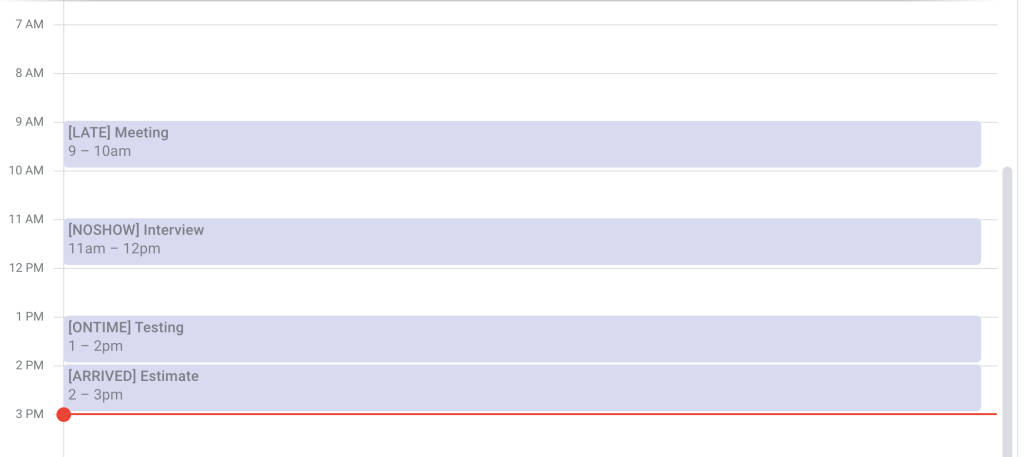
Marking Through Apptoto
Participants can now be marked as “On-Time” “Arrived” “Late” or “No Show” via the “Mark As” button in the participants column in Agenda View.
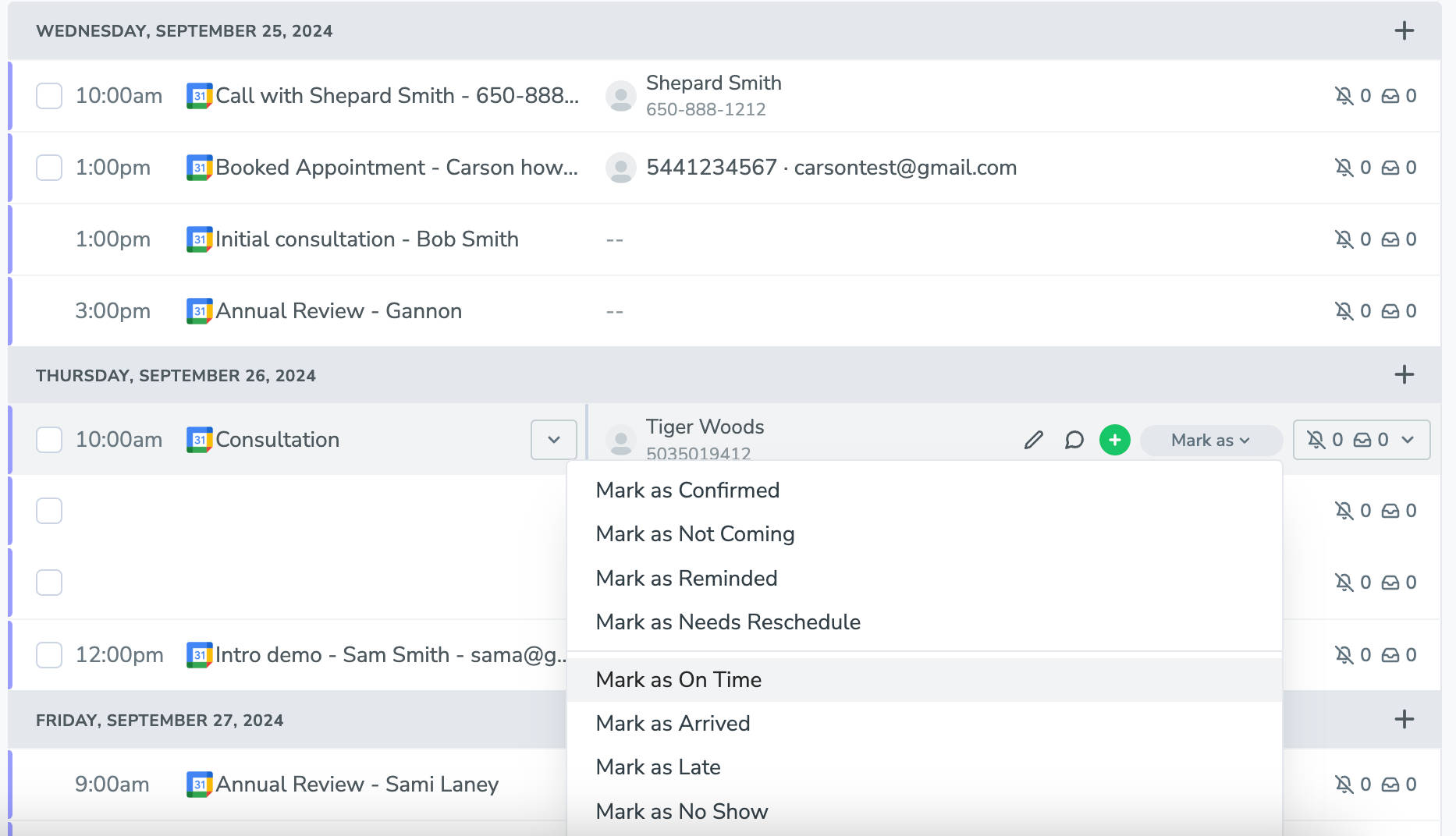
Or, you can also mark their status through the participant action button in the Appointment Editor.
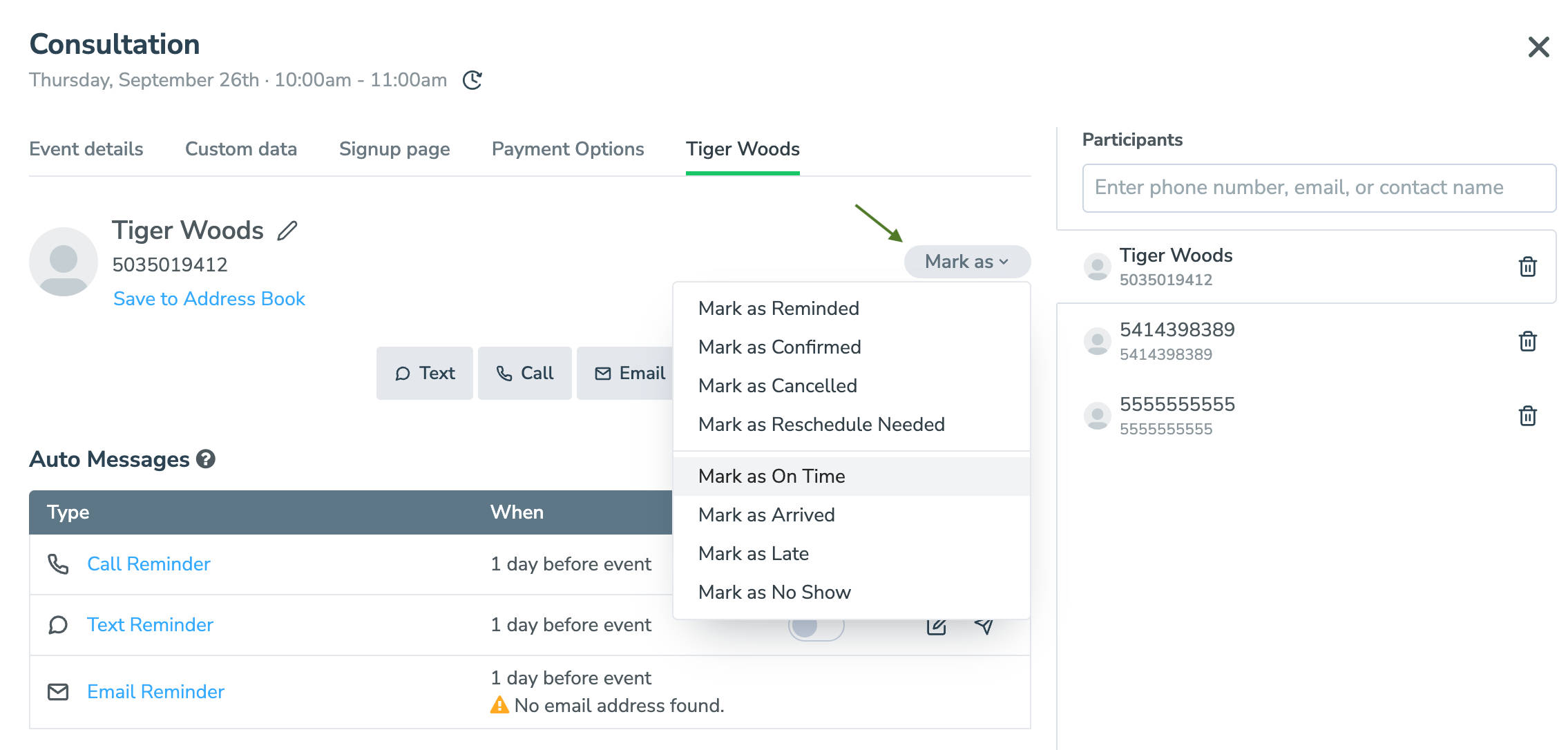
Check-in states can only be applied to appointments that have already occurred. To clear or change a check-in state, follow the steps above, and simply select “Reset Check-In State”.
Marking Through Your Calendar
In addition to allowing participants to be marked with a check-in state through Apptoto’s interface, this feature is also available through your calendar by utilizing in-event commands. Applying a check-in state this way will mark ALL participants in a single appointment with the same check-in state, whereas Apptoto’s interface allows you to mark participants individually. For appointments whose check-in states were set via an in-event command, the check-in state can be reset by simply removing that in-event command.
The check-in state commands are as follows, and are not case-sensitive:
#Ontime – This will mark the participant check-in state as “on-time” for on-time arrivals.
#Arrived – This will mark the participant check-in state as “arrived”.
#Late – This will mark the participant check-in state as “late” for late arrivals.
#Noshow – This command will mark the participant check-in state as “no show” for participants who fail to show up for an appointment
Participant Check-In State Reporting
Much like messages, Apptoto offers reporting functionality for appointments as well in your “Tools”>“Reports”>“Appointments” tab. This feature allows you to graph the state of appointments over a course of time for any/all calendars, via bar graph or a time series chart. You can filter your view by certain states to get information about specific states individually or get an aggregate accounting through the “Appointments” or “Appointments with Contacts” metrics. Please contact support@apptoto.com if you are unable to find the Reports tab for your account.