Overview
Reminder messages are the default and most commonly used messages within Apptoto. These are the messages that go out before appointments in relation to the start time of the appointment.
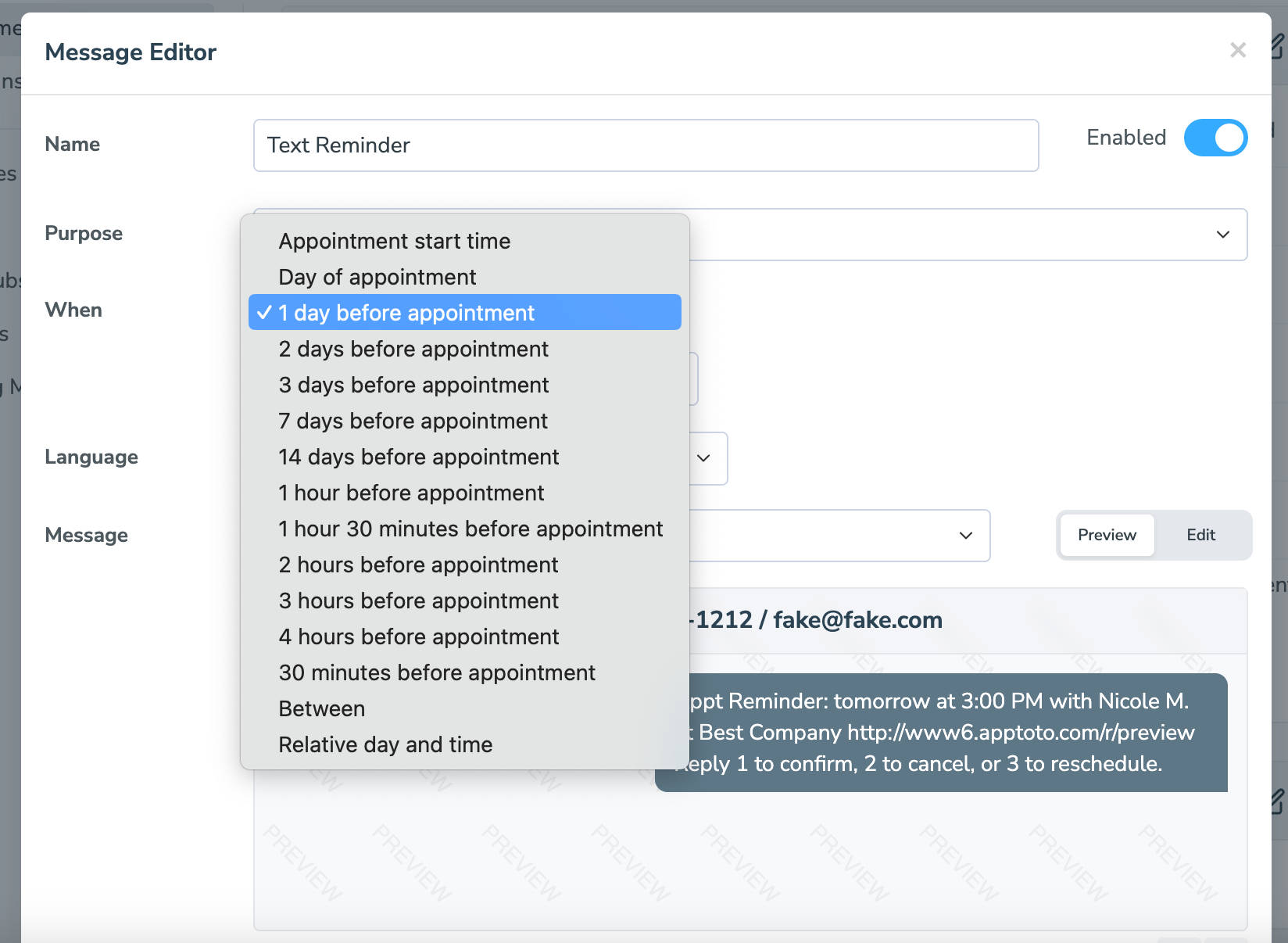
“Appointment start time”
Select this option if you want the message to go out right when the appointment starts.
“Day of Appointment”
Select “Day of” as the timing if you want the message to go out the day of the appointment at a specific time. Please note, if the time is after the time of the appointment then the message will not go out.
“1 day before”
This is the default selection for reminder messages. It results in messages going out the day before within the “time of day” schedule. See next section for more information.**
“X days before”
These options will attempt to send the reminder the specified number of days before.
Apptoto will abide by the “time of day” schedule you specify.
“Default Schedule” refers to the schedule you’ve specified in the “Settings”>“Contact Info” tab. If you want to customize the schedule for this message, select “Custom Schedule”.
If the day that the reminder lands on is disabled, Apptoto will roll the message backwards in time to the previously available time slot. For example, if you have Sunday disabled, and the appointment is on Monday, Apptoto will send the message on Saturday. If this isn’t the desired behavior, use the “Count only enabled days (business days)” setting.
The “Count only enabled days (business days)” setting will count back only using the days you have allowed Apptotot to send messages on.
For example, let’s say you want a reminder to be sent out three days before an appointment and you have a Custom Schedule to send messages out on Tuesdays, Wednesdays, Thursdays, and Fridays. If you had an appointment scheduled for Monday, Apptoto would count back three “enabled messaging days.” Saturday and Sunday aren’t enabled, so Apptoto would count back three days starting from Friday. Thus, the appointment reminder would be sent on Wednesday.**
“30 minutes before”, “1 hour before”, “2 hours before”
These options will attempt to send the reminder on the day of the appointment.
Apptoto will abide by the “Time of day” schedule you specify for these options. Reminders that would be sent before the allowed time the day of the appointment, will be sent the previous day. If you prefer that they are sent the day of (if possible) then uncheck the “Send day before if needed” checkbox.
“Between X and Y”
These options allow you to specify a range for when the reminder can be sent. Apptoto will attempt to send the reminder at the first time listed (i.e. the X) and roll the message forward up to the second time listed (i.e. the Y) if the first time is unavailable due to the “Time of day” schedule.
The value -1 means “the start time of the appointment”. The value 0 means the beginning of the Day (if days are selected for the units).
For example, if you want messages to be sent exactly 1 day before (and not be sent the day of)… then set it to “Between 1 and 0 days” because that would mean “Send the message between the beginning of the day before and the beginning of the day of the appointment”. If you set it to “Between 2 and 0 days”, that would mean “Send the message between the beginning of the 2nd day before and the beginning of the day of the appointment”.
As another example, if you want a message sent 4 days before, but no sooner than 2 days before, you can select “4 days before” and “2 days before” as the X and Y.
In that scenario, if you have an appointment on Friday, the message would be sent on Monday. However, if Monday were disabled in your “Time of day” schedule, the message would be sent on Tuesday. If Tuesday were also disabled, then the message wouldn’t be sent.**
*NOTE: If you use the “1 day/X days before appointment” or “Between” timing options to send messages, you can use the “Count Only Enabled Days (Business Days)” setting to control when Apptoto delivers messages. Check out this post and this help article for more information.
“Relative day and time”
This option lets you specify the number of days before the date of the appointment and the time of day when the message should be sent.
The most common use of this option is “0 days before event @ 9:00 am”
The “0” days before portion refers to the day of the appointment, causing the reminder to be sent the morning of the appointment at 9:00 am.
Please note that this setting does NOT abide by the message time of day schedule like the other settings do.