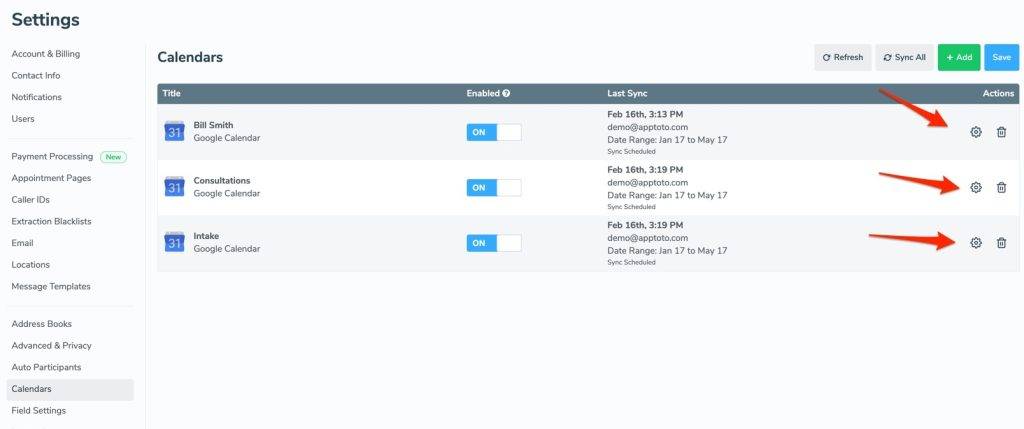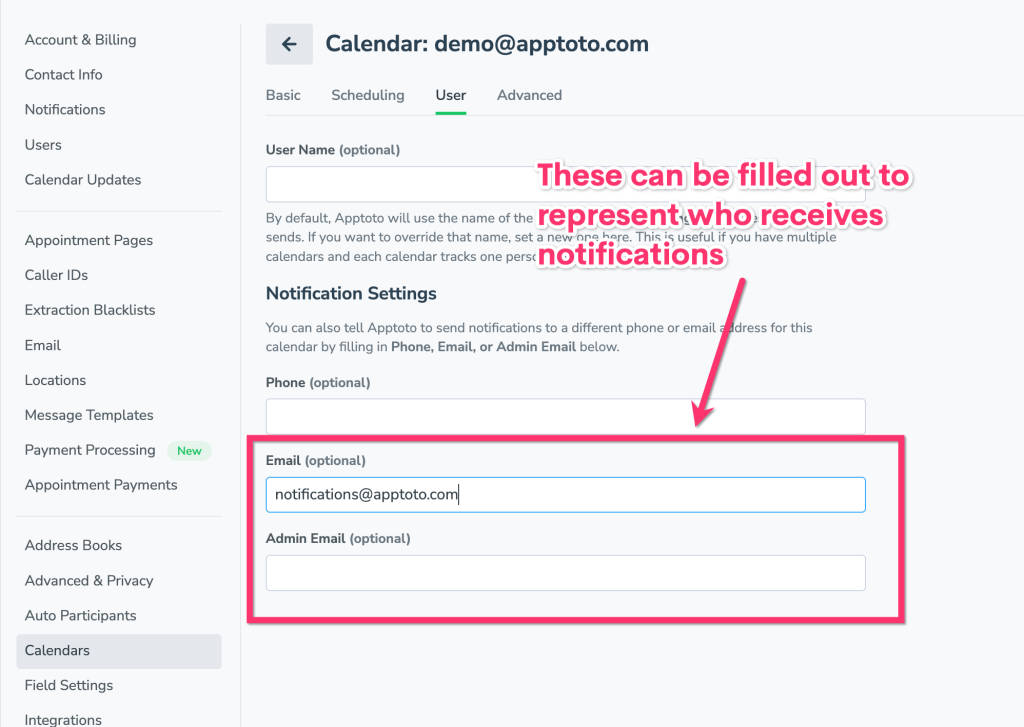Apptoto gives you complete control over how you and your team are alerted when clients interact with appointment reminders, booking pages, or payments. You can choose which notifications to receive, who should receive them, and how they are delivered (email, text, or both).
This article covers:
- Confirmations, cancellations, and reschedule requests
- Accepted bookings, declined bookings, and message replies
- Message delivery failures
- Appointment lifecycle changes (new, updated, removed, upcoming)
- Payment activity
Notification Recipients
Notifications can be sent to you or to people you choose on your team. You can enable them for all participant actions, appointment changes, payment actions, and message failures, or only enable certain types.
Email Notifications
There are several options to control who will receive email notifications when certain things occur. You can send email notifications to the user, calendar owner, or calendar admin, or you can enter another email address in the text box provided.
To set who will receive email notifications, navigate to Settings > Notifications tab in Apptoto.

User: User is the email address specified in the “Email” field on the Settings > Contact Info tab.
Calendar Owner: The email of the calendar owner if it differs from the user.**
Calendar Admin: The email of the calendar admin if it differs from the user/calendar owner.**
Additional Email: Anyone else you’d like to receive notifications if/when a client responds.
**Learn how to set calendar owner/admins here.
Text Notifications
You can also control which numbers may recieve text message notifications when specific actions occur. Control where these text message reminders are sent by navigating to Settings > Notifications > Text. Add the desired phone number to the “Send to” field and click Save.
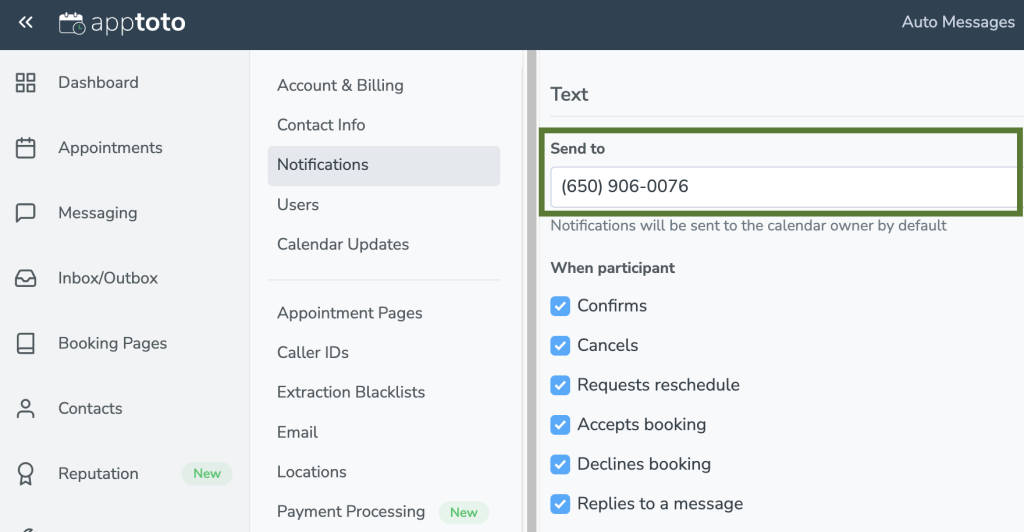
Appointment Response Notifications
When clients reply to a reminder or booking confirmation, Apptoto can automatically detect whether they are confirming, canceling, or requesting a different time.
You can receive email or text notifications for the following participant actions by enabling the corresponding checkboxes in the appropriate section and clicking “Save.”
- Confirmations: A participant confirms their attendance via text, voice call, email reminder, or by clicking “Confirm” on their appointment page.
- Cancellations: A participant declines or cancels their appointment by responding accordingly to a text, voice call, or email reminder, or by clicking “Cancel” on the appointment page.
- Reschedule: A participant indicates they can’t make it and wishes to reschedule for another time. Depending on the automations you have in place, you can send them a reschedule link automatically or follow up manually.
- Accepts booking: A participant responds to a booking confirmation message that they will attend their appointment.
- Declines booking: A participant responds to a booking confirmation message that they will not attend their appointment and declines the invite.
- Replies to a message: A participant responds to a booking confirmation message, appointment reminder, or follow-up. You will be notified of their response.
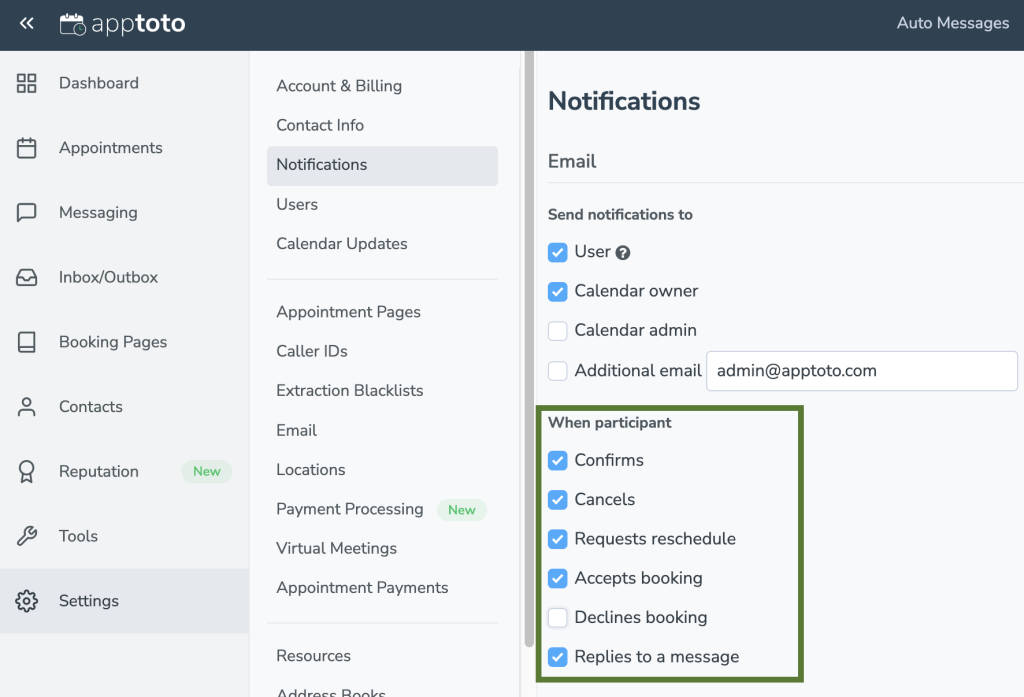
Message Delivery Failures (Text or Email Fail to Send)
You can also tell Apptoto to alert you when an email or text message fails to send to an appointment participant.
To enable this notification, navigate to Settings > Notifications > Email and scroll down to the “When Message” section. Enable “Fails to Send” and click “Save.”
Important: Enabling this setting will send you an email notification if either an email or a text message fails to send to a participant. Messages may fail to send due to server or deliverability issues (email) or carrier issues (mobile).
Enable this to immediately know if a booking confirmation, reminder, or follow-up message was not delivered, allowing you to take immediate action.
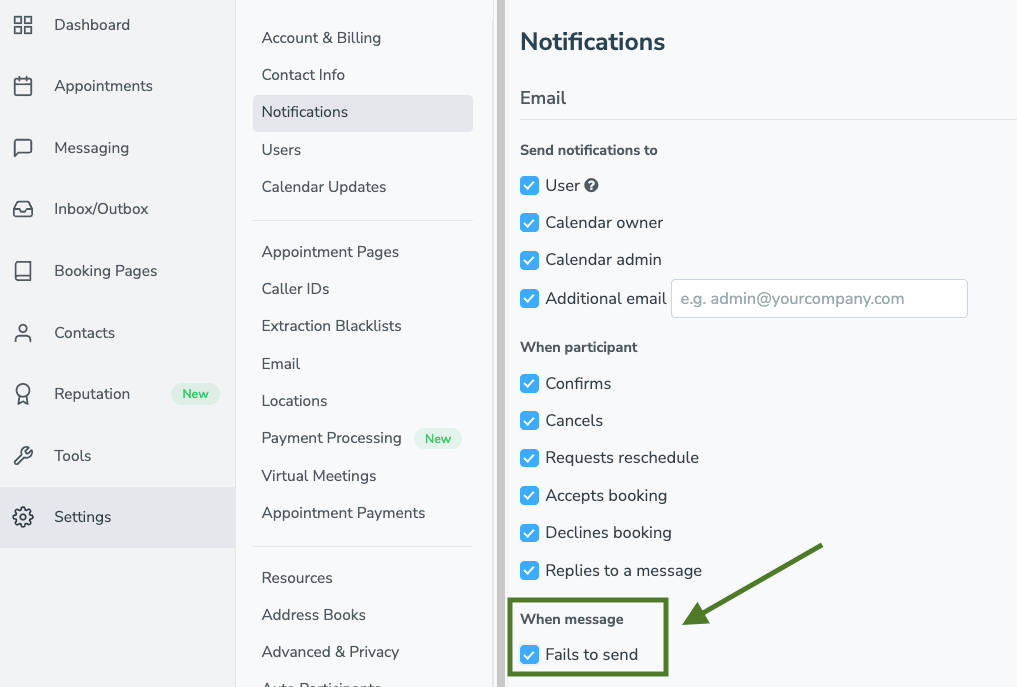
Appointment Activity Notifications
You can now receive alerts for appointment activity on your calendar:
- New Appointment Added: Receive notifications when a new appointment is added to a synced calendar.
- Appointment Time Changed: Get alerted when an appointment’s scheduled time is updated.
- Appointment Removed: Be alerted immediately if an appointment is deleted from a calendar.
- Upcoming Appointment: Send a notification to yourself or a teammate shortly before appointments begin.
These can be delivered via both Text and Email. Configure these under:
- Settings > Notifications > Email > Appointment section (for email alerts)
- Settings > Notifications > Text > Appointment section (for text alerts)
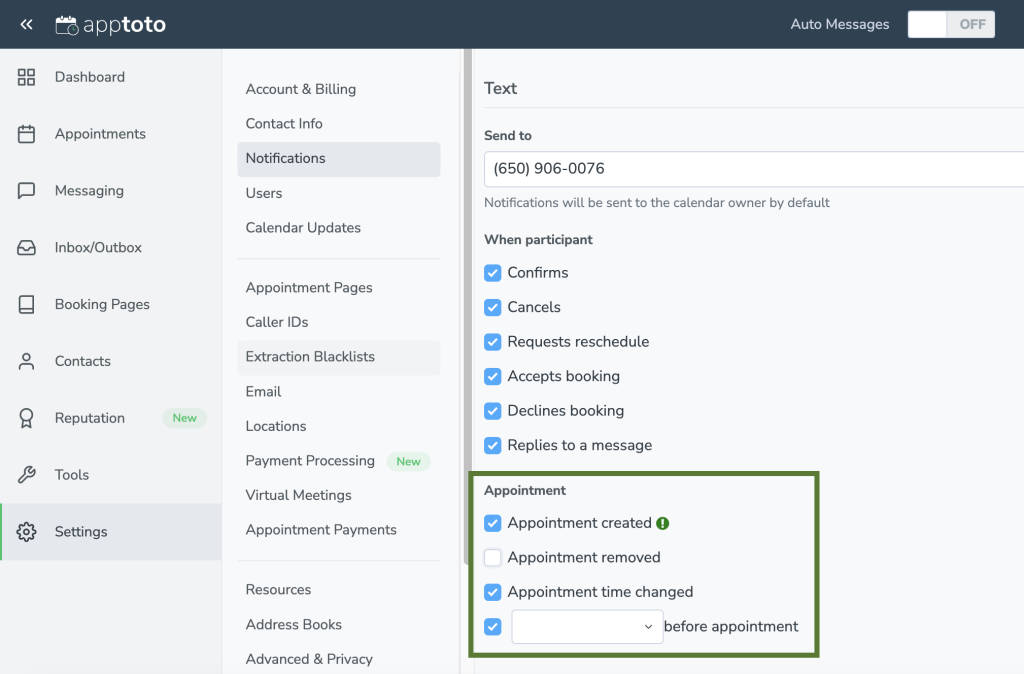
Payment Notifications
Apptoto now lets you receive notifications about payment events tied to appointments. These can be enabled under the Payments section in Settings > Notifications.
You can choose to be alerted via email when:
- Payments are made (full balance collected)
- Deposit is collected (partial payment made)
- No-show fee is collected
- Refund issued
- Card details collected
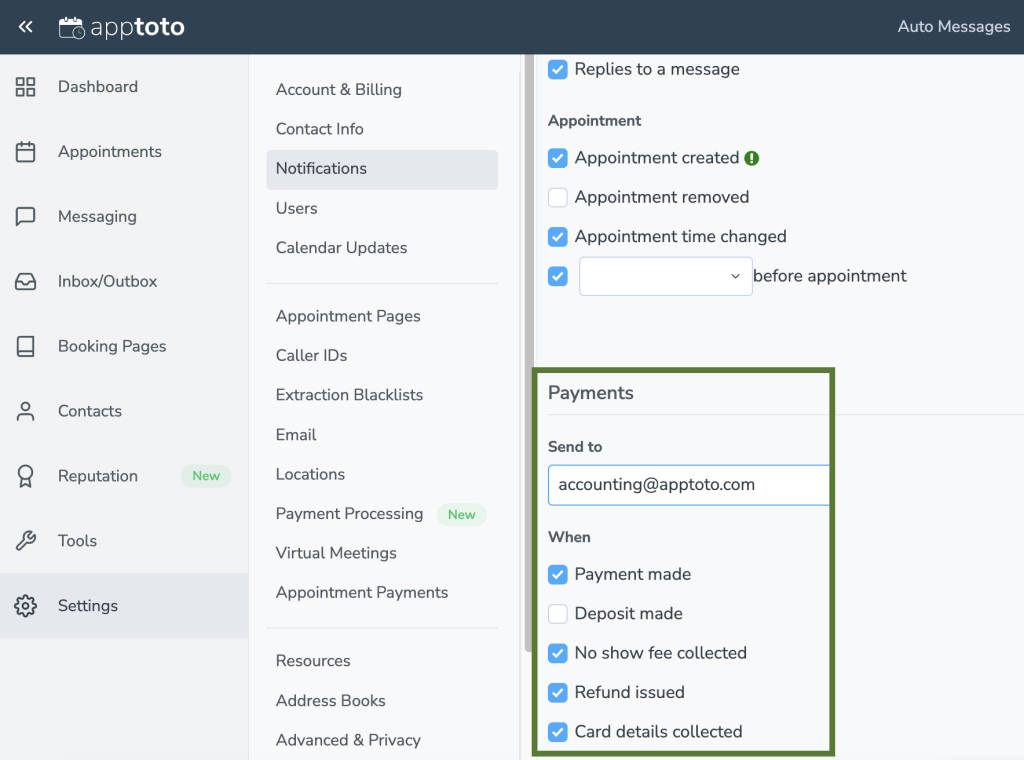
What Email Notifications Look Like
The emails received will look like the following when a participant responds:

When one of the emails is opened, it will provide further information about the client/participant and their appointment:
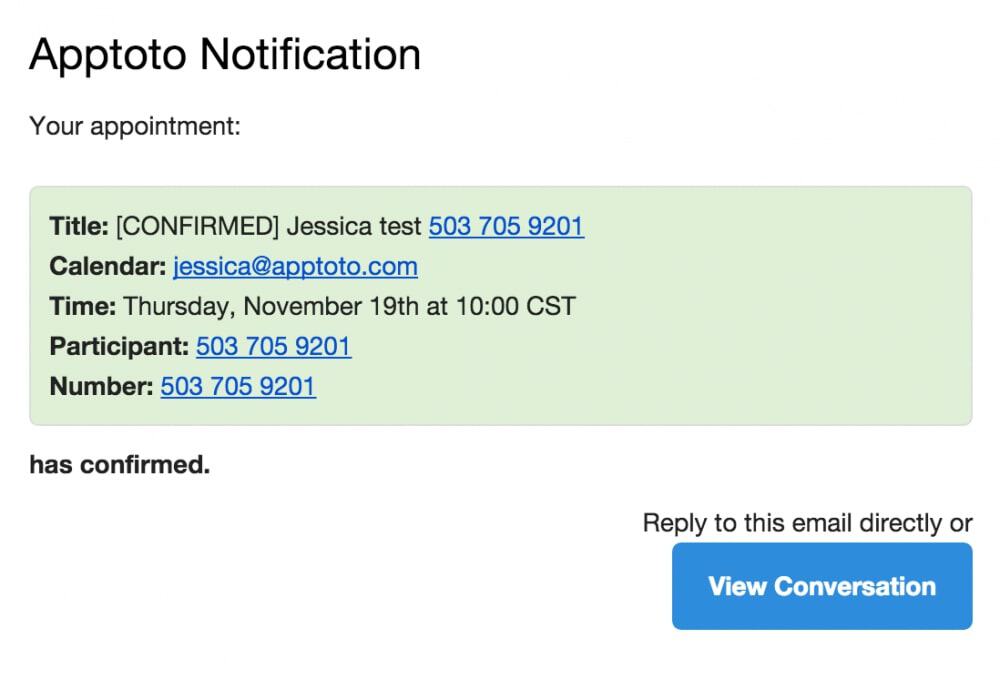
Additional Information: Setting Calendar Owner and Admin
Both the calendar owner and the calendar admin are set by first navigating to the Settings tab and the Calendars tab. From there, click on the cog to the right of a calendar, and you can edit the information there. Here is a screenshot: