Apptoto’s Google Meet integration allows you to create Booking Pages that automatically generate Google Meet links when clients book appointments with you.
Getting started
To begin using Google Meet with Apptoto:
- Navigate to “Settings” > “Virtual Meetings”
- Click “Connect with Google Meet” from the list of options.

- You’ll be prompted to “Sign In with Google.” Select the account associated with the Google account you want to link.
- Follow additional prompts to grant Apptoto access to “Create, edit, and see information about your Google Meet conferences created by the app.”

Once connected, you’ll need to take one additional step to allow Apptoto to create Google Meet links automatically for new bookings and insert them into your calendar events.
Enabling the “Google Meet” Option on Booking Pages
After you’ve connected your Google account to Apptoto, you can turn on Virtual Meetings for any Booking Page.
- Navigate to the “Booking Pages” tab.
- Click a booking page to edit it (or create a new booking page).
- Navigate to the “Appointment Types” tab and scroll down to “Virtual Meeting.”
- Toggle “Create a virtual meeting automatically when clients book” to ON.

- Click “Save” in the upper right-hand corner.
If your Booking Page includes multiple appointment types, you can enable virtual meetings for each of them. Apptoto will use the virtual meeting provider you have set as your default unless otherwise specified by calendar*.
Navigate to the “Booking Pages” > “Appointment Types” tab. There, you should have “Multiple Options” selected under the “Appointment Types” dropdown.

Select an appointment type from the Options field and click the pencil icon to edit it. Scroll down and toggle “Create Virtual Meeting” to Yes.

Once enabled, Apptoto will automatically create virtual meeting links in your connected Google Calendar events whenever someone books time with you through that Booking Page.
Managing multiple Google Meet accounts
If your organization uses multiple Google accounts, you can add additional connections under “Settings” > “Integrations” > “Google Meet.”
By default, Apptoto will create Meet links using the default Google connection.
You can change the default connection by clicking the appropriate radio button next to the Google account you prefer.
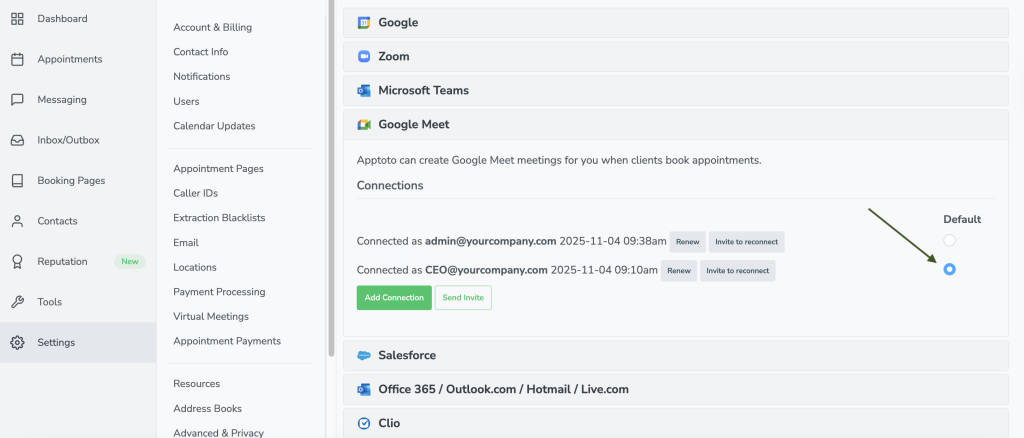
Want Apptoto to create meeting links using a Google Meet account for one calendar and a different one for another? No problem. Apptoto supports that.
Navigate to “Settings” > “Calendars.” Select the gear icon to the right of the calendar name you want to edit.
Next, click the “Scheduling” tab and find the “Default Virtual Meeting Connection” setting. Set the Google Meet account you wish to use. Finally, click “Save.”
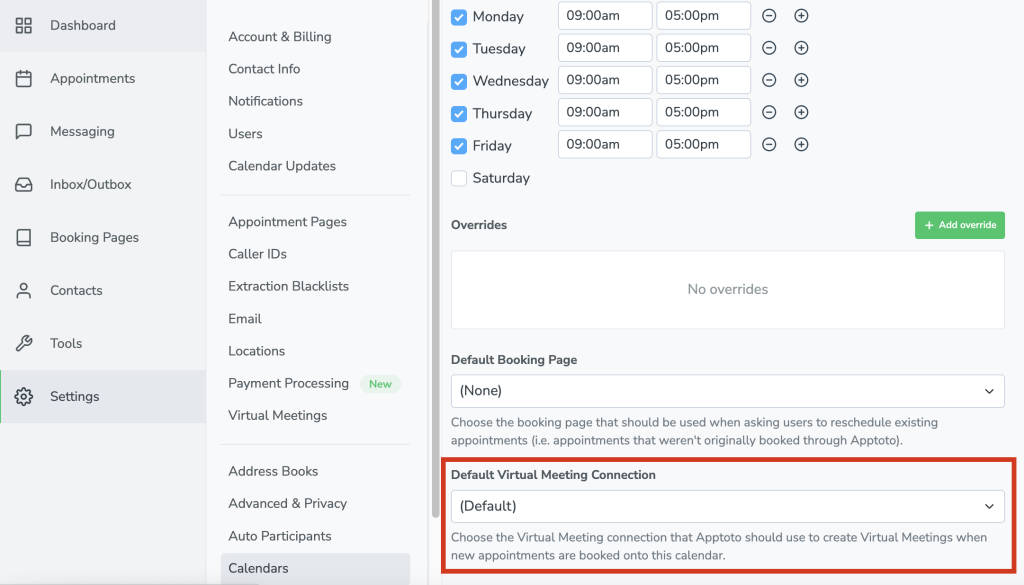
Virtual meeting fields for messages
By default, Apptoto will include the Google Meet invite information in the appointment created on your calendar and in the event that appears on your client’s calendar (they’ll see it once they click “Add to Calendar” from their booking confirmation message).
If you want to display or send Google Meet details in your Auto Messages or on Appointment Pages, you can use these fields:
- {{ virtual_meeting.join_link }} = The link you/your client should click to join the virtual meeting
- {{ virtual_meeting.invite }} = The full invite text for appointments created through Apptoto
- {{
virtual_meeting.join_button}} = A button you can add to emails and Appointment Pages to allow clients to join their virtual meeting.
You can also use the following field in your Auto Message rules:
- {{event.is_virtual_meeting}} = This field confirms whether the appointment includes a virtual meeting link. If Apptoto generated the link or detects one already added, it will return true.
Note: These fields work for both new and existing events that already have Google Meet links attached. However, {{ virtual_meeting.invite }} only works if the appointment was booked directly through an Apptoto booking page.
Managing Google Meet links
Google Meet links created through Apptoto will stay in sync with your calendar events.
If an appointment’s start time changes (either in Apptoto or in your connected calendar), the link will remain valid and associated with the updated event.
If you delete an appointment in Apptoto, the corresponding Meet link will also be removed from your calendar event.
Showing Google Meet info on Appointment Pages
Appointment Pages are what clients see when they click the special Apptoto links in your Auto Messages. To make sure Google Meet details appear on the Appointment Page:
- Navigate to “Settings” > “Appointment Pages.”
- Select the desired page and click “Edit.”
- Under the “Display Settings” section, ensure “Include Virtual Meeting Information” is checked.

- Click “Save Changes.”
Uninstalling Google Meet
To disconnect your Google Meet integration:
- Go to “Settings” > “Virtual Meetings.”
- Locate the connected Google Meet account you want to remove.
- Click “Options,” then select “Disconnect.”
Once disconnected, Apptoto will stop generating new Google Meet links for bookings associated with that account.