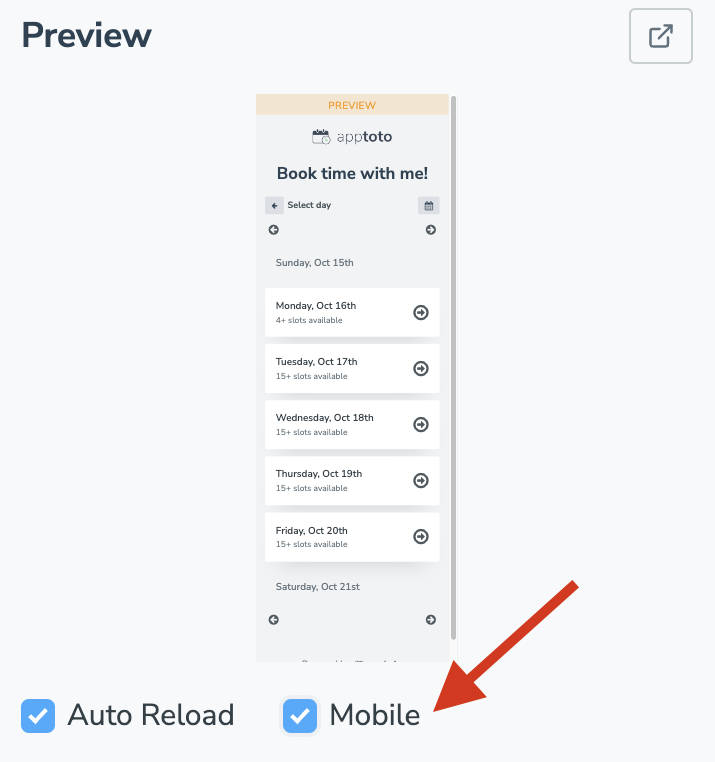To assist in the customization process, we have implemented a preview window to show you live changes to your booking page appearance settings. The Preview can be found to the right of the Booking Page settings tabs (except for the Embed tab, which has a different preview).
The page will have a “Preview” warning bar/label to differentiate it from your live booking page.
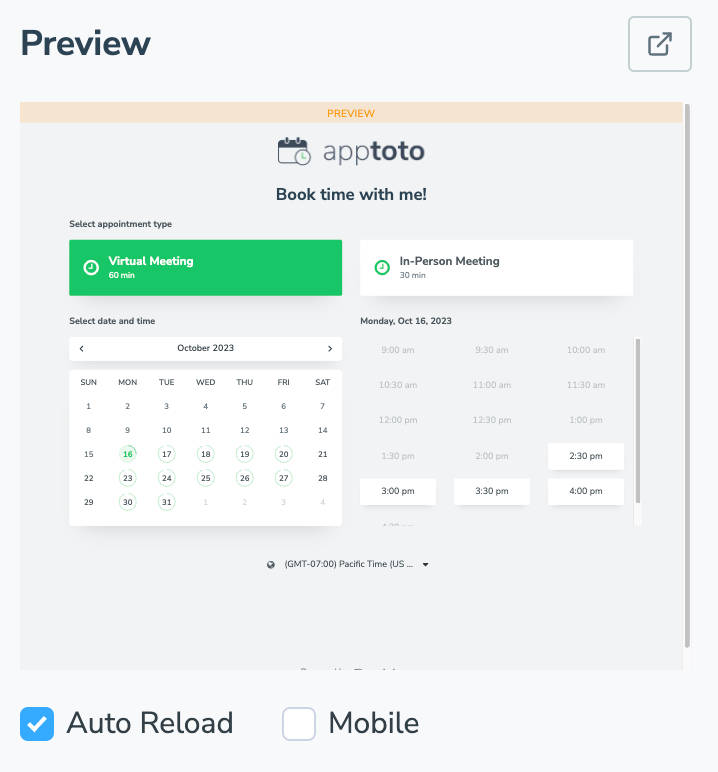
Open Preview
This button will take you to a full-page version of your booking page to see the exact layout as it would appear to clients.

If you have enabled “Auto Reload,” shown at the bottom of the screenshot above, the page preview will refresh automatically whenever you change settings. Otherwise, you must click the refresh icon after you make changes (shown below).

Mobile
Checking this box will update the live preview to show you how that booking page will appear if viewed on a mobile device instead of the default view on desktop/laptop computers.