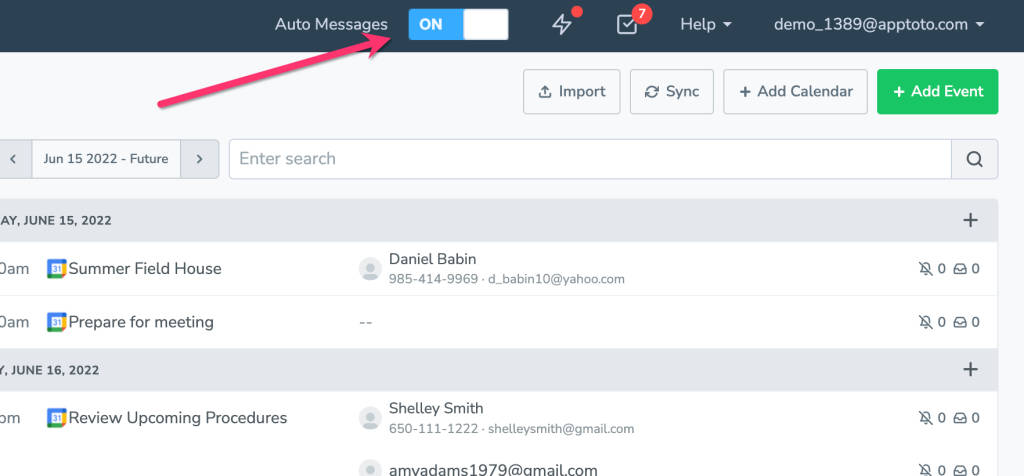Once you have customized your Auto Messages tab with your customized call/text/email messages and conditions, you can turn on your automatic messages so Apptoto will work in the background, and your workflow can continue to run through your existing calendar.
To turn on Auto Messages, simply switch the Auto Messages toggle at the top of your account screen to “ON”. That will then send the messages from your account, according to any rules you have in place.