Before sending appointment reminder text messages to your clients or patients, you may need to obtain their consent to do so.
Obtaining consent to send your clients or patients text messages is important for several reasons:
- Legal Compliance: Certain countries have regulations about sending electronic communications. For example, in the U.S., the Telephone Consumer Protection Act (TCPA) requires businesses to obtain consent before sending promotional texts. The General Data Protection Regulation (GDPR) enforces similar protections/requirements for the EU.
- Trust: Businesses break trust (and annoy prospects and clients) when they send unsolicited text messages
- Spam Reduction: By granting a business the right to text them, people receive content they are interested in and are less likely to mark messages as spam or block the business.
Sending an Initial Consent Message in Apptoto
Sending an initial consent message in Apptoto is easy! This message will be sent the first time Apptoto sends an automatic Text message to a new phone number. All you need to do is enable it in Apptoto. To do so:
- Navigate to the “Messaging” tab > “Consent” tab in Apptoto.
- Once on the “Consent” tab, scroll down to the Initial Consent Message section.
- Click the checkbox next to “Send initial consent message.”
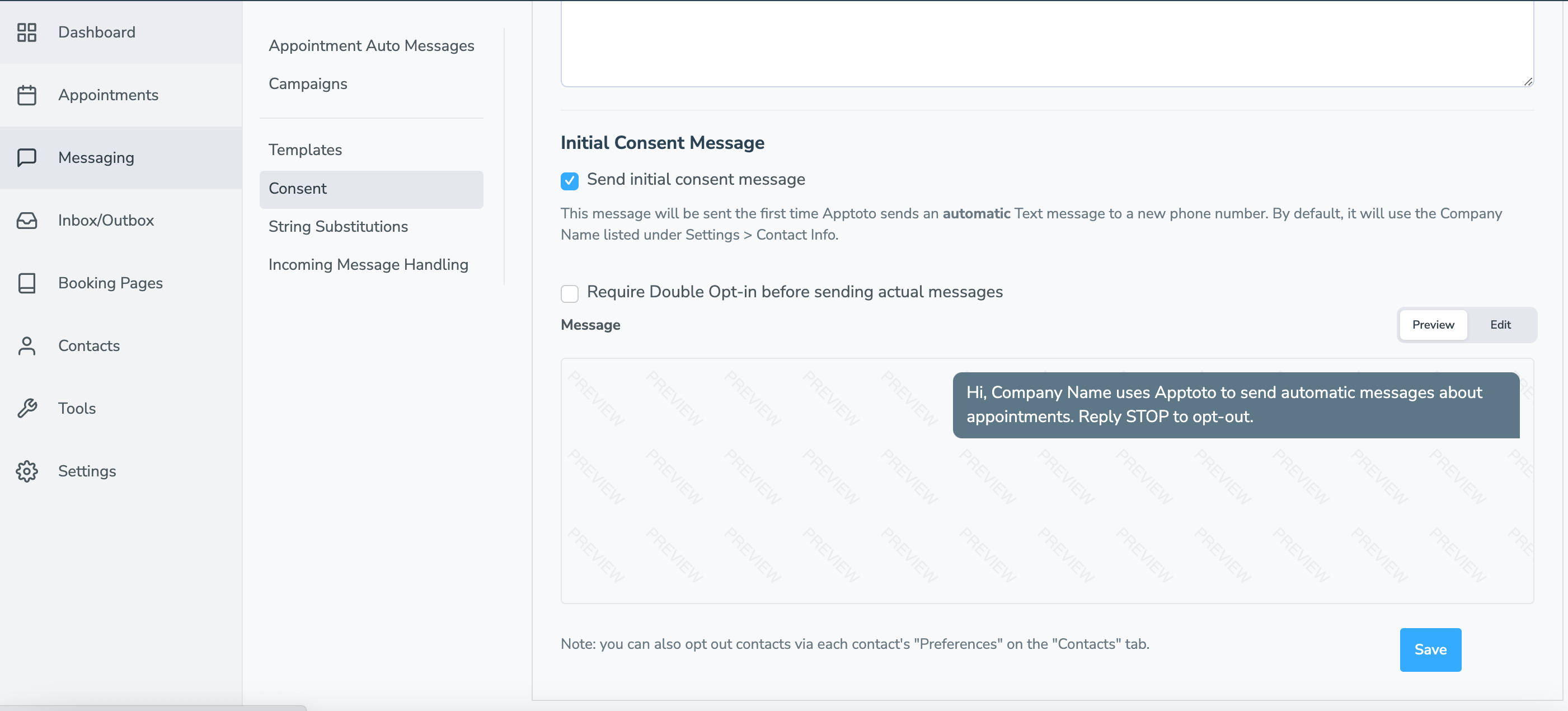
- Apptoto has a preset initial consent message built-in. Where “Company Name” is shown above will automatically reflect your Company Name as listed under the “Settings” > “Contact Info” section. You can update this message to your preference; however, please note that doing so may result in carrier violations and your messages being filtered/not received.
- Click “Save,” and that’s it!
Requiring Double Opt-In by Clients/Patients
In the consent message above, clients/patients opt-in to receiving messages automatically unless they reply “stop” to opt-out. However, if you want to require your clients’/patients’ explicit approval to opt-in to messages, you can also do so. This is called “Double Opt-In” and is also simple to enable. To do so:
- Click the checkbox next to the “Require Double Opt-In before sending actual messages” checkbox directly below the “Send initial consent message” section.
- When you enable double opt-in, the template message will update to ask clients to “Reply YES to opt-in and begin receiving messages. Replay STOP to opt-out.”
- Preview and update your consent message as needed, being sure to include the “YES” opt-in requirement.
- Click “Save.”
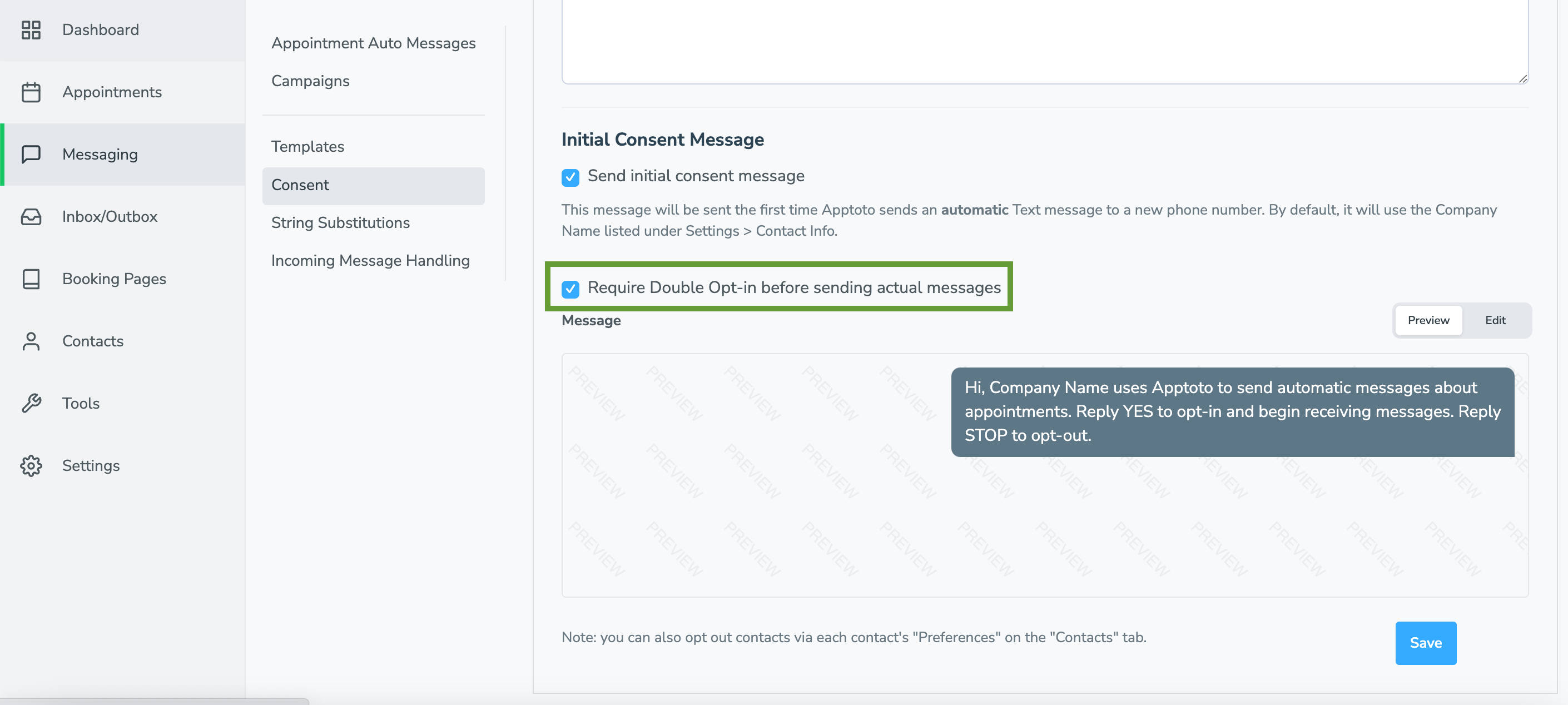
IMPORTANT: A phone number must opt-in to receive appointment reminder text messages or messaging campaigns.