This article is about adding additional logins to Apptoto. If you’re trying to log in to Apptoto, use this link.
Additional logins allow others from your organization to log in to your account. You can grant them the following permissions:
- Full: Access to all calendars, address books, tabs, and settings.
- Agent: Access may be limited to specific calendars and address books. The user cannot access Settings.
- Custom: Access may be limited to specific calendars and address books. Other sections—such as Dashboard, Appointment Messaging, Contacts, Tools, and Settings—may also be partially or fully restricted.
Adding an Additional Login/User
To add an additional login, navigate to the “Settings”>“Users” tab of your account, then click on the Add User button at the top of that page.
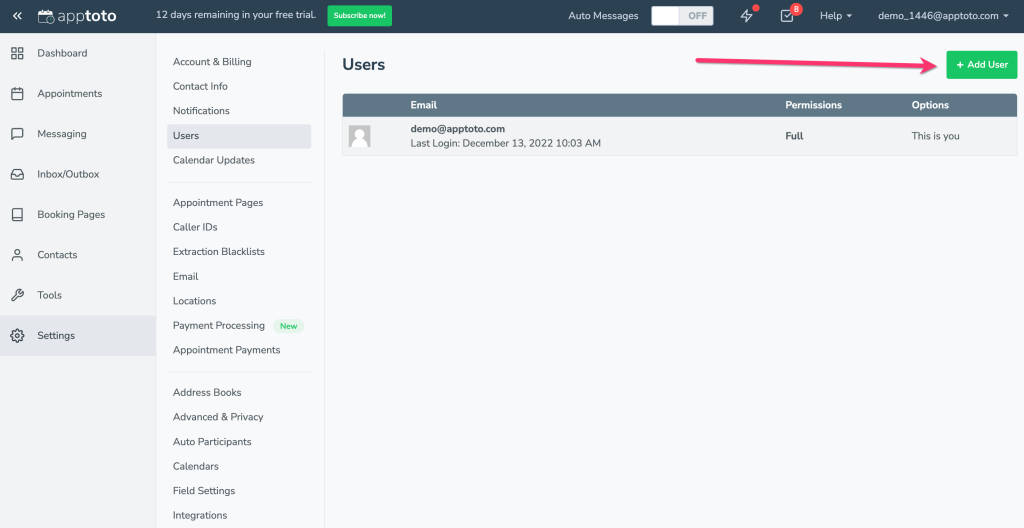
A pop-up will appear with the possible settings for the new login.
General Settings
- Enter the user’s email address in the “Email Address” field.
- Add a temporary password in the “Password” field, and repeat it in the “Confirm Password” field.
- If you add a password, we highly recommend sending your new user a welcome email with a temporary password. The new user should change their temporary password immediately for security purposes.
- (Optional) Require your new user to use two-factor authentication by selecting the associated checkmark.
Full Permission
By selecting “Full” permission in the “Permissions” dropdown, you will grant the new user access to all Calendars, Appointment books, tabs, and settings in Apptoto. Users can make edits throughout Apptoto, including to Appointment Messages, Booking Pages, Campaigns, etc.
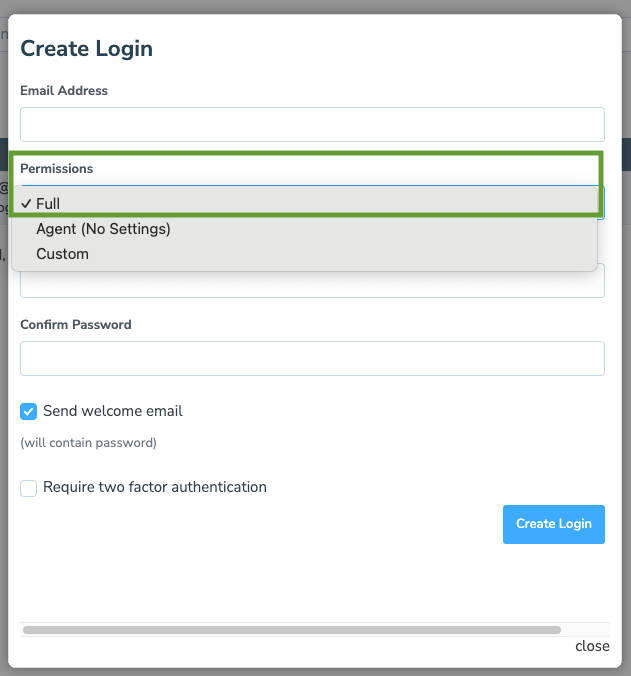
Agent Permission
By selecting “Agent” permission in the “Permissions” dropdown, you can control which Calendars and/or Address Books a user has access to.
You can choose to grant access to “All” (as shown with Address Books in the image below) or “Restricted” access (as shown with Calendars). If you choose “Restricted,” be sure to check the box next to just the Calendars or Address Books you want the user to access before saving.
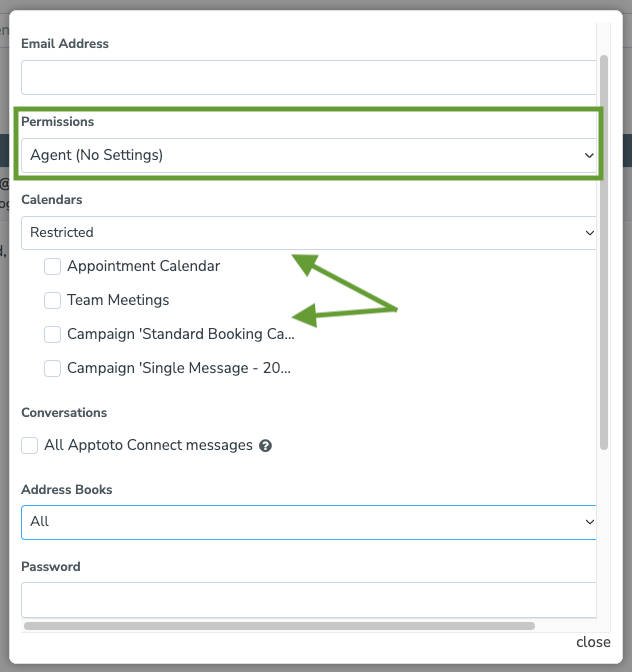
Custom Permission
By selecting “Custom” permission in the “Permissions” dropdown, you control which Calendars and/or Address Books a user has access to.
You can also select which tabs and sub-tabs a user has access to. This allows you greater control over what additional users on your account can and cannot edit.
Some tabs, like “Dashboard” and “Appointments,” are standalone. Removing access from one of these will block the user from the tab entirely.
Other tabs, like “Messaging” and “Tools,” contain multiple sub-tabs. You can either uncheck the main tab (e.g., “Messaging” in the image below) to remove access to all its sub-tabs, or selectively remove access to specific sub-tabs (e.g., Messaging>Consent, >Blocklists, etc.).
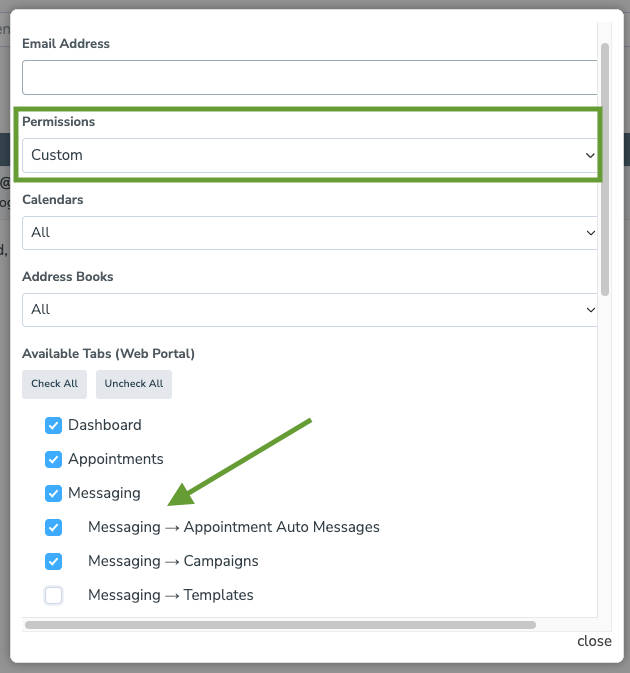
Create Login
Once you’ve entered your new user’s general information and chosen the proper permissions and security settings, click “Create Login.”
The new user will receive an email providing more information about how they can log in and access the shared account.
Frequently Asked Questions
No, it is not possible to set custom permissions for the mobile app. Custom permissions are only available for the Web app. Please submit any mobile app enhancement requests to https://feedback.apptoto.com/feature-requests.