This feature can be enabled on the “Settings” > “Advanced” tab. If you’re a HIPAA user then this feature will already be enabled for you.
You can now explicitly opt out and opt in certain email address and phone numbers from receiving messages through the “Messaging” > “Consent” tab.
On that tab, you will find a “Opt-Outs” section and “Opt-Ins” section.
Implicit vs Explicit Opt-in
By default, all email addresses and phone numbers are opted in to receiving messages. In this mode, you should take care to add clients/patients to the Opt-out lists if they do not want to receive messages.
If you prefer, you can opt to have to explicitly opt clients and patients into receiving messages. To do that uncheck this checkbox:

Adding and removing entries
To add an entry to a list, simply add one entry per line to the list and click save. No wildcards are supported by the Opt-out / Opt-in lists. However, a form of email wildcards are supported with Extraction Blacklists.
If you want to remove an entry, simply remove that line from the list, and click save.
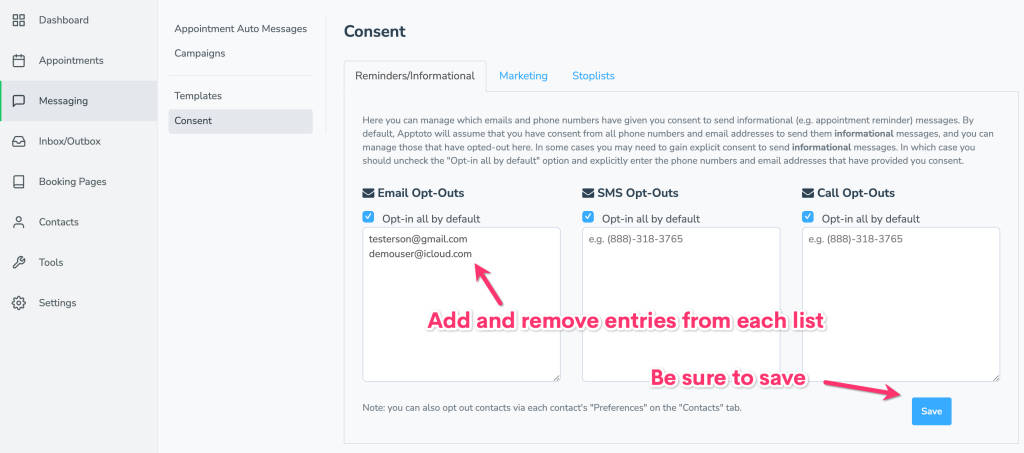
Opt-in and Opt-out changes cannot be undone easily, so Apptoto will ask you to confirm that you want the changes saved.