All Apptoto Booking Pages feature an Appearance tab that allows you to customize your Booking Page’s look to fit your specific branding.
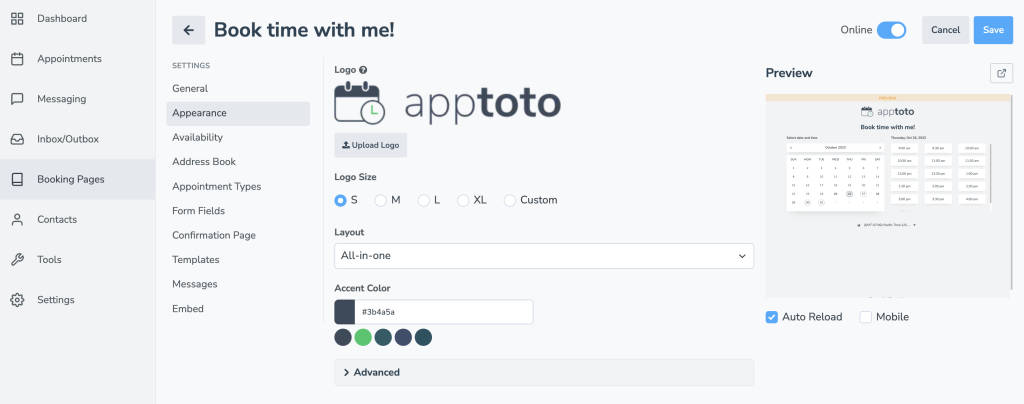
Logo & Logo Size
Click “Upload Logo” to add your business’s logo to a booking page. Set the size you want the logo to appear using “Logo Size.”
Layout
In the “Layout” dropdown, you can select from the following options:
- All-In-One (includes appointment type if multiple)
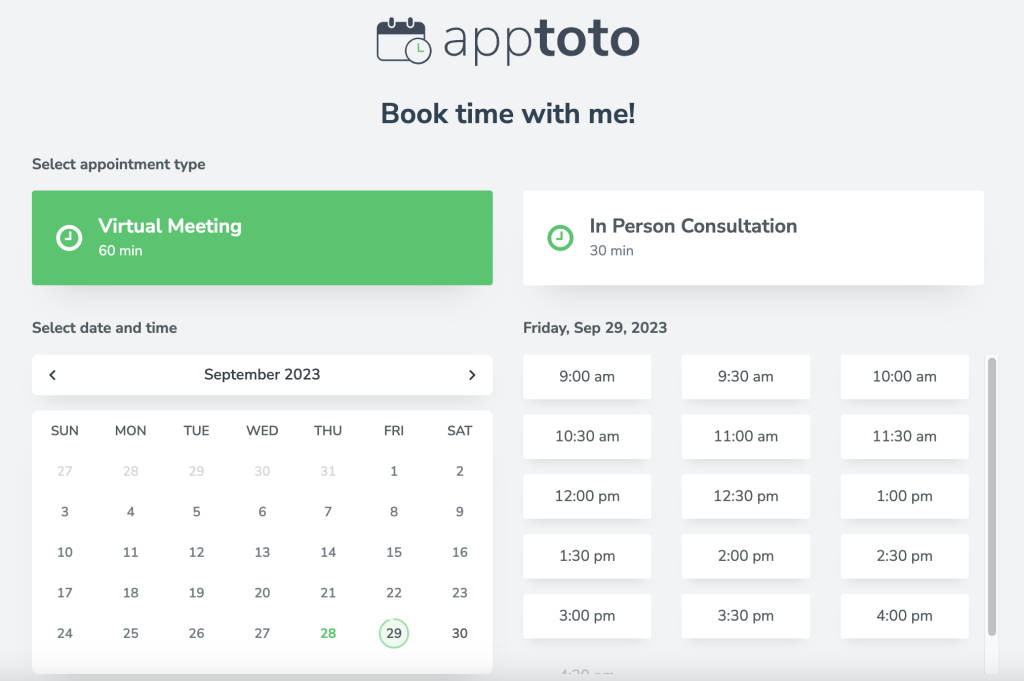
- Week-View
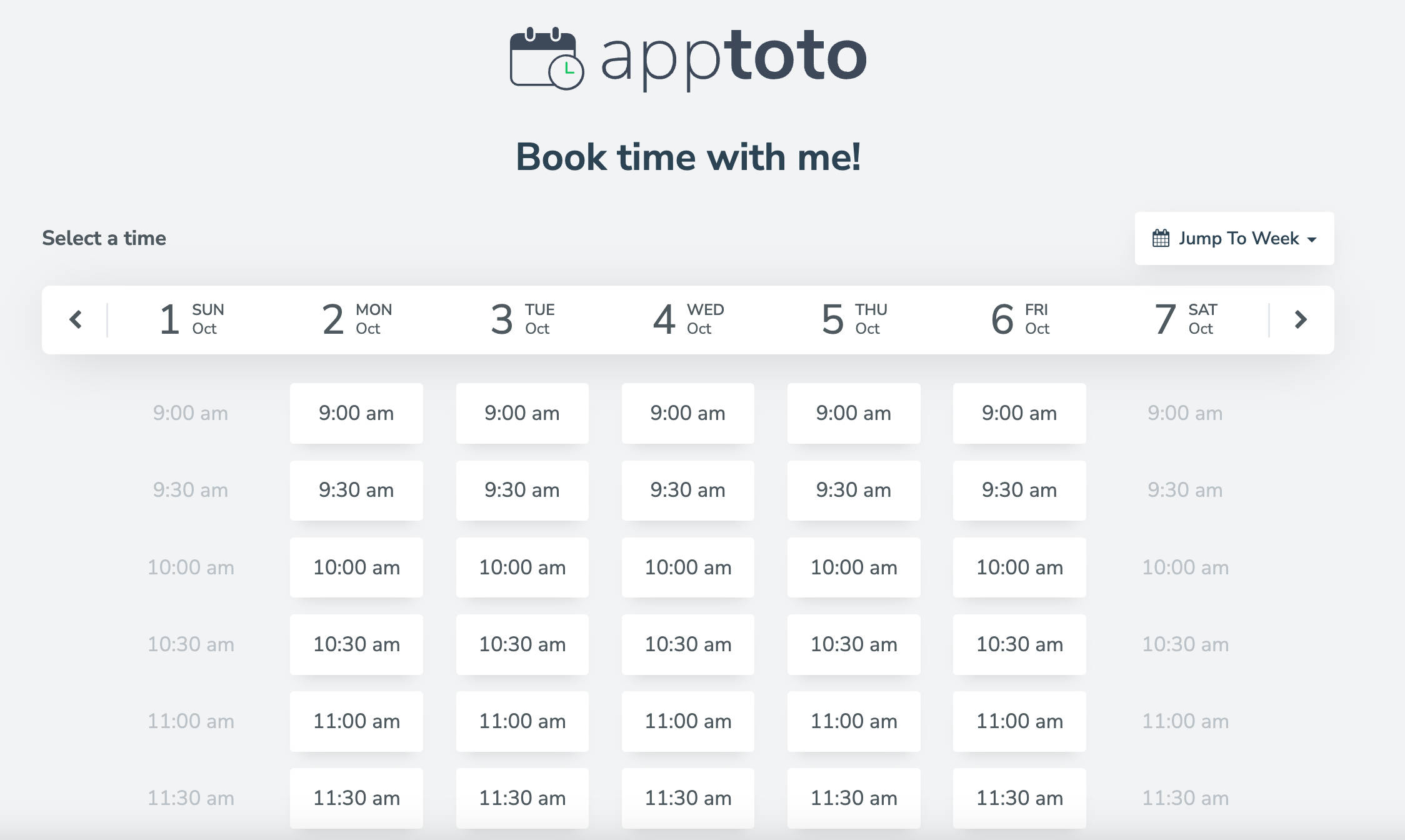
- Month View:
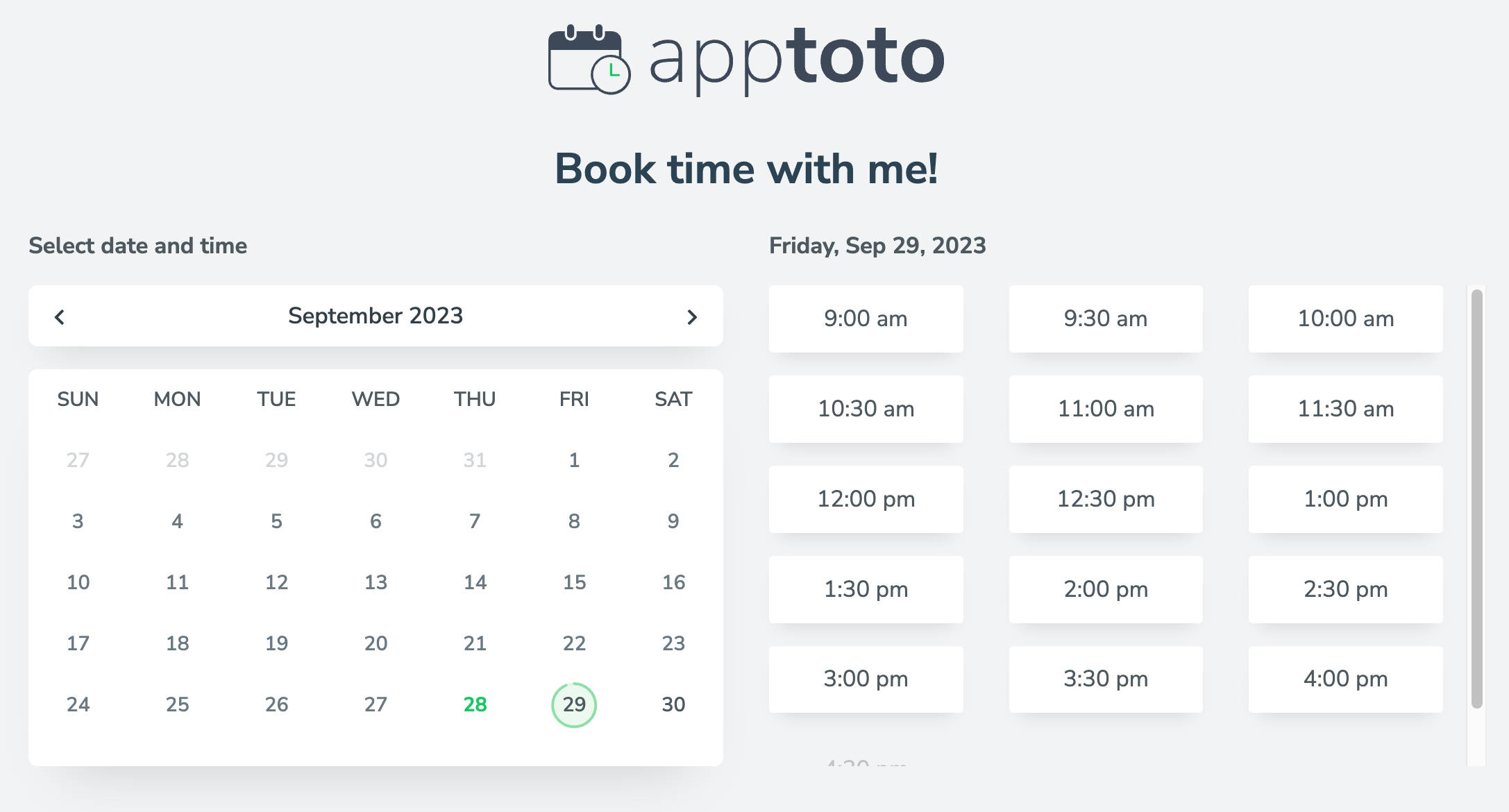
- Legacy Original
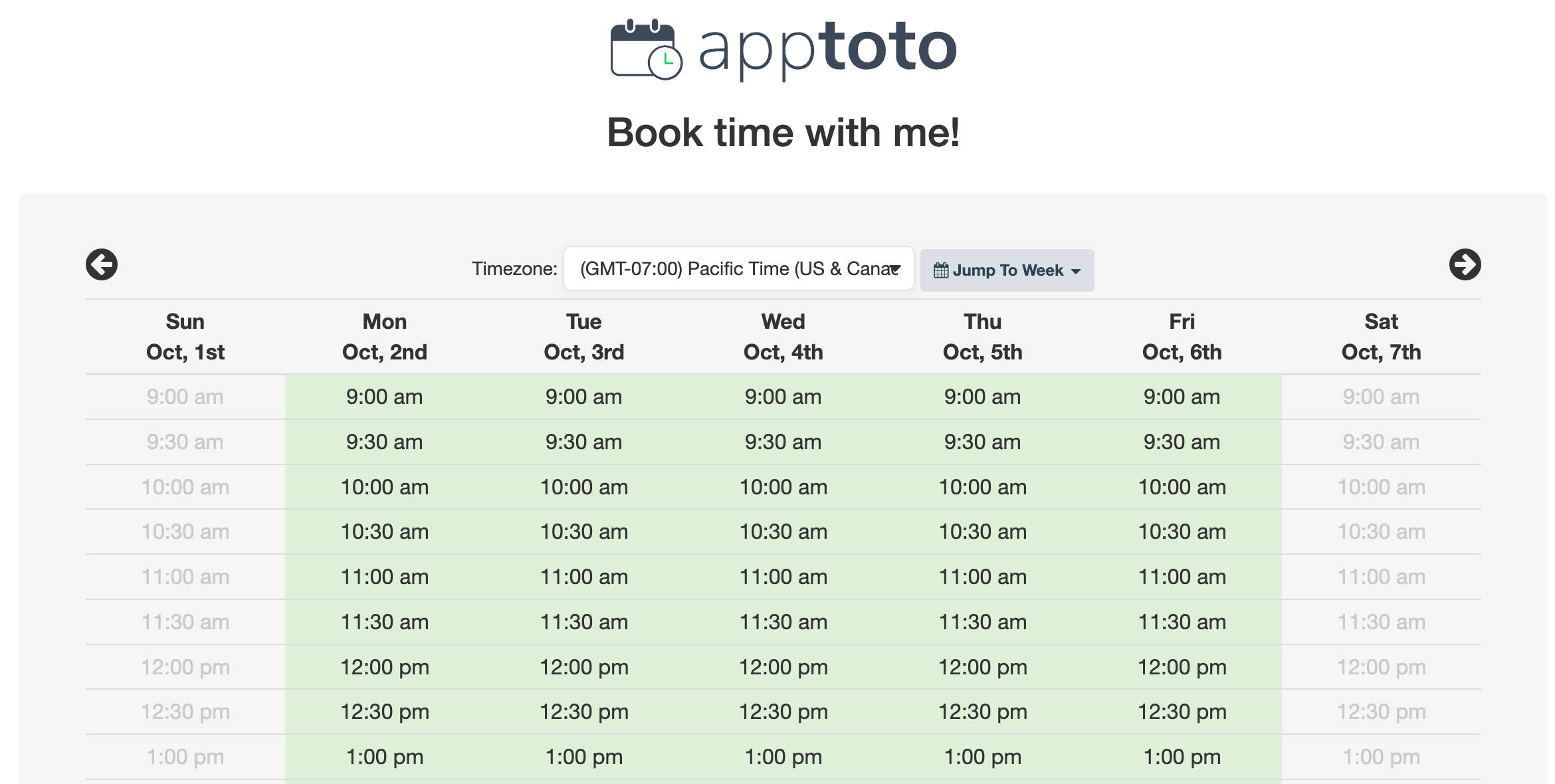
- Legacy – One Column Customized
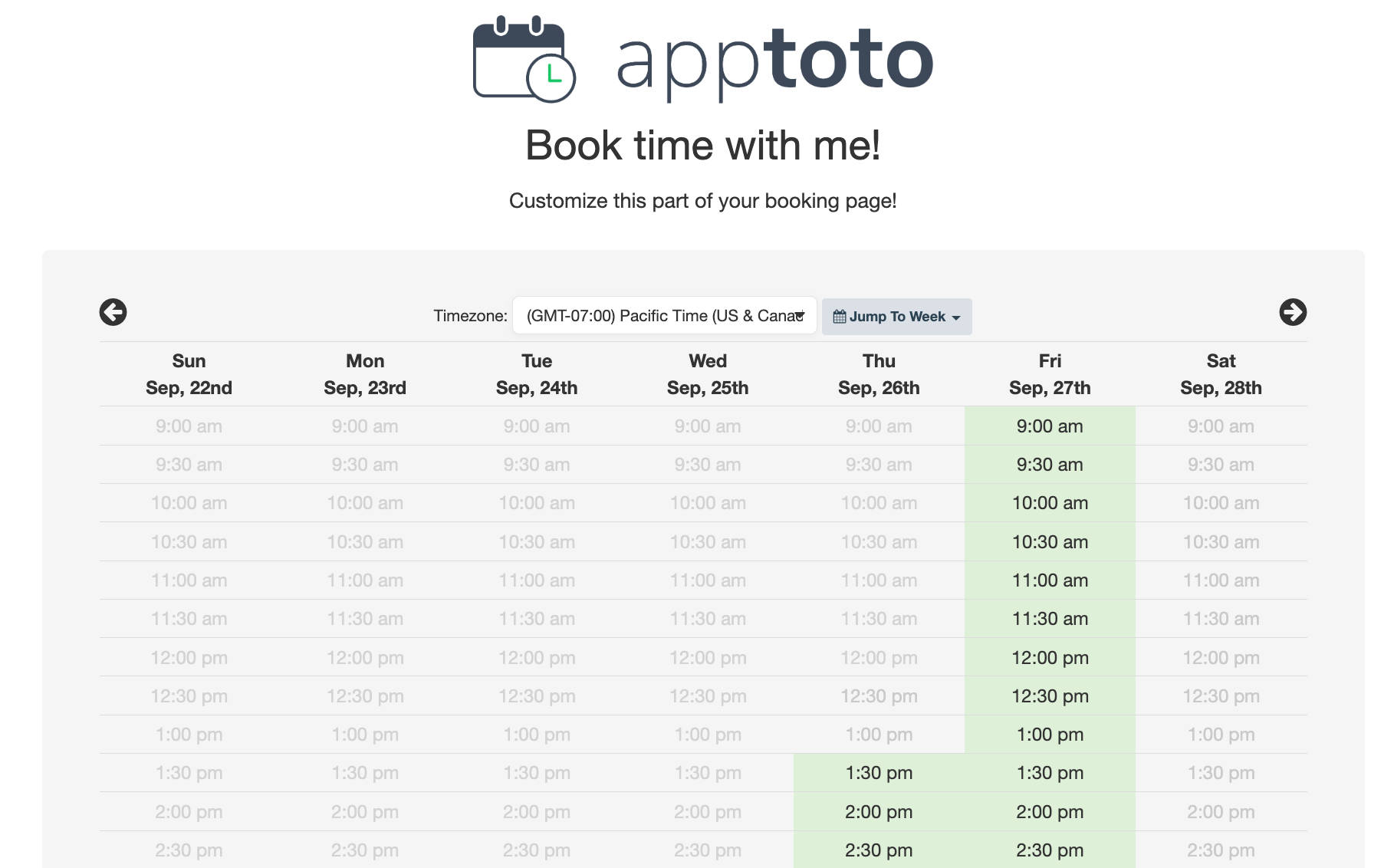
- Legacy – Two-Column Customized
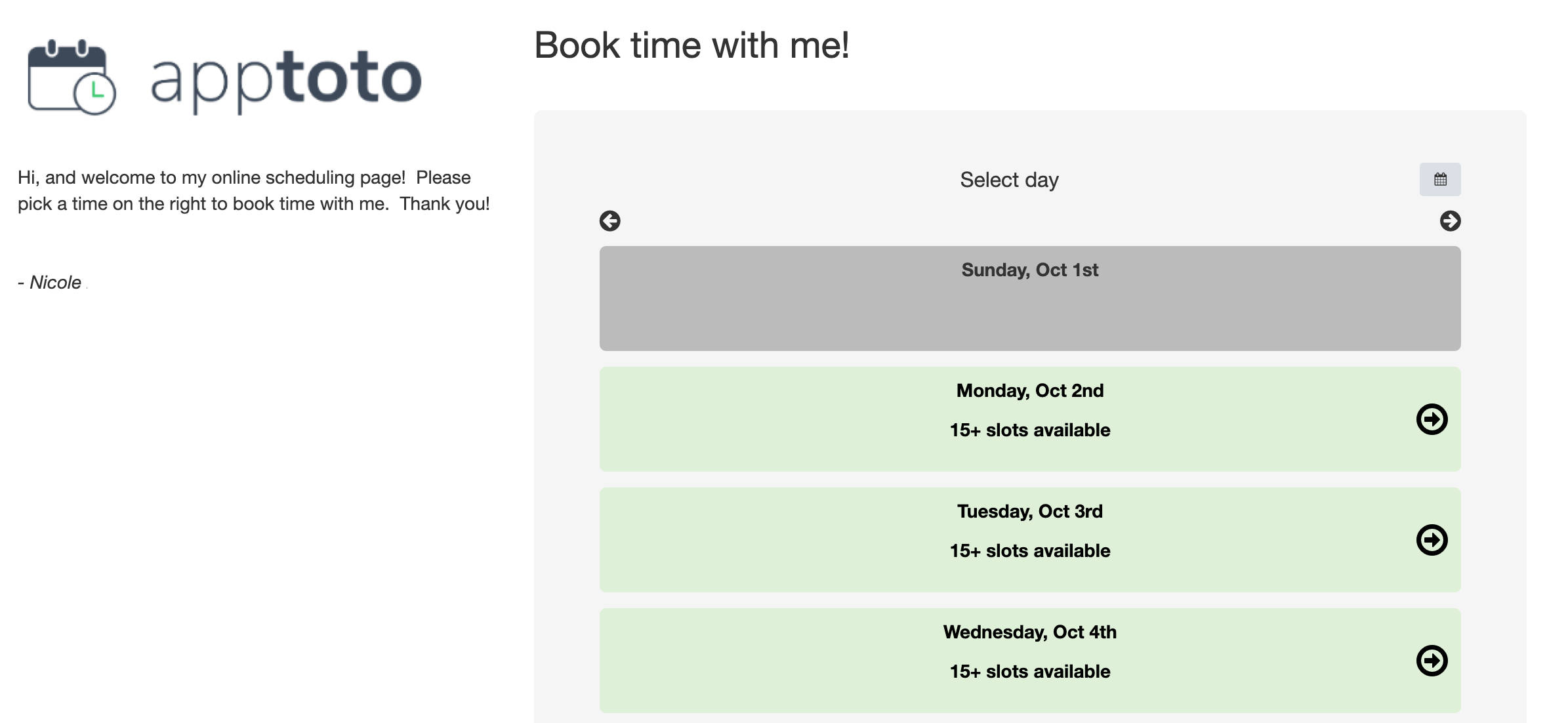
- Legacy – Two-Column Even
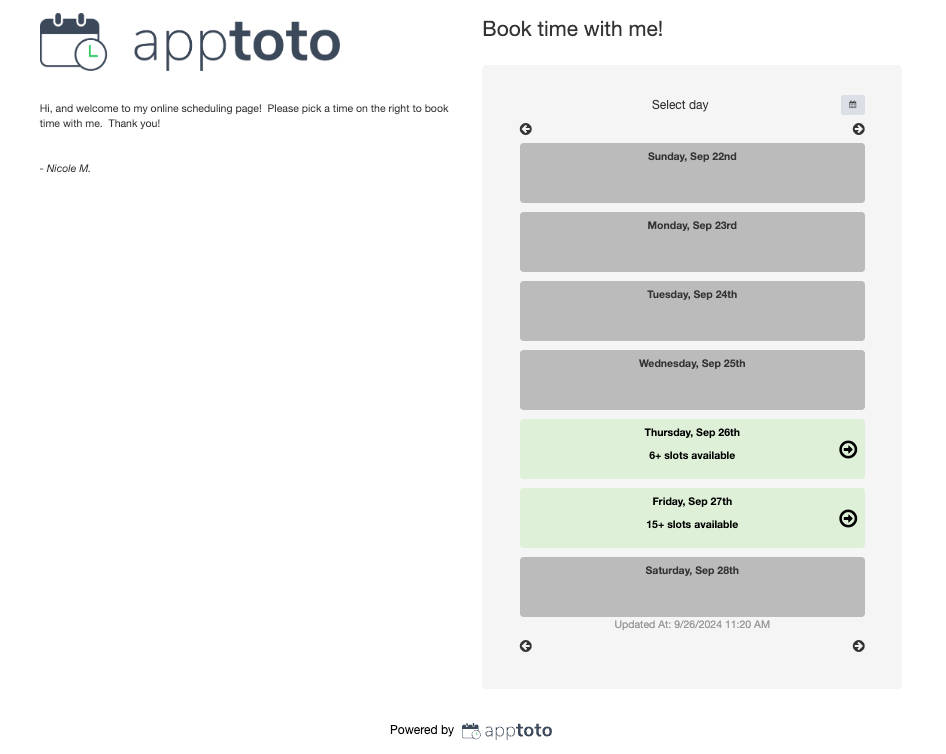
The two-column customized and even options will present you with a column editor to further customize the contents of your booking page on the right and left columns.
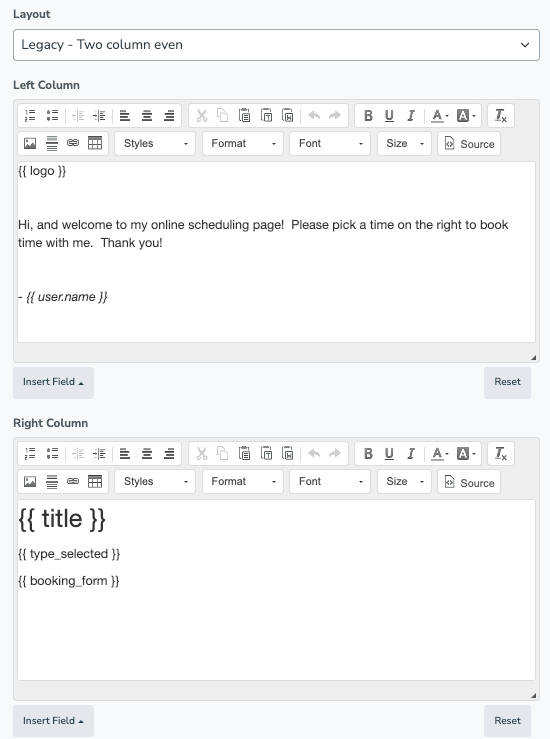
Accent Color
The newer booking page templates (All-in-One, Week View, and Month View) will allow you to select an accent color that will appear on the page when a user hovers over an appointment time.
Additional Color & Font Styling
The legacy booking page templates will allow you to customize multiple elements on your booking page along with any custom content you provide on the page. These customization options are displayed below:
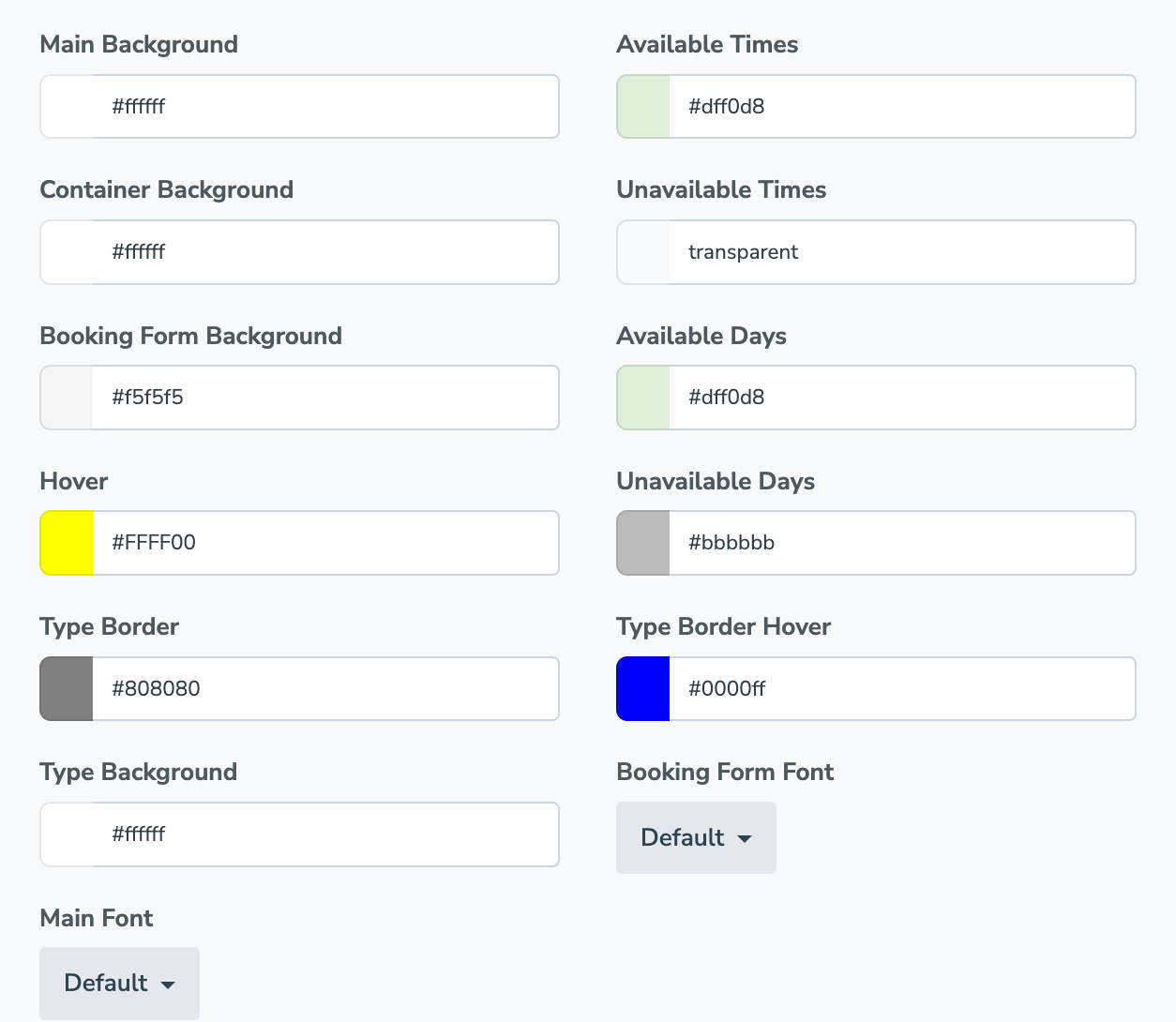
Advanced Settings
Hide Unavailable Times: Toggle this off if you would like to hide any time you are unavailable from the booking page (this is unavailable on legacy templates)
Remove “Powered by Apptoto”: Apptoto customers can remove the words “powered by Apptoto” from the booking page by toggling this setting so long as they are not using the free trial or starter plan.
Custom CSS: If you are familiar with CSS, you can now include your own CSS coding to further customize the booking page appearance. For example, you can restrict the size of the logo to 150 pixels wide by using:
.logo-img { max-width: 150px; }
Your web developer or IT professional may have more info on this should you have questions.