Apptoto now supports attachments to both incoming and outgoing SMS and emails. On the messages where this feature is available, there will be a clickable Attach File button.
Outgoing Attachments
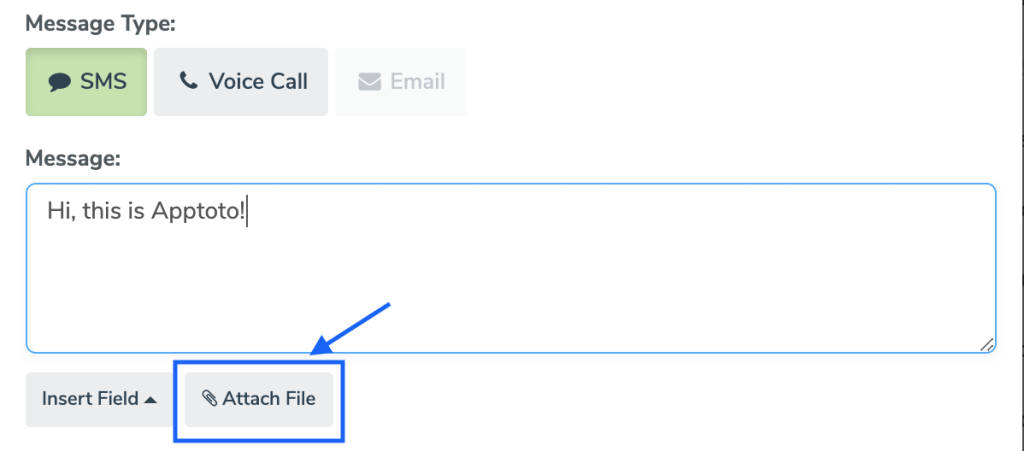
This is available in the following message types:
- Auto Messages
- Auto Message Auto Replies
- Message Templates
- Message Template Auto Replies
- Replies in conversation views
- Compose Button
Attachment Limitations/Restrictions
Attachments to email messages will not impact credit usage and are limited to a file size of 2MB. SMS message attachments will have a few additional restrictions, listed below:
- Outgoing file size limit is 2MB
- Each attachment counts as an additional message or credit.
- Photos (i.e. PNG, JPEG, GIF files) are fully supported
- Other file types can be attached (e.g. PDF files) however they are not guaranteed to get through, or if they do go through they might not be viewable on the end-user’s phone. Attachments that are not in a supported format will include a link to the attachment in the outgoing message.
- Please note: The link included is NOT secure and anyone who receives the link can open the attachment. Your Apptoto portal will show a warning icon when a file type that is not fully supported is attached to a SMS message.
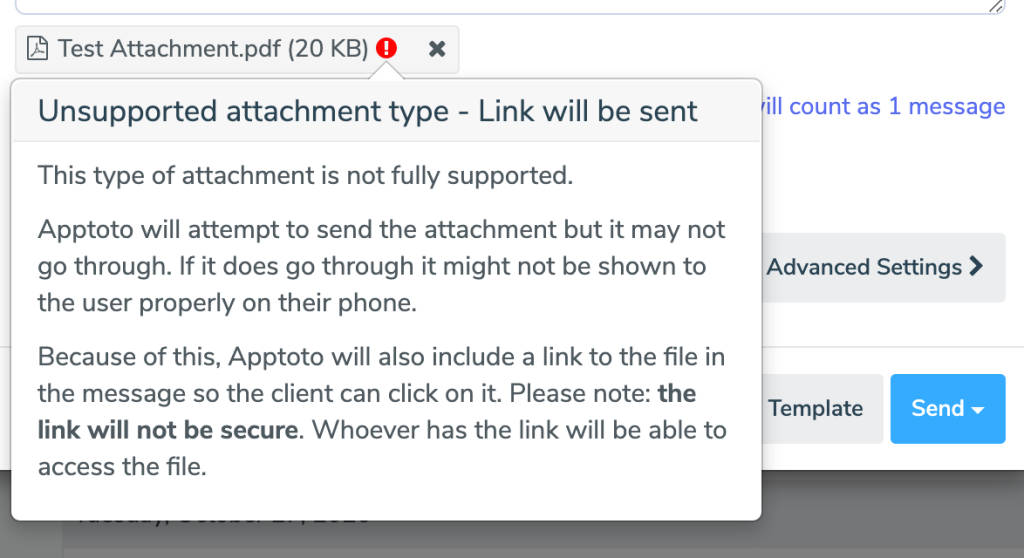
Incoming Attachements
Incoming Attachments can now be received through incoming SMS replies and incoming Emails replies. An email notification will be sent notifying you about a reply including a list of the attachments that were received. You must log in to Apptoto to download the attachment.
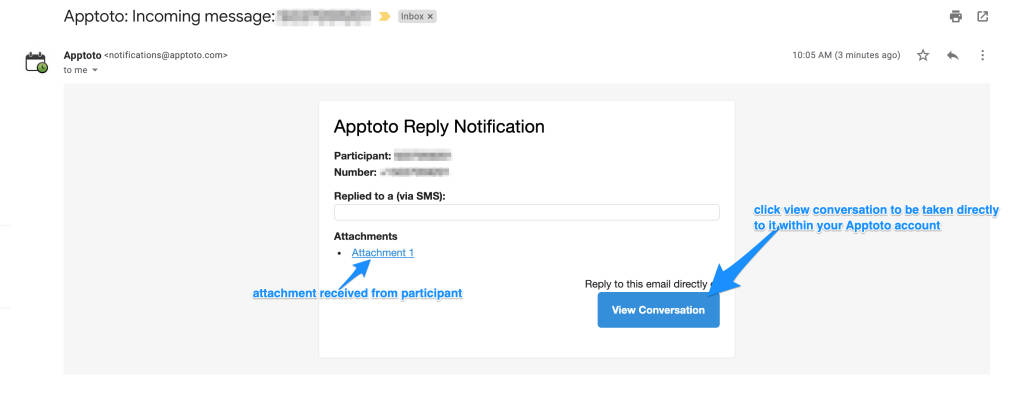
Emoji/Emoticon Support
🎉 We now offer emoticon support! Emoticons received will show up in the inbox/outbox and in notifications.
You are able to send emoticons, but you have to know how to paste a emoticon into a message. E.g. on a Mac you can use Command-Control-Space key combo to bring up a menu and insert an emoticon into an Auto Message, Message Template, or reply. E.g. 🥳