To offer further control and customization of the behavior of your auto messages, we’ve added an Advanced Settings feature to each account’s Auto Messages tab, which can be found next to the Messages tab.
For Reminders
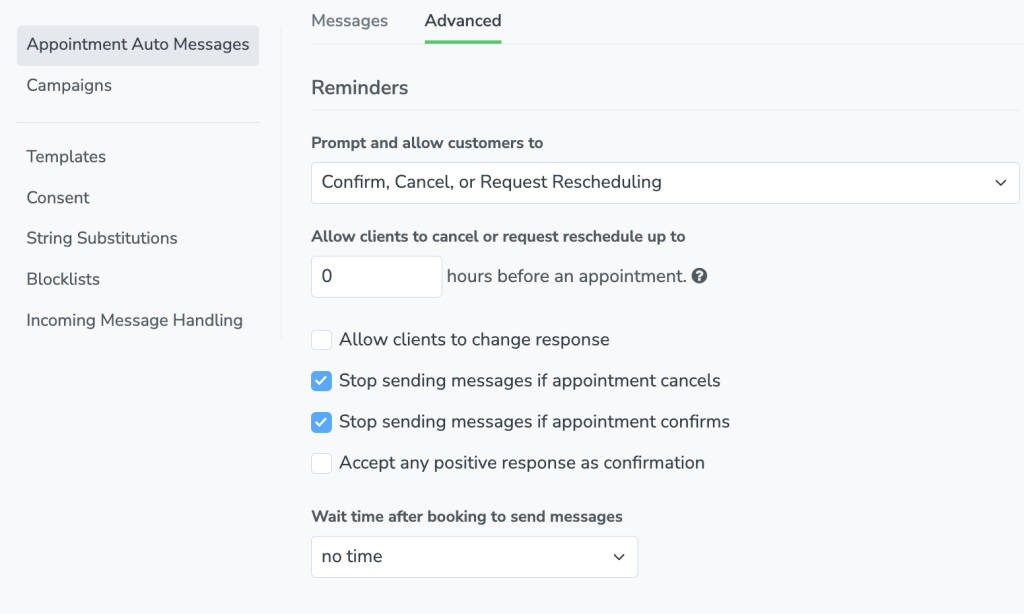
Prompt and allow customers to – This drop-down menu will allow you to change the response prompts for reminder.link and reminder.prompt fields in your reminder messages. This feature is commonly used to remove the “Reschedule” or “Cancel” prompts, allowing your clients to only respond with a confirmation.
Allow clients to cancel or request reschedule… – This setting will allow you to specify how long (in hours) before an appointment’s start time that your clients will be able to cancel or reschedule their appointment, to help in enforcing no-show or cancellation policies. Any messages sent after this cutoff time will exclude the Cancel and Reschedule response prompts for both auto messages and the Appointment Pages. Any Cancel or Reschedule responses after this cutoff will be automatically replied to with “Sorry, it’s too late to respond or you have responded already. Please contact XYZ Company directly.” This message can be customized in the Auto Replies section of your Auto Messages tab.
Allow clients to change response – Similar to the above, this setting will allow your customers to change their response from one state to another (confirmed, cancelled or rescheduled), up to a cutoff time, allowing for more flexibility for your clients.
Stop sending messages if appointment… – These options specify if Apptoto should continue to send reminder messages to an appointment after they have responded to Confirm or Cancel their appointment.
Wait _____ after booking to send messages – Allows for a buffer between booking an appointment and when Apptoto starts sending reminders for said appointment.
For Booking Messages
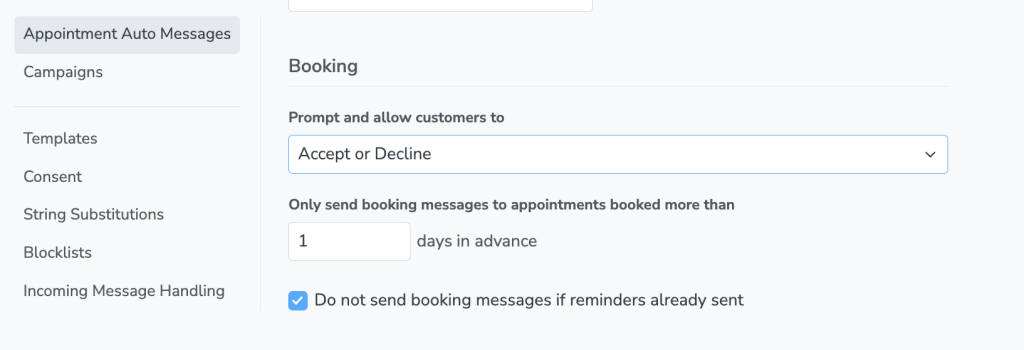
Prompt and allow customers to… – Similar to the “For Reminders” section above, this drop-down menu will allow you to change the response prompts for booking.link and booking.prompt fields in your booking messages.
Only send booking messages… – Allows you to specify the number of days in advance an appointment must be booked in order for a booking message to be sent.
Do not send booking messages if reminders already sent – Allows you to prevent booking messages from being sent for an appointment if a reminder message has already been sent to said appointment.