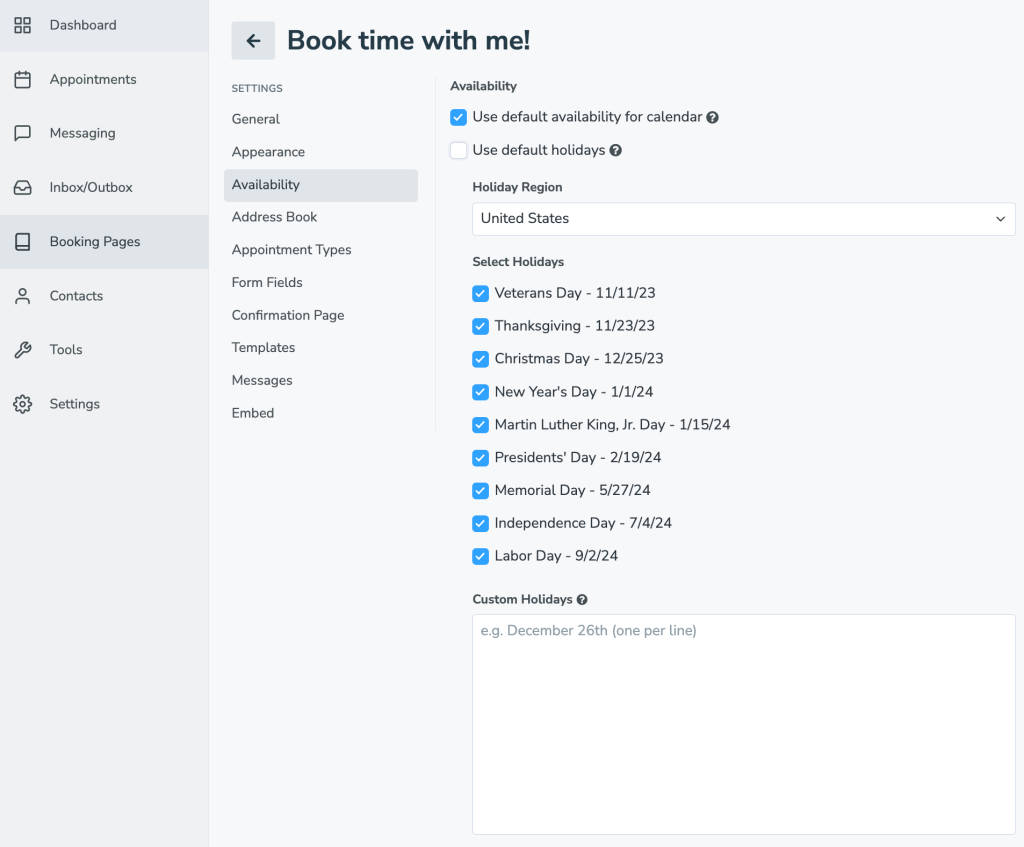Apptoto offers the ability to block off holidays for your booking pages. This automatically prevents your clients from scheduling appointments with you during the days you are unavailable. You have the option to set account-level holidays (which will apply to all calendars and booking pages in your account), or set availability on a booking page-by-page basis.
Implementing Account-Level Holidays
- Navigate to the Settings > Holidays tab
- Holiday Region: Select the region that the business (you are creating the booking page for) operates in. This will generate a list of default holidays for your chosen region.
- Select Holidays: Leave holidays you will be closed checked (Apptoto will automatically show no availability for appointments that day) or uncheck those you will be open.
- Custom Holidays: Add any additional Custom Holidays you will be closed for
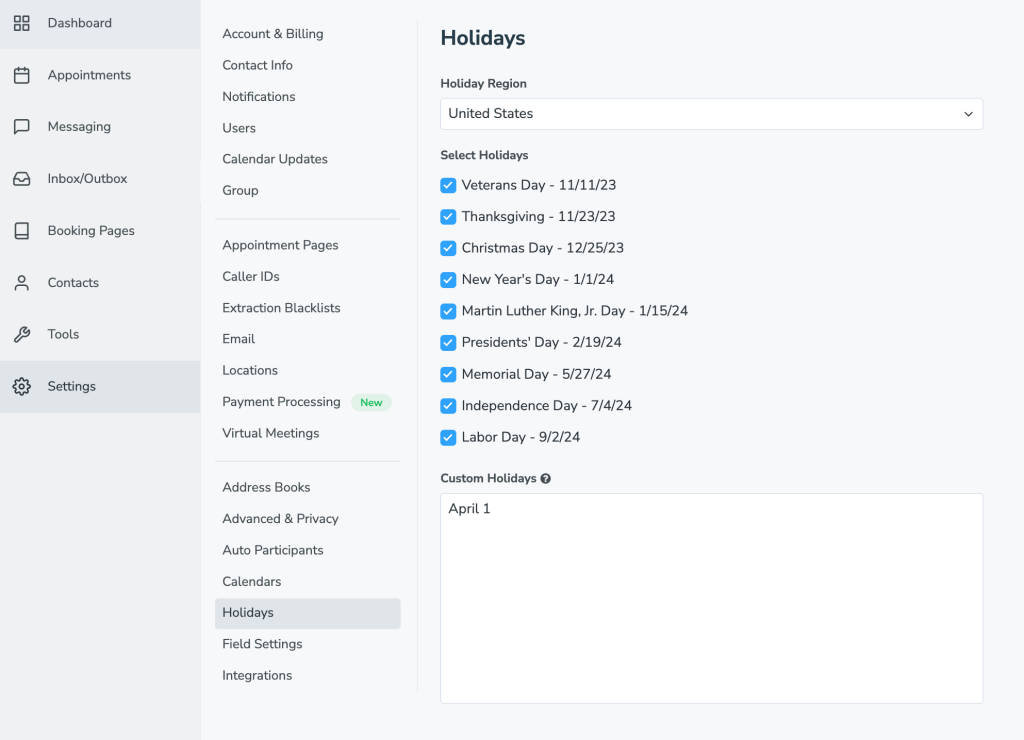
Implementing Holidays on a Booking Page-by-Page Basis
If you want to set different holiday availability for individual booking pages, you can do that as well.
- Navigate to the appropriate Booking Page and edit the appropriate Availability or Signup page.
- Navigate to the Availability tab.
- Scroll down to “Availability” settings and uncheck “Use default holidays.
- Set Holiday Region, Select Holidays, and Custom Holidays for your specific booking page.
- Don’t forget to “Save” your changes!