Apptoto can extract phone numbers, email addresses, and contact names from appointments.
For example, if an appointment in your google calendar looks like the following:

Then Apptoto will extract the name, phone number, and email address highlighted. It will appear in Apptoto’s Agenda view like so:

Apptoto will extract phone numbers, email addresses, and names from the following event fields
- Title Field
- Location Field
- Body
- Guest List (or attendee list)
You can turn automatic extraction on and off within the “Settings” > “Auto Participants” tab by unchecking/checking these fields:
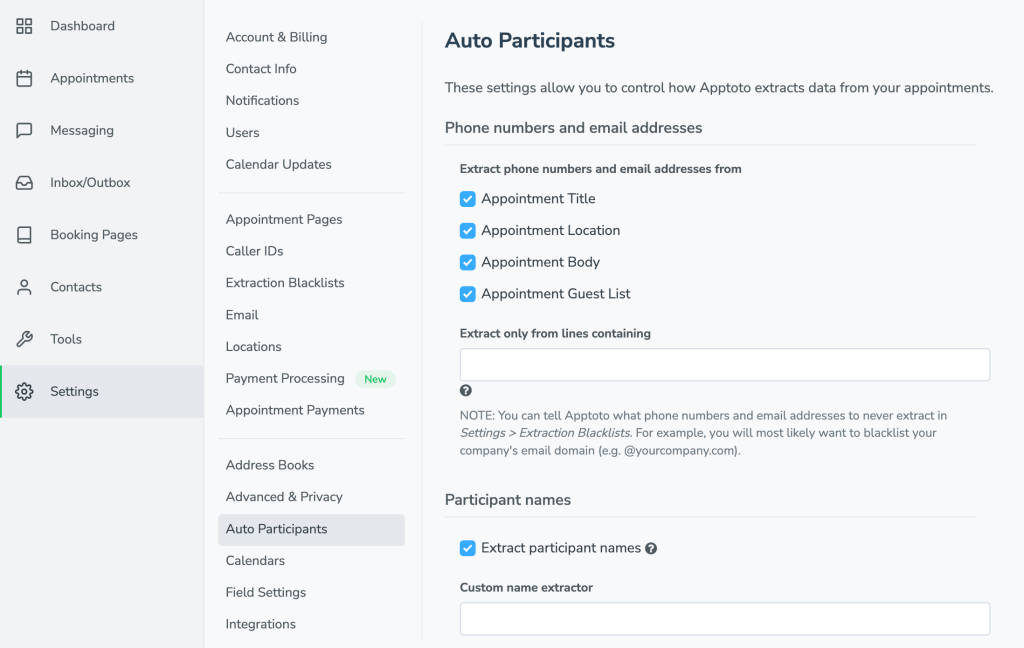
Phone Number Formatting
The formatting that Apptoto expects for phone numbers depends on the Country setting on the “Settings” > “Account” tab.
In the US, Apptoto will find phone numbers formatted in all common formats as long as the full 10 digits are included. The following formats all work
650-555-1212
(650) 555-1212
650.555.1212
6505551212
+16505551212If you are not used to putting an area code in front of phone numbers, Apptoto can be configured with a default area code for your account. You’ll need to contact support@apptoto.com to have that set up for you.
If you have clients in other countries, you can include the full phone number with country code prepended with a “+”. E.g.
+4420555512121
+614125551212If the “Country” setting is set to something other than the US, then Apptoto will recognize common formats for the country chosen based on the description of the phone number formatting in Wikipedia for that country.
Email Formatting
Email address must be fully formatted in the comm USER@DOMAIN format. E.g.
fred@gmail.com
arthur@somebusiness.com.auName Extraction
Apptoto’s name extraction first looks on the line that contains the phone number or email address extracted for any two words that are properly cased that are most likely names.
If it doesn’t find that on the line containing the phone number or email address, then it looks in the title.
These formats will work:
- Fred Smith
- Smith, Fred
These formats will NOT work:
- FRED SMITH
- FRED S.
- SMITH, FRED
- fred smith
- FRED
Multiple Participants
If multiple participants are involved in an appointment, then you can list more than one phone number and/or email address and Apptoto will extract each one separately.
Apptoto groups email addresses and phone numbers together. So its best if you put the phone number and email address for the same person together in the appointment.
E.g. in the body of the appointment you could put:
Fred Smith - 650-555-1212 - fred@gmail.com
Wilma Jones - 650-906-1212 - wilma@gmail.comAs opposed to (i.e. DON’T DO THIS)
650-555-1212, 650-906-1212
fred@gmail.com, wilma@gmail.comBlacklisting Phone Numbers and Email Addresses
If Apptoto is extracting the same email address or phone number over and over again from appointments, then you will probably want to blacklist those email addresses and phone numbers.