One-time messages are beneficial in Apptoto when there is a specific appointment or appointments you wish to contact, whether to notify clients of site closures, inclement weather, or any other situation where you need to contact clients en masse. This feature is the blue “Compose” button in the top-right corner of your Appointments tab.
Selecting Who to Send a One-Time Message
To use this feature, you can either simply click the Compose button directly to then indicate who you’d like to contact:

Or, you can first select which of your pre-existing appointments you’d like to contact via the checkbox to the left of the desired appointments, then click the Compose button:
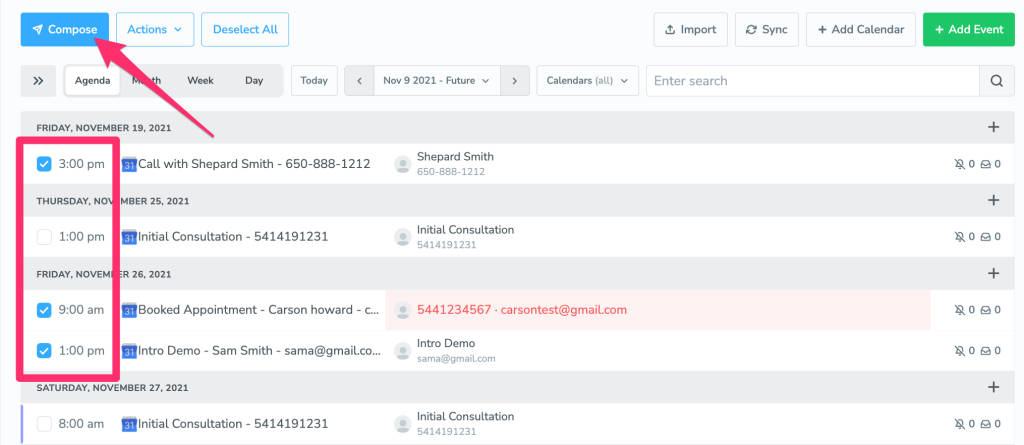
Editing a One-Time Message
Once you have specified where you’d like to send the messages, Apptoto will bring up a new window for you to type your one-time message.

If you select to send a voice call, you can now upload MP3 clips the same way you do for your standard reminder messages
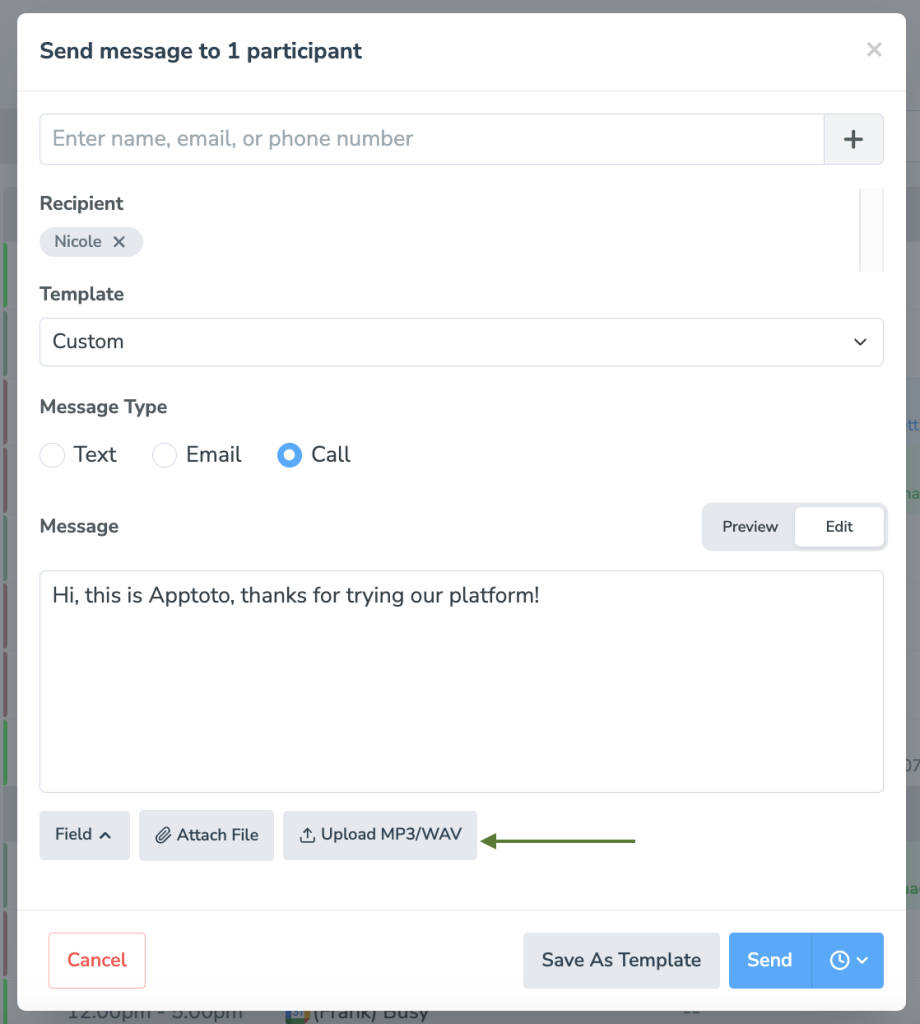
Advanced Messaging Options
Schedule a One-Time Message
Once you’re ready to send the message, you can choose to either send it right then and there or select a later date/time to send that message.
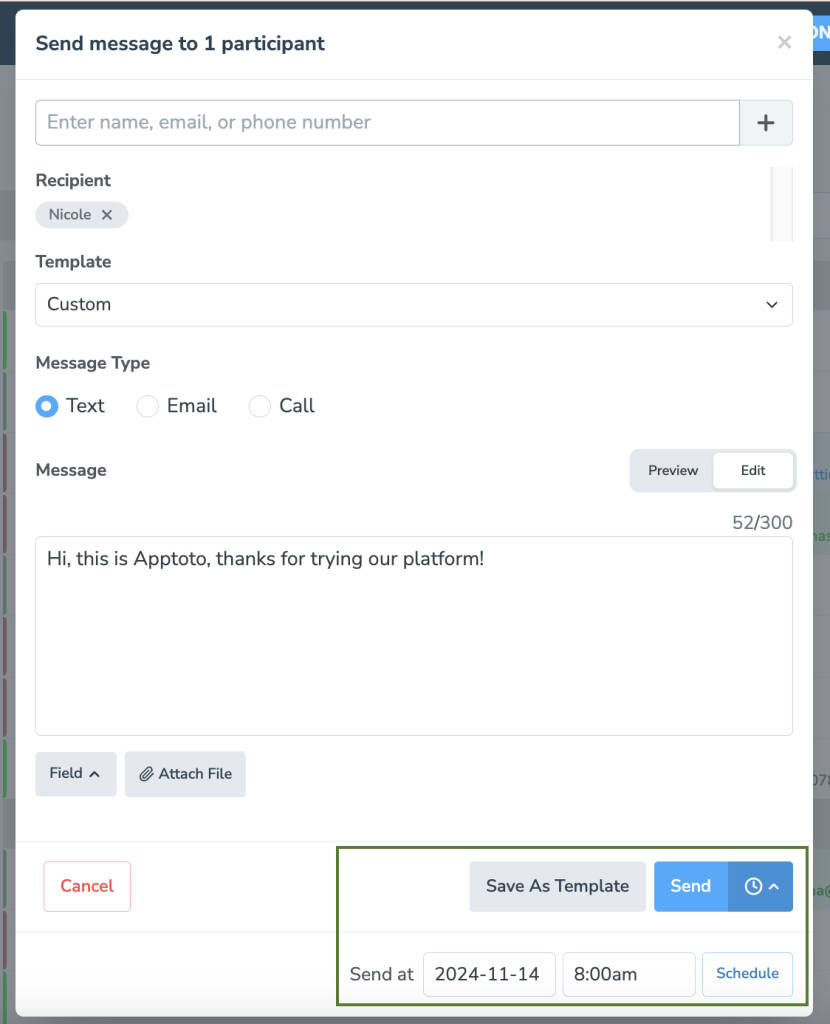
One-Time Message Delivery Status
When the one-time message has gone through, Apptoto will show that the message has sent.

As with all other messages sent from Apptoto, the right-hand Messages column will show how many messages have been sent to each individual appointment.
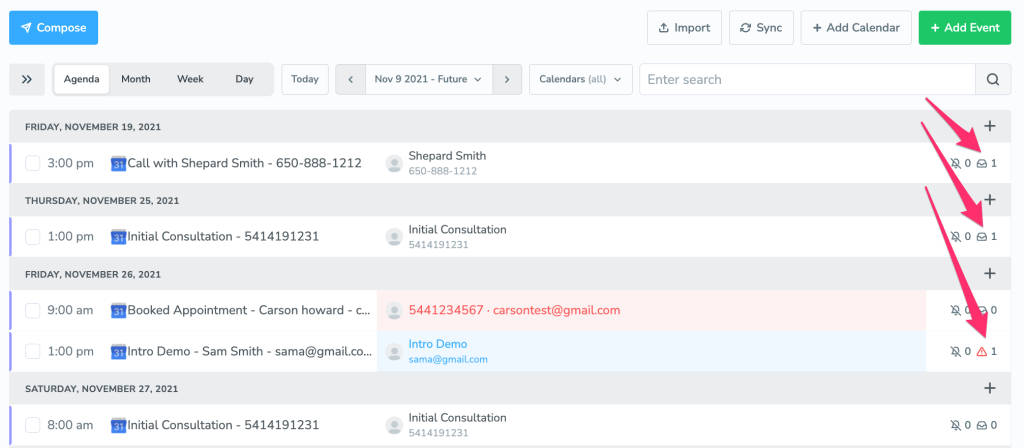
To see the message history for messages that were sent independently of a calendar appointment, just open your Inbox/Outbox tab, and select the “Other” folder under Outbox

Apptoto now supports attachments to both incoming and outgoing SMS and emails. On the messages where this feature is available, there will be a clickable Attach File button. For more information on that, click here.