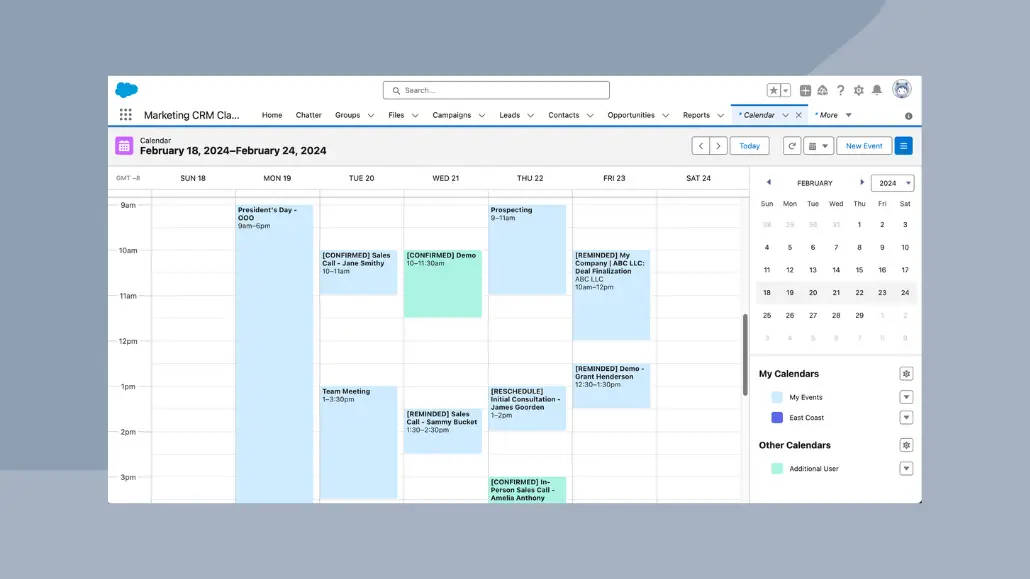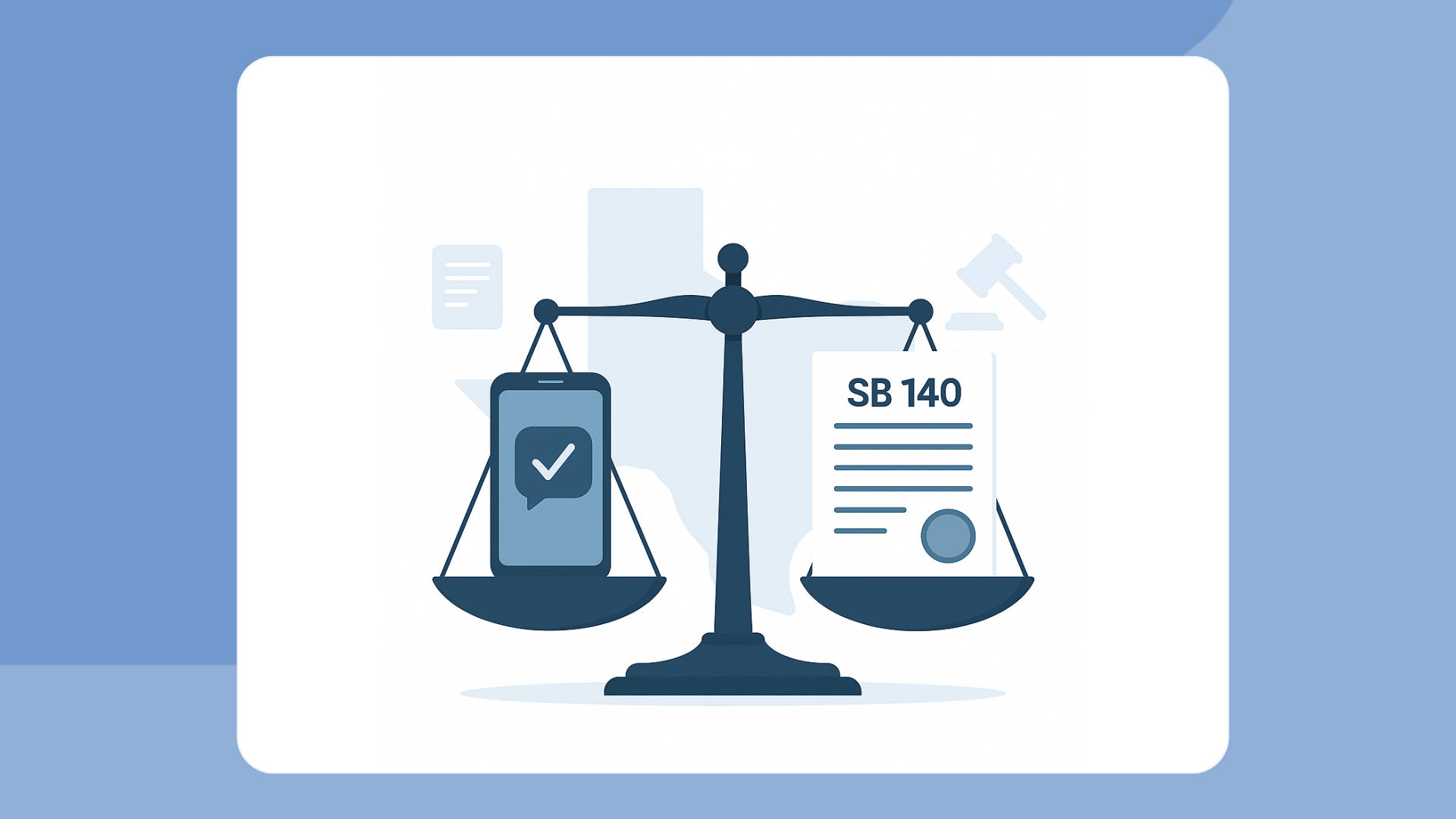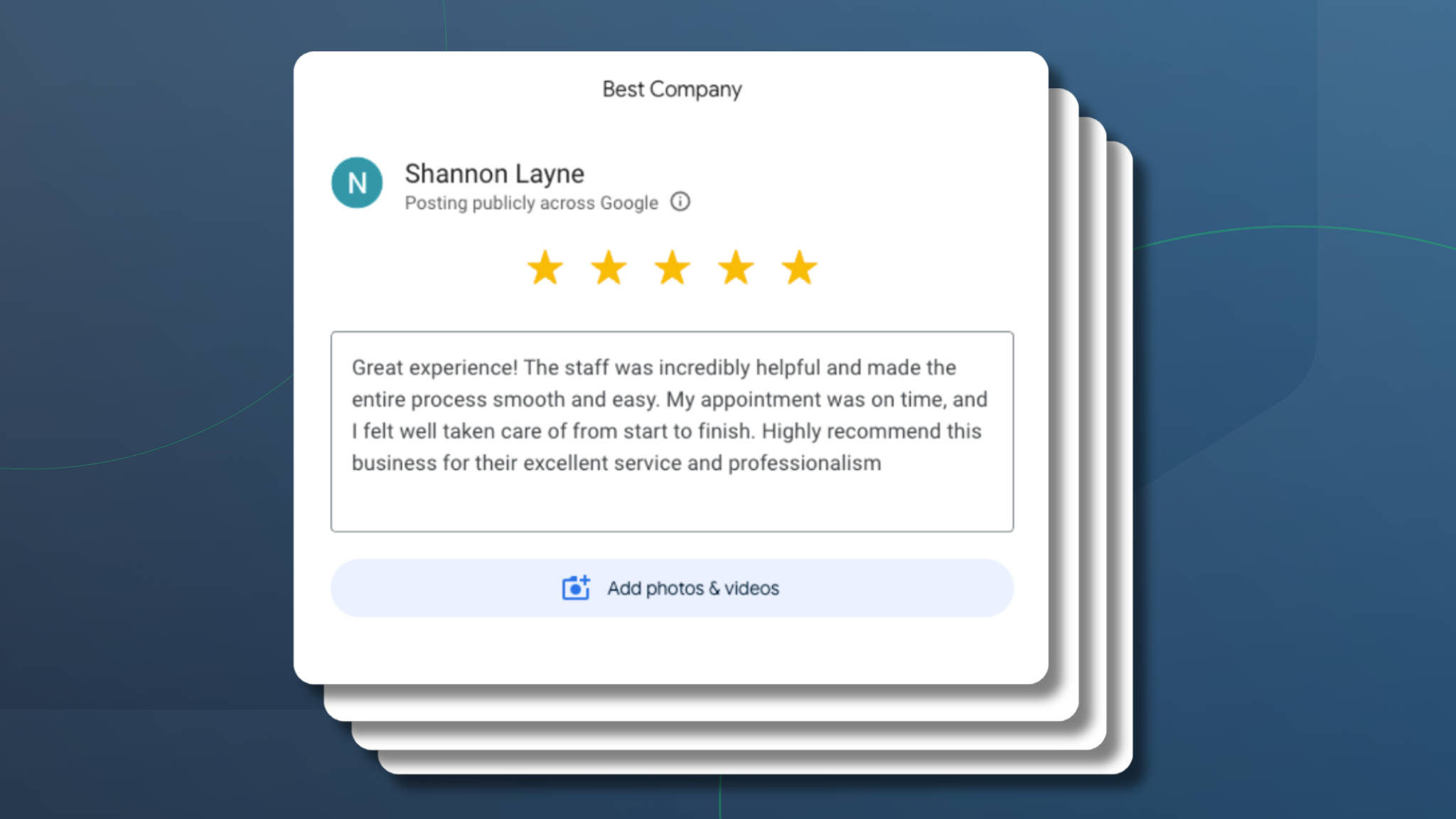Estimated reading time: 7 minutes
If you run or work for an appointment-based business, you understand the value of time. Every minute on your calendar is an opportunity to employ your expert skills, do the job you love, interact with current or prospective clients, and, most importantly, maximize your earning potential.
However, if you manually schedule, reschedule, and send out appointment reminders to clients, you’re eating into that valuable time and, consequently, revenue. The good news is it’s possible to turn your current appointment calendar into an automated appointment management machine in just a few steps.
Imagine a world where you don’t play five rounds of phone tag to reschedule an appointment or waste 30 minutes waiting for a no-show client. This guide is your first step toward a future where scheduling conflicts, missed appointments, and manual follow-ups are a thing of the past. Embrace the journey as we walk you through integrating Salesforce with Apptoto, where each step further optimizes your business’s most valuable asset—time.
Introducing Salesforce Calendar
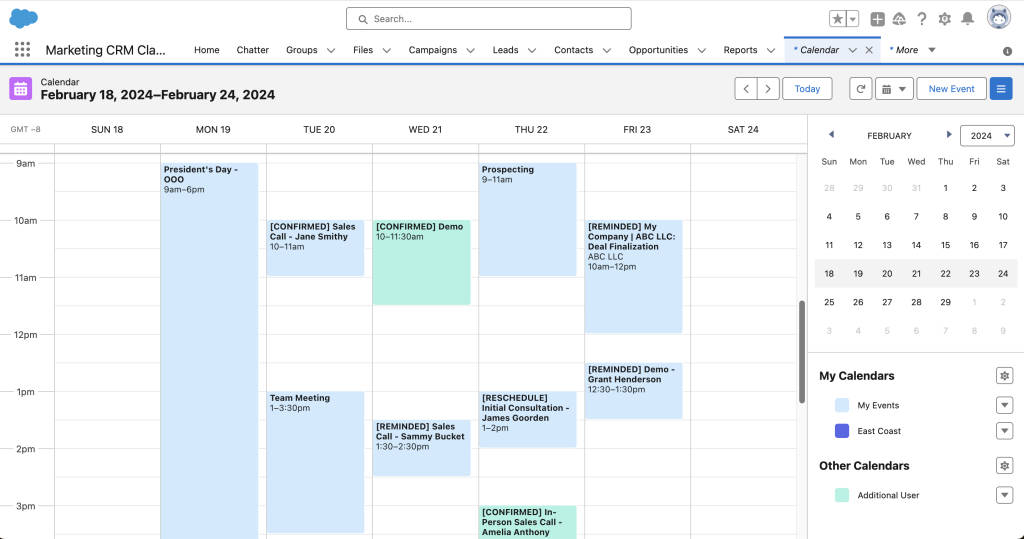
Your Salesforce Calendar is the foundation for turning your manual appointment management processes into an efficient automated system. Salesforce Calendars help businesses organize and track various events and activities critical to their operations. Salesforce users can view and manage client appointments, internal meetings, calls, and other activities within one intuitive calendar interface.
One of the most popular use cases is for Sales teams to track their various meetings and activities on a Salesforce Calendar. However, businesses across an organization can use the tool for their different needs. For example, a home services business (e.g., Pest Control) might utilize a Salesforce calendar to assign and manage their representatives’ daily client service visits. Conversely, a healthcare clinic might use Salesforce Calendar to track patient visits, coordinate staff schedules, and manage room availability.
Salesforce offers different types of calendars designed to cater to specific organizational needs. These include (but are not limited to):
- Public calendars to track things like team-wide events, deadlines, and milestones.
- Campaign calendars to coordinate marketing activities
- Object calendars to track tasks or milestones related to specific records/opportunities
Benefits of Integrating Apptoto with Salesforce
Salesforce is a powerful CRM solution with a mile-long list of invaluable features, including its online scheduling tool, Salesforce Scheduler. But with so many tools in their ecosystem and such a diverse array of Salesforce users’ needs, even they recognize the power of partnerships to unlock even more value for their customers. Apptoto integrates with Salesforce to do just that: help businesses streamline how they schedule, manage, and communicate with clients about upcoming appointments (above and beyond what Salesforce Scheduler can do).
By integrating Salesforce with Apptoto, you’re able to take advantage of:
- Enhanced Online Scheduling: Create unlimited online booking pages that automatically sync with your team members’ calendars and adjust to their availabilities in real-time. Clients can easily schedule and reschedule appointments, which automatically sync to your Salesforce Calendar and Contacts, meaning you never overbook or doublebook appointments.
- Automated Appointment Reminders: Ensure your team and clients never miss an important meeting or event. Apptoto extracts contact information and key details from Calendar events and then sends personalized appointment reminders to clients. Without Apptoto, you can only send reminder emails manually in Salesforce. But by integrating the two platforms, you can automatically send SMS, voice, and email reminders.
- Streamlined Communication: Automatically sync appointment details and reminder activity with contact records and opportunities, ensuring you have a complete picture of your current and prospective clients’ customer journeys. Plus, use two-way business text messaging for instantaneous communication with your clients, or send bulk marketing messages to your contacts with Apptoto Campaigns.
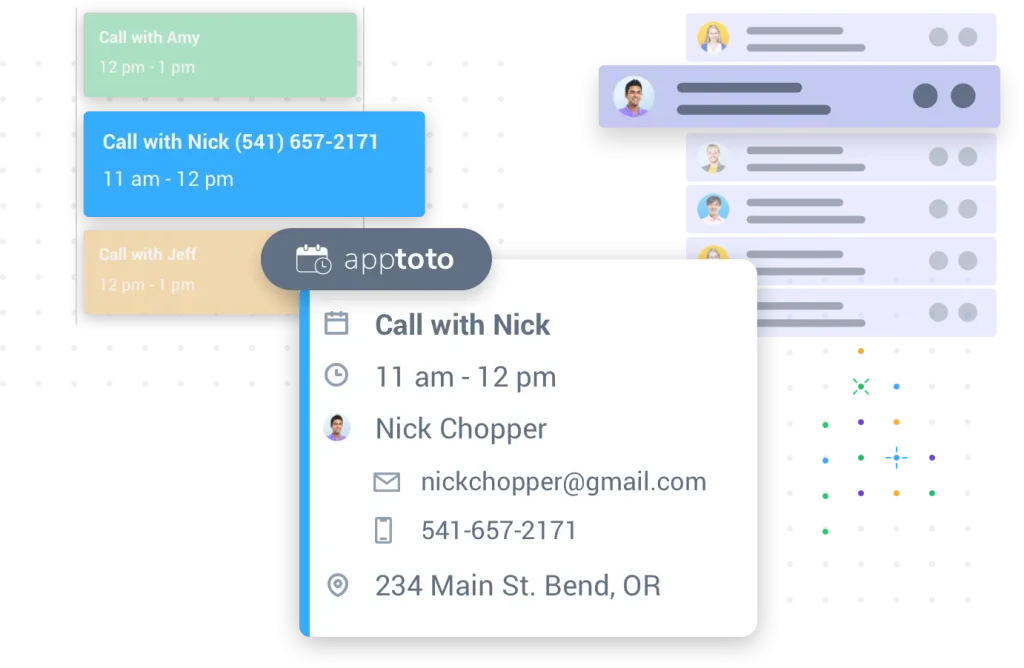
Integration Guide
To integrate Apptoto with your Salesforce Calendar, you will need to follow a specific set of steps. While the exact process can be technical, here is a high-level overview:
- Authorize Access: Connect Salesforce to your Apptoto account, granting it permission to access calendar and contact data.
- Configure Synchronization: Ensure Apptoto is pulling the information you need from Salesforce Calendar Events, Contacts, and Leads records, including custom objects and fields
- Create Online Booking Pages: Launch branded online booking pages for one-on-one or group appointment types. Create one booking page for your entire team, or create unique pages for each provider, service type, and more.
- Customize Reminder Rules: Define the rules Apptoto will use to determine which booking confirmation, reminder, and follow-up messages to send and when. Create different appointment message sequences based on details in your events, such as appointment name, location, or type (e.g., virtual vs. in-person). The possibilities are endless when you can trigger messages using your business’s standard or custom fields in Salesforce.
11 Step Apptoto + Salesforce Implementation
- Navigate to Apptoto’s signup page. Find the “Sign up using” option below the general form, and click the Salesforce link.
- Enter your Salesforce credentials to allow Apptoto to sync with your Salesforce Calendar.
- Connect the Calendar you want to sync to Salesforce. You can add more Calendars later in Settings>Calendar.
- Add your desired availability and details, such as your user name, calendar name, and timezone. Connect your Calendar.
- Navigate to Settings > Address Books to add your Salesforce Contacts to Apptoto.
- You can choose from contacts, leads, accounts, personal accounts, opportunities, or custom object address books. Or, add them all.
- Review the appointments Apptoto is pulling from Salesforce to ensure they are correct.
- Set up your rules and reminder messaging sequences for appointments.
- Set up Contact Matching if you want Apptoto to extract clients’ phone numbers and email addresses from events automatically.
- Set up online booking pages and sync them to the appropriate Salesforce Calendar(s)
- Send test appointment reminder messages to ensure everything looks correct
- Launch Auto Messaging
- Then start brainstorming what you will do with all your newfound free time!
Optional:
- Configure your account further using the Settings tab.
- For example, set company holidays, add integrations with virtual meeting providers or payment processors, adjust privacy settings, etc.
- Convert Salesforce Leads to Opportunities after an appointment is booked
- Log all Apptoto activity to Salesforce Contacts
- Configure and use Salesforce Custom Objects/Fields
Customizing Your Salesforce Appointment Management Experience
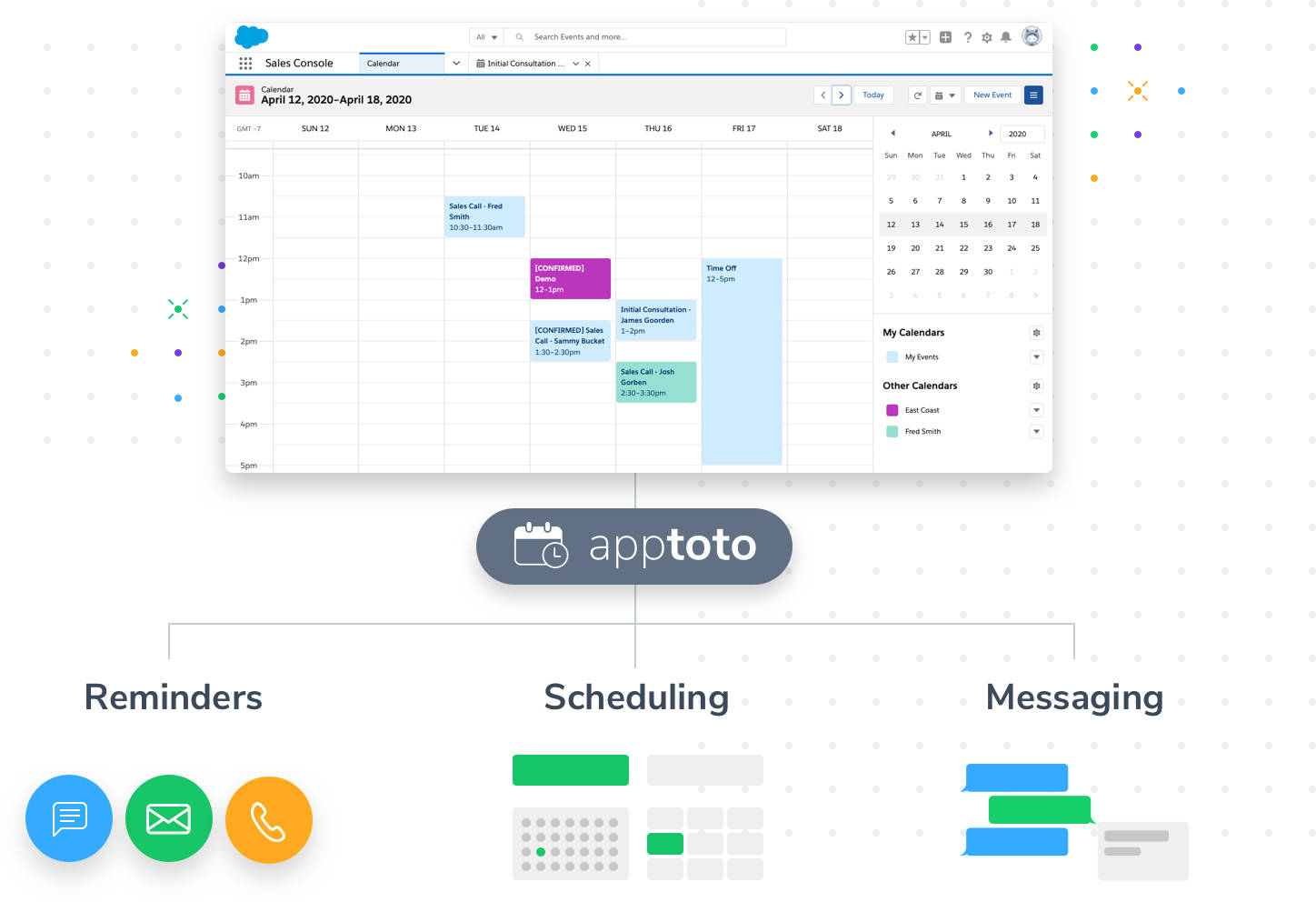
Salesforce Calendar allows team members to tailor their calendar views and settings to fit their unique workflow requirements. By integrating with Apptoto, your business can add additional layers of customization and personalization to your appointment management processes.
Team members can:
- Set up their own unique appointment reminders
- Use standard and custom fields to personalize messages automatically
- Create a personally-branded booking page
- Add new appointments in Apptoto or Salesforce, or let clients self-schedule with booking pages.
- Adjust visibility settings to see or hide different team members and Calendars
- Quickly scan appointment statuses in event titles (e.g., confirmed, canceled, reminded, reschedule requested) and take action if needed
- Utilize drag-and-drop features to reschedule appointments easily
For a full picture of everything you can do with Apptoto, check the platform’s comprehensive knowledge base.
Supercharge Your Salesforce Calendar
Integrating Apptoto and Salesforce is a savvy move that will improve your business’s operational efficiency, boost customer satisfaction, and help you grow revenue. When you leverage the integration’s full potential, you ensure smoother scheduling, reduce no-shows, and improve the appointment management experience for your team members and clients.
Ready to take your scheduling and reminder system to the next level? Integrate your Salesforce Calendar with Apptoto today and regain the countless hours your team spends manually managing appointments. Try free for 14 days. Need more guidance on what you can do with Apptoto + Salesforce before you commit? Schedule a demo with our team of experts today.