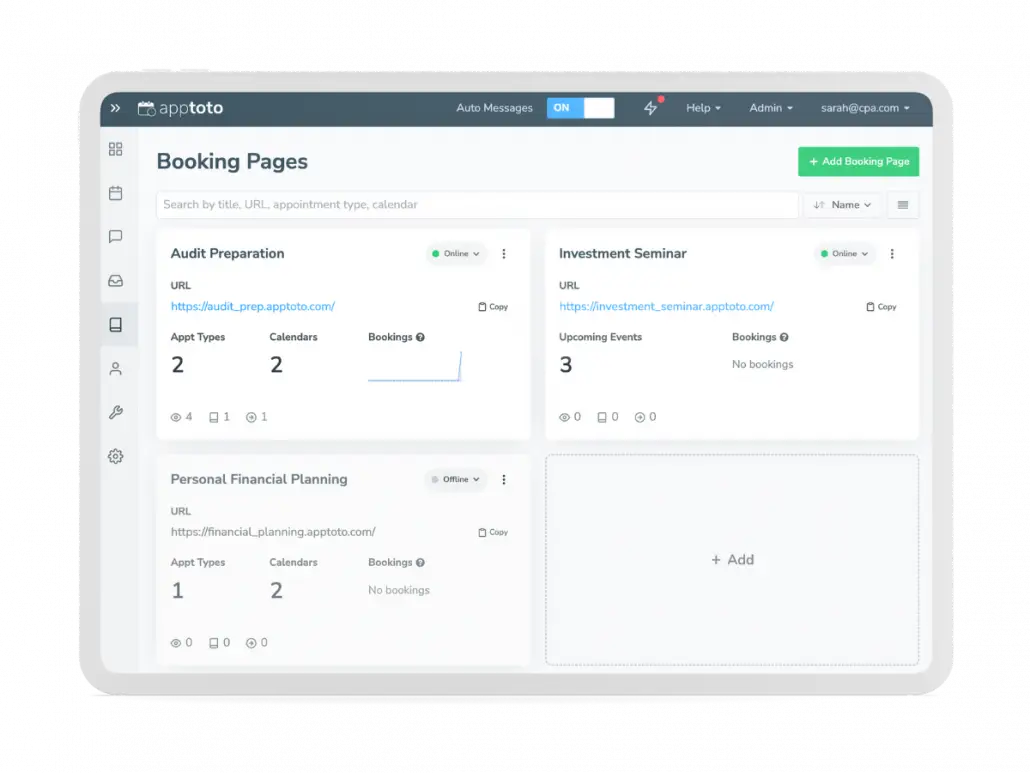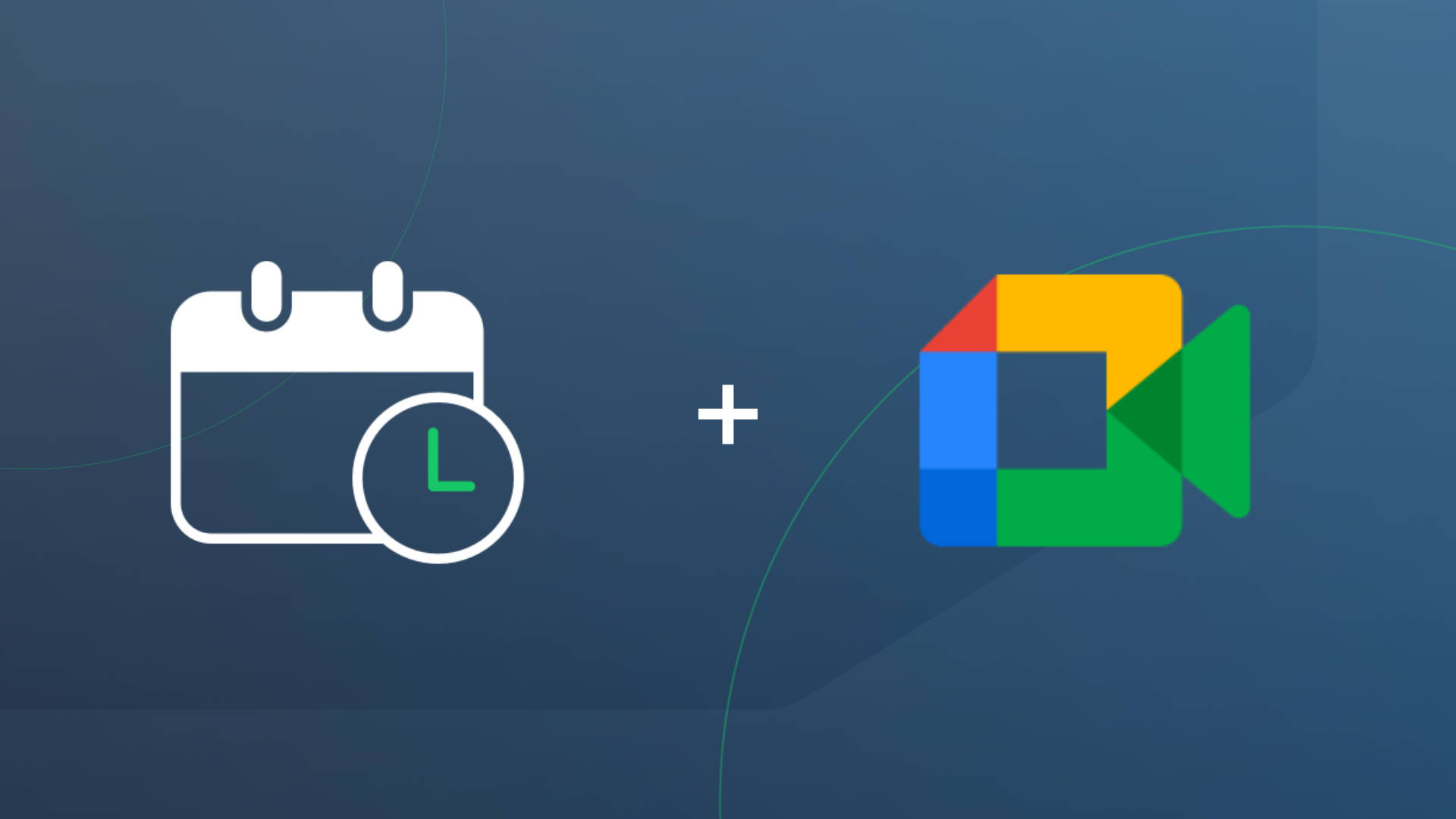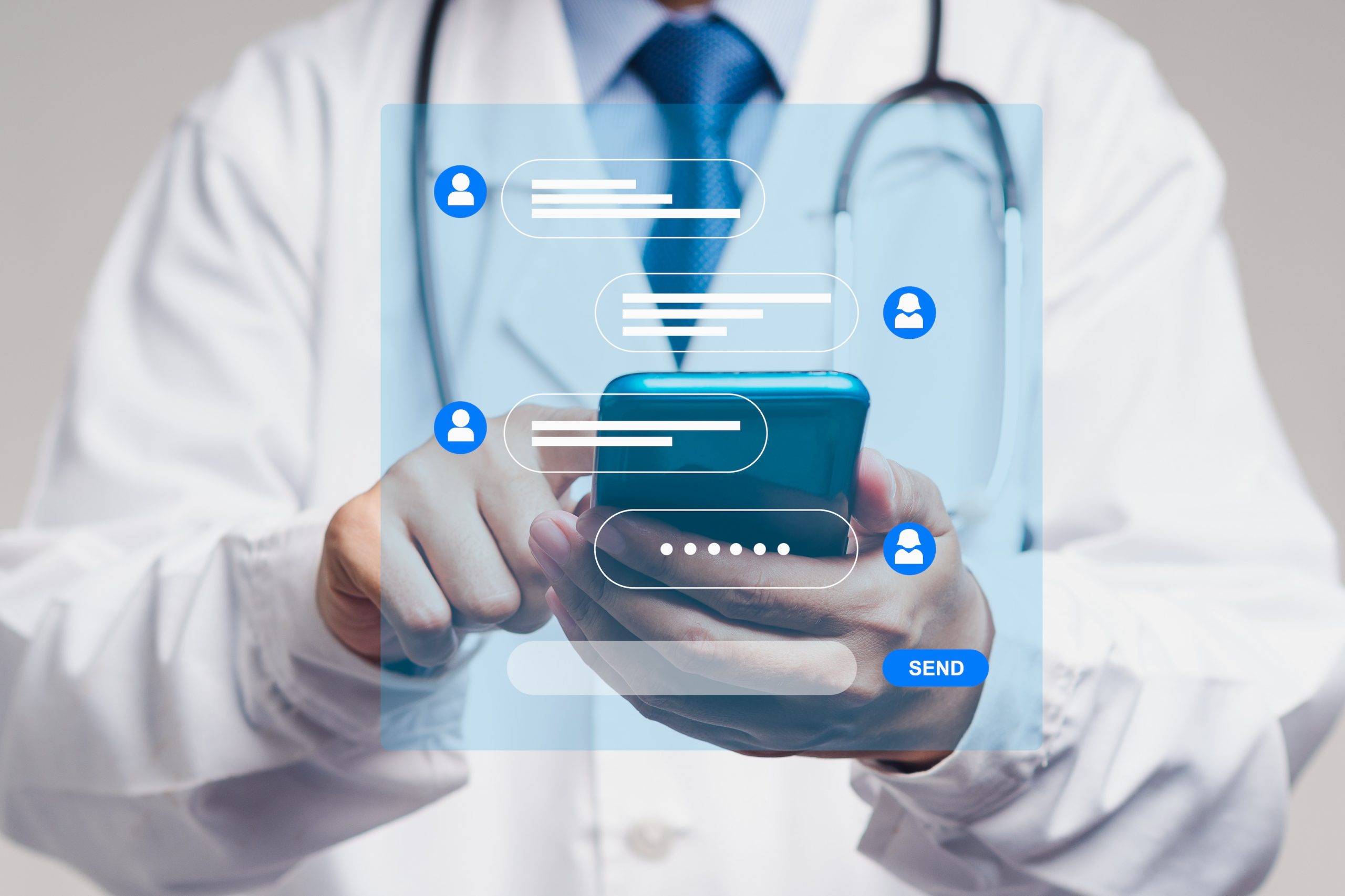Estimated reading time: 6 minutes
There is no question that online appointment scheduling software has transformed business for appointment-based companies.
By offering online booking pages, you empower customers to schedule appointments at their convenience, on their terms, with just a few clicks. Having the ability to create and edit pages quickly not only makes your business more adaptable but improves your customer experience and conversion as well. Whether you need to add available services, highlight seasonal offerings, or promote a competitive discount, the power to generate booking pages swiftly is a game-changer.
At Apptoto, we’re committed to making your scheduling process even more efficient. That’s why we’re excited to introduce six new booking page improvements to help streamline scheduling for your business.
Introducing the Booking Page “Card View”

View key information about all of your Availability and Signup pages at a glance with Apptoto’s new Booking Page “Card View.” When you navigate to the “Booking Page” tab in Apptoto, you can quickly scan important details about each page, such as booking page type, number of appointment types, number of synced calendars, and page performance metrics. Using the menu button ( ⋮ ), you can also turn pages online or offline without clicking on each page. The list view is still available with some improvements of its own! Toggle between the two views using the “View” button to the right of the search bar.
Last but not least, you can now search for pages by name, appointment type, URL, or calendar. Enter your search into the search bar, and Apptoto will automatically filter pages based on your query.
Streamlined Settings Organization
When it comes to creating booking pages, Apptoto offers customers an immense level of customization. You have full control over each page’s appearance, appointment availability, new appointment assignment, etc., thanks to a host of settings and toggles.
As part of our redesign, we’ve consolidated and rearranged our Booking Page settings tabs. Along with making the tabs vertical, the most important settings have been moved to the top of each tab. You’ll be able to find the settings you need and make adjustments faster, thanks to more intuitive and user-friendly navigation.

Advanced Tab for Power Users
For Apptoto customers who are looking for more advanced features and customization options, we’ve added the “Advanced” tab. Clicking the “Advanced tab” will display several additional settings for each booking page. For example, under the Availability page’s Advanced tab, you can choose how many appointments can be booked simultaneously.
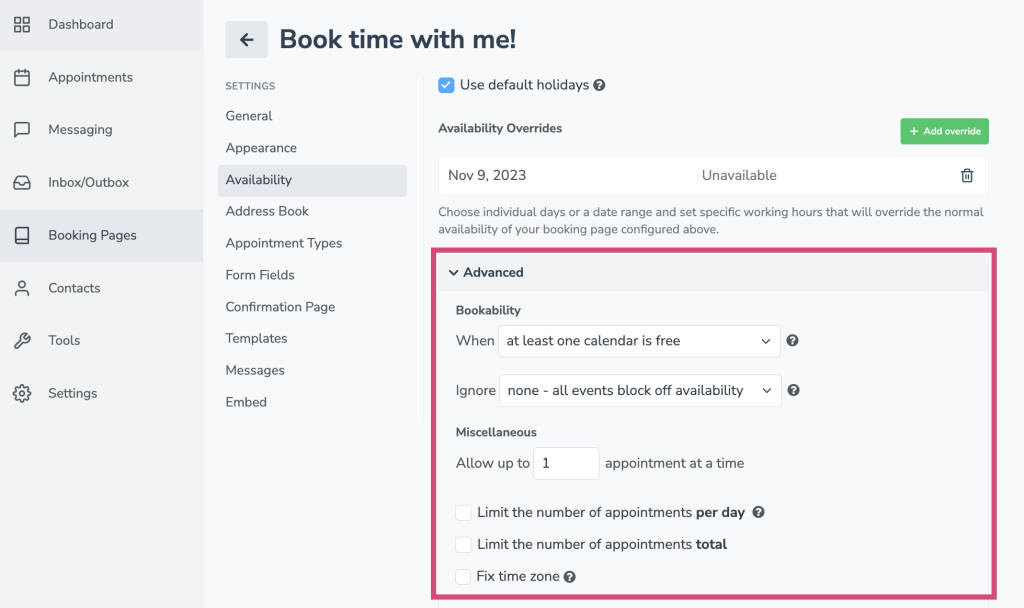
By default, new booking pages may have some Advanced Settings enabled. We recommend quickly reviewing advanced settings before you launch a new page.
Account-Level Holidays
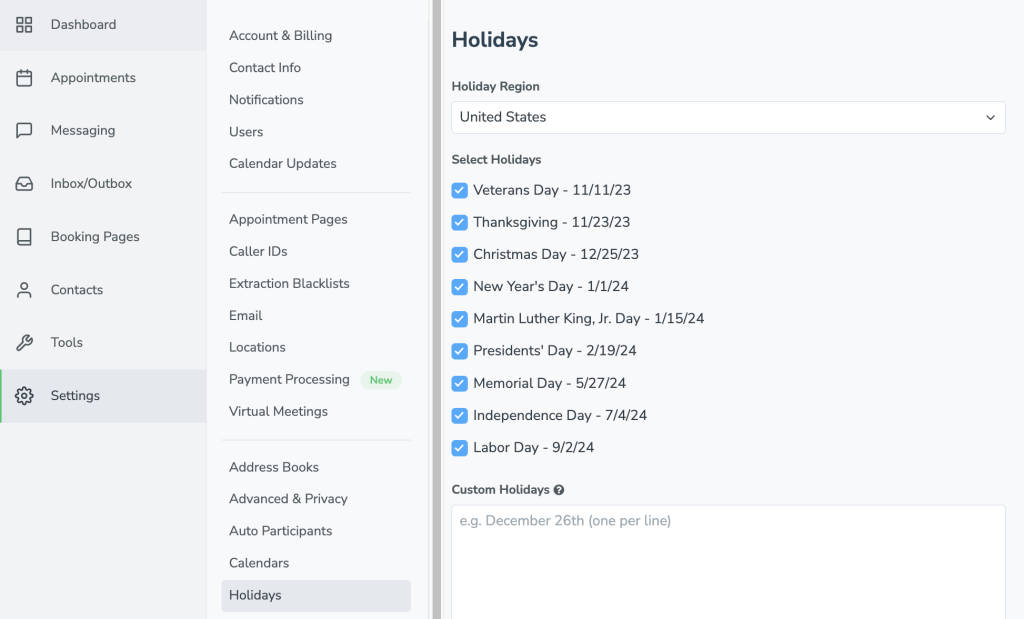
Setting your preferred holidays is more convenient than ever in Apptoto. Under Settings, we’ve added a new “Holidays” tab that you can utilize to set which holidays your business will be closed. By default, those holidays will be applied to all of your booking pages. Your booking pages will not show availability on those days. No more manual holiday adjustments page by page. We’ve got you covered! *Note: you can still set holidays individually per page if needed.
Customizable Cancellation Notifications
Managing cancellations in a timely manner is crucial to keeping your schedule organized and your customers informed. We’ve added a new “Cancellation” email template that will be sent after a cancellation occurs. It clarifies to your client that their appointment has been canceled and enables you to offer new booking options to them.
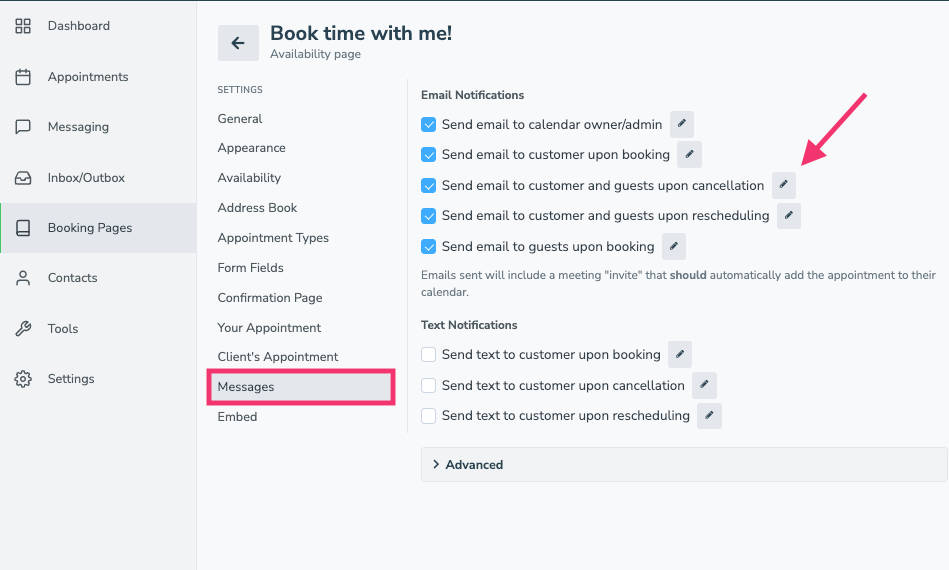
NOTE: This is not enabled for all Apptoto accounts yet. Please email support@apptoto.com to have this feature enabled.
Once you’ve opted in, you can customize your cancellation email by navigating to Booking Pages > Messages. Click the pencil icon next to the option to “Send email to customer and guests upon cancellation.” Make any desired changes, and save! Maintain a professional and personalized touch even when clients’ plans change.
Link New Events to Signup Pages Faster
Apptoto’s Signup pages are designed to help you easily manage event attendance and attendees. Previously, to add a Signup page to an event, you had to navigate to the Appointments tab, pick an existing calendar event or create a new one, and then link the Signup page to each event. We’ve made this more efficient by enabling you to “Add New Events” or “Add Existing Event” to a Signup page during the creation process. Simply navigate to Signup Page > General and choose your preferred option under the “Upcoming Events” section.

Streamline Your Scheduling with Apptoto’s Booking Page Improvements
We can’t wait to hear your thoughts about these booking page updates! Dive into our knowledge base for more in-depth walkthroughs of each change, and of course, don’t hesitate to reach out to our Customer Support team with questions!