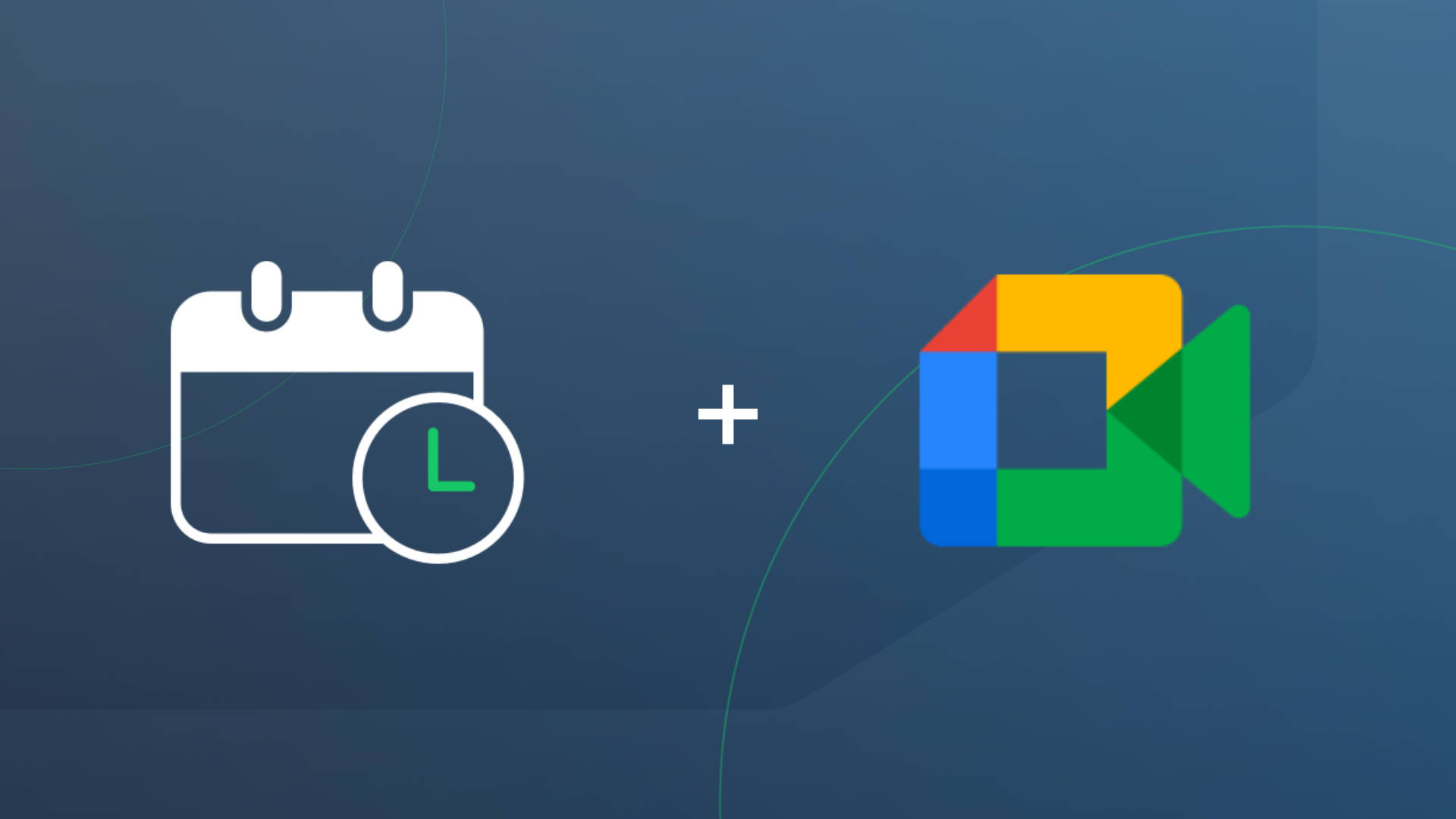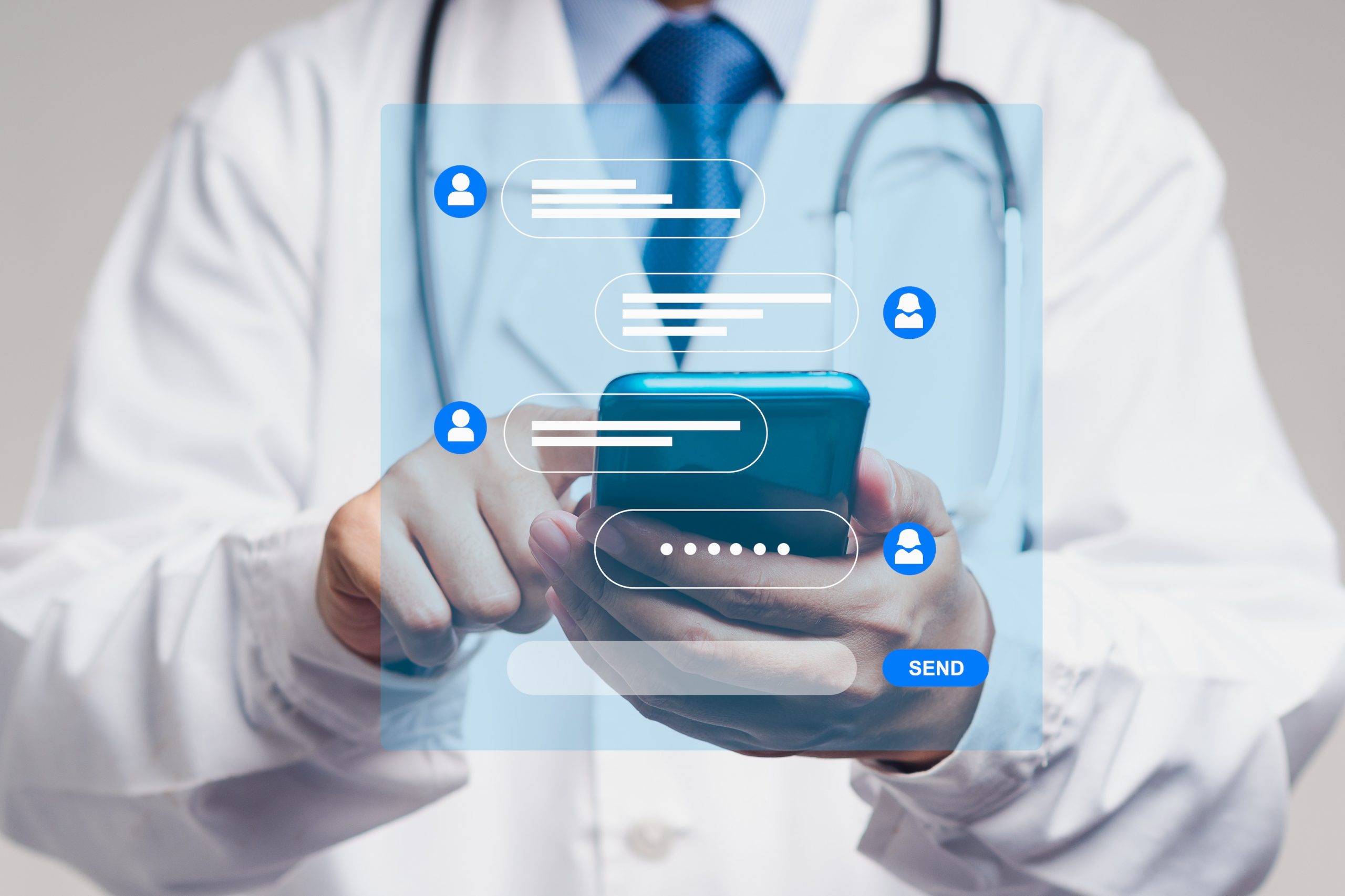Estimated reading time: 4 minutes
Microsoft Teams is a powerful collaboration and appointment-scheduling platform that is quickly becoming a go-to solution for businesses of all sizes. One of the standout features of Microsoft Teams is its Virtual Meeting feature. Apptoto now integrates with Microsoft Teams Meetings, making it super easy to schedule a Virtual Meeting automatically when clients book time with you through an Apptoto Booking Page.
If you are familiar with Zoom, then you know the benefits of virtual meetings. For many, the nice thing about Microsoft Teams Meetings is that it’s included in your existing Microsoft subscription. Many businesses already have access to Microsoft Teams and can avoid subscribing to Zoom to host virtual meetings. With Teams Virtual Meetings, you can easily host virtual meetings with clients. You can easily send your clients a join link that lets them join the meeting and communicate with you over voice and video. Teams also has a powerful screen share feature that lets you or your client share their screen.
Appointment Scheduling Features
Microsoft Teams Meetings lets you instantly create a meeting and send an invite link. It also allows you to schedule and invite your clients to join you at a specific time. In many cases, you can simply schedule an appointment on your calendar in Microsoft Outlook, and a Teams meeting will appear automatically.
If you want your clients to be able to book a Microsoft Teams meeting with you online, use Microsoft Bookings (which is often included in your Microsoft subscription). Unfortunately, Microsoft Bookings lacks a number of the online scheduling features that Apptoto has, including:
- Full control over Booking Page appearance.
- Tight integration with Apptoto’s appointment reminder messages.
- Control over how the appointment appears in your calendar.
- Control over how the appointment appears in your client’s calendar.
- Flexible availability options (like allowing multiple appointments at a time, or only appointments when you have “Available” on your calendar, or the ability to round robin to all members of your team).
- Payment integration with Stripe and Square.
Apptoto’s Booking Pages are very powerful, and many users find them to be much more flexible than Microsoft Bookings. However, until now, Apptoto didn’t have the ability to create a Microsoft Teams Meeting whenever someone booked with you through an Apptoto Booking Page.
Getting Started
To get started scheduling appointments using Microsoft Teams Meetings and Apptoto, follow these steps:
- Sign in to your Apptoto Portal here: https://www.apptoto.com/signin
- In the Portal, navigate to Settings > Virtual Meetings
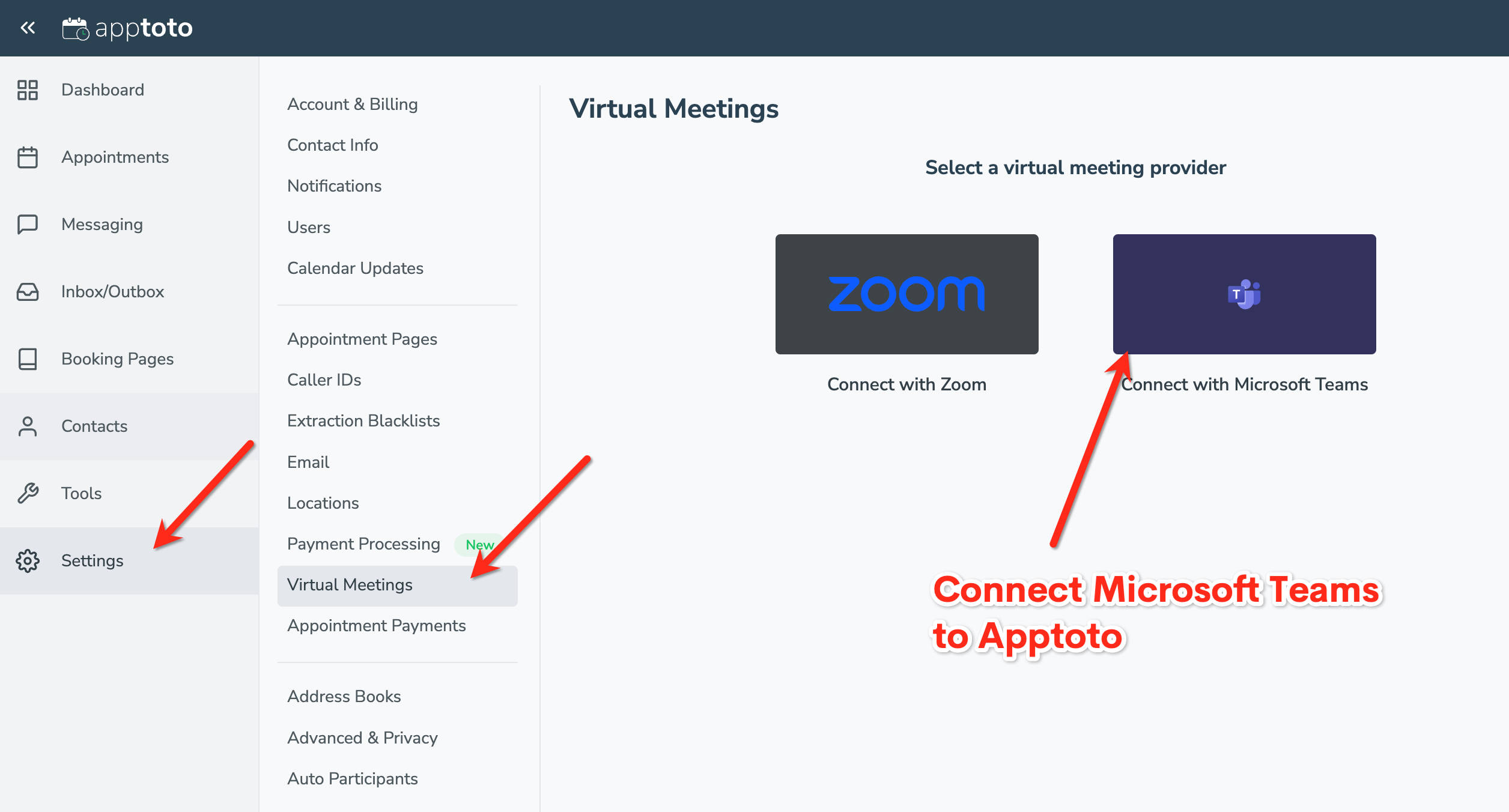
- Now navigate to “Booking Pages” in the main sidebar and create or edit an existing Booking Page.
- Turn on “Create Virtual Meeting” on the “Appt Types” tab here:
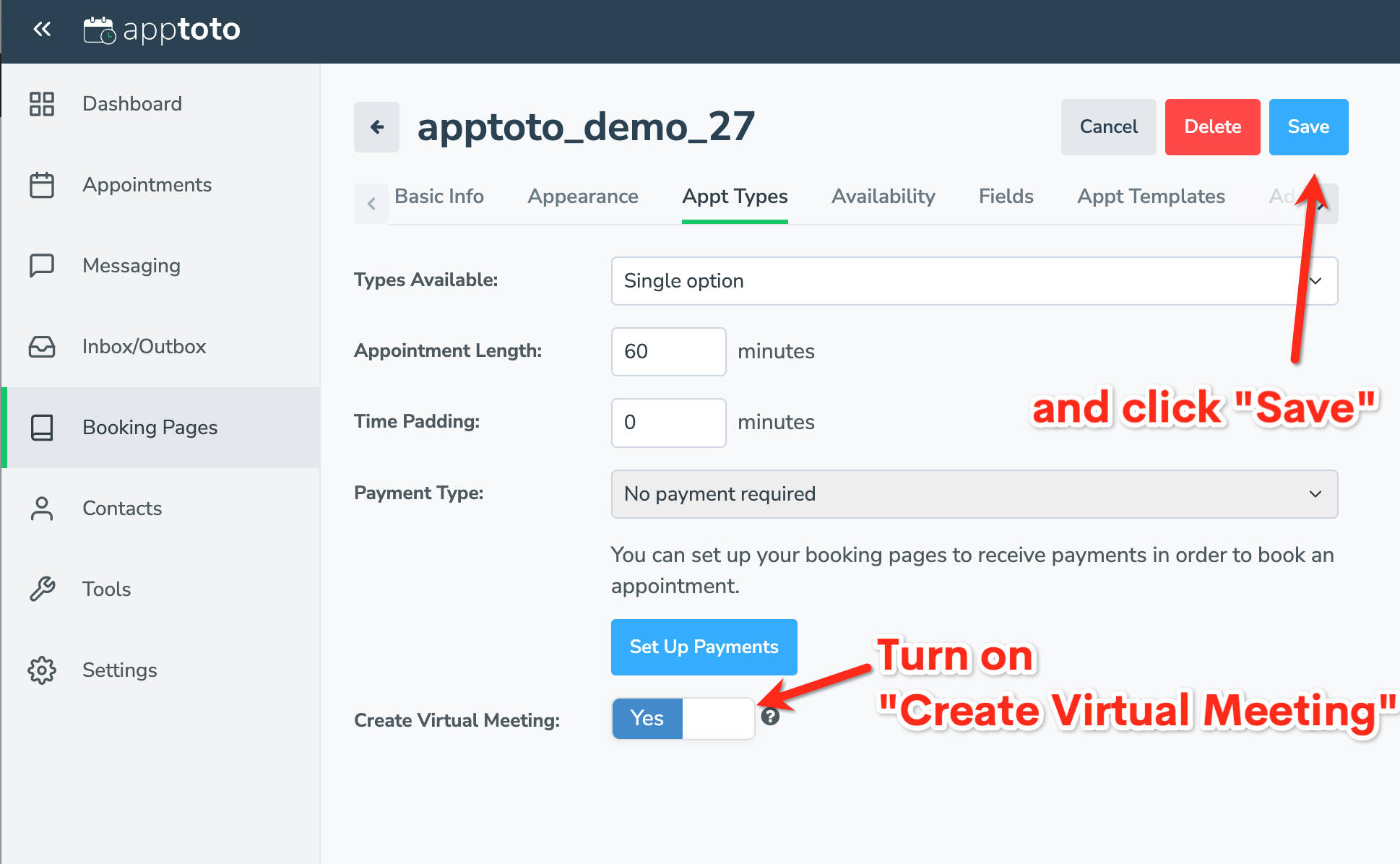
Whenever someone books time with you through your Apptoto Booking Page, Apptoto will automatically create a Microsoft Teams Meeting. This will also add the invite information to the appointment, which is visible to both you and your client.
Using different Virtual Meeting providers
Apptoto lets you connect to both Zoom and Microsoft Teams. This can be useful if some members of your team prefer Zoom to Microsoft Teams. To do that, navigate to Settings > Virtual Meetings in the Apptoto Portal and connect both Teams and Zoom.
You can then navigate to Settings > Calendars, and set the default virtual meeting provider for each calendar on its “Scheduling” tab here:
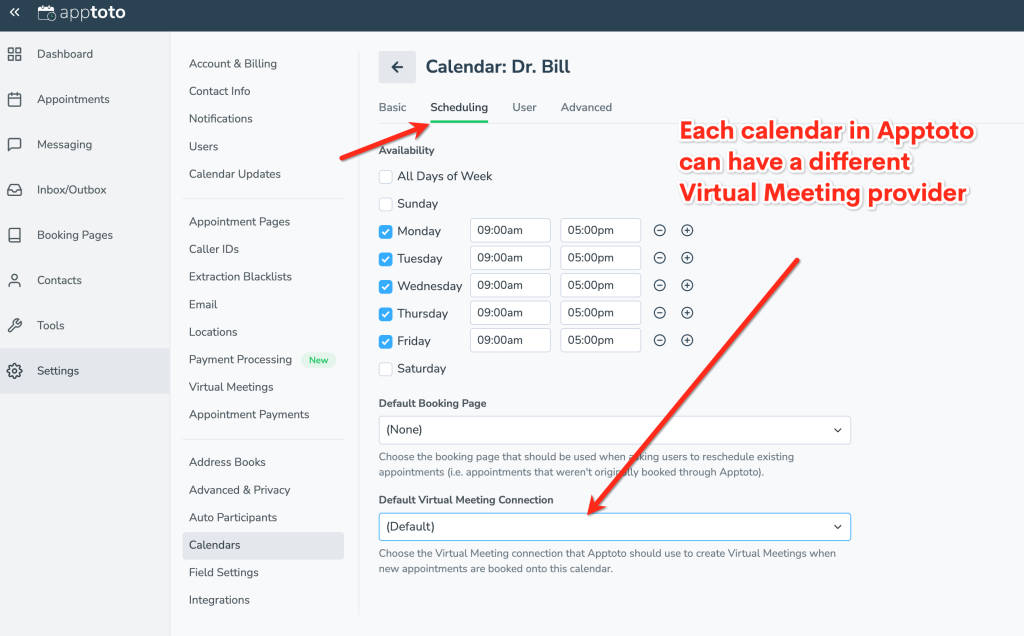
Wrapping Up
Microsoft Teams is a valuable tool for businesses looking to improve communication and collaboration, and its robust feature set makes it a great choice for hosting meetings. Apptoto’s online booking page feature now integrates directly with Microsoft Teams Meetings, and you can easily allow clients to schedule appointments with you. Whether you’re a small business owner, freelancer, or part of a large organization, Microsoft Teams can help you stay connected, productive, and efficient.