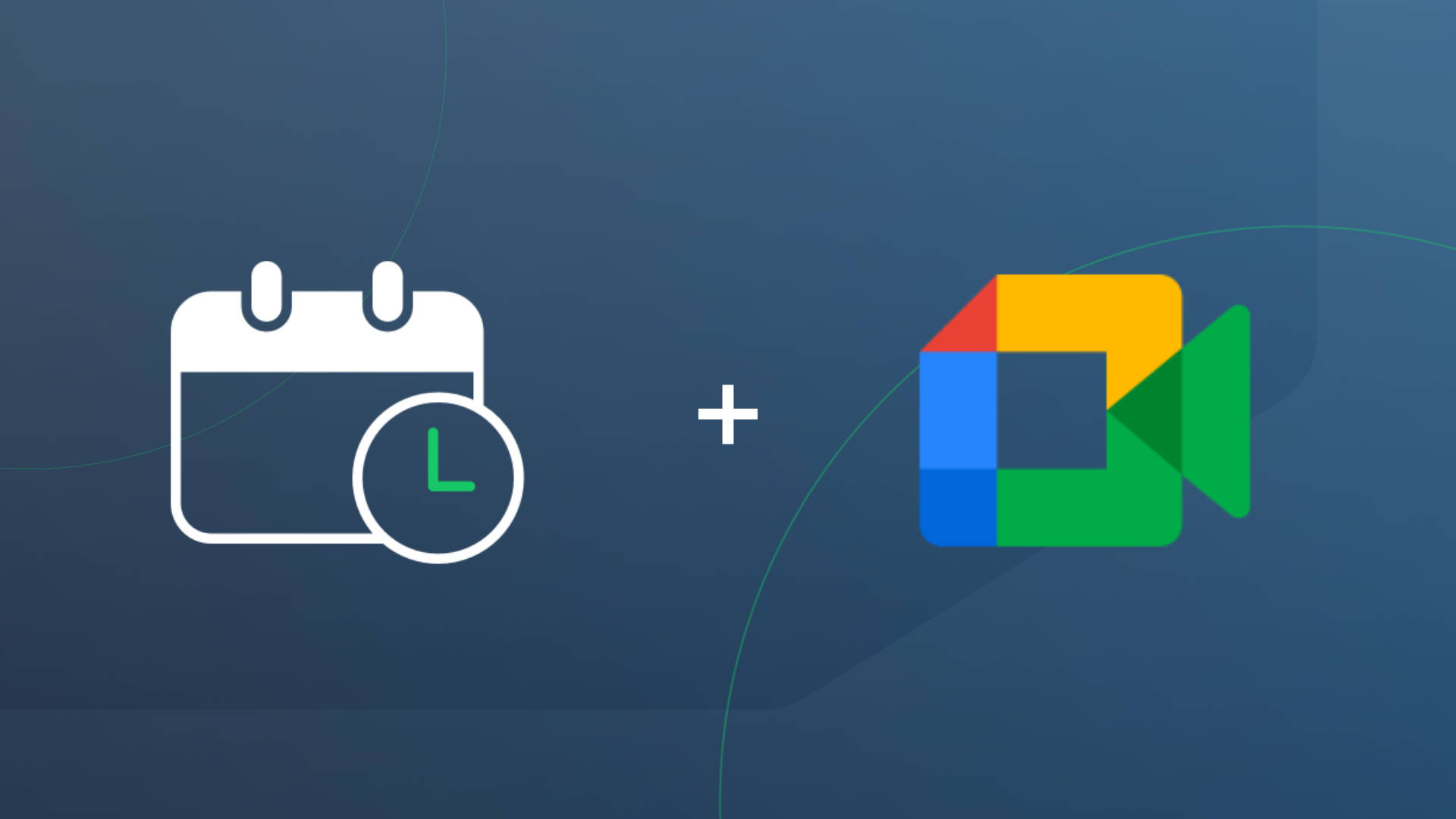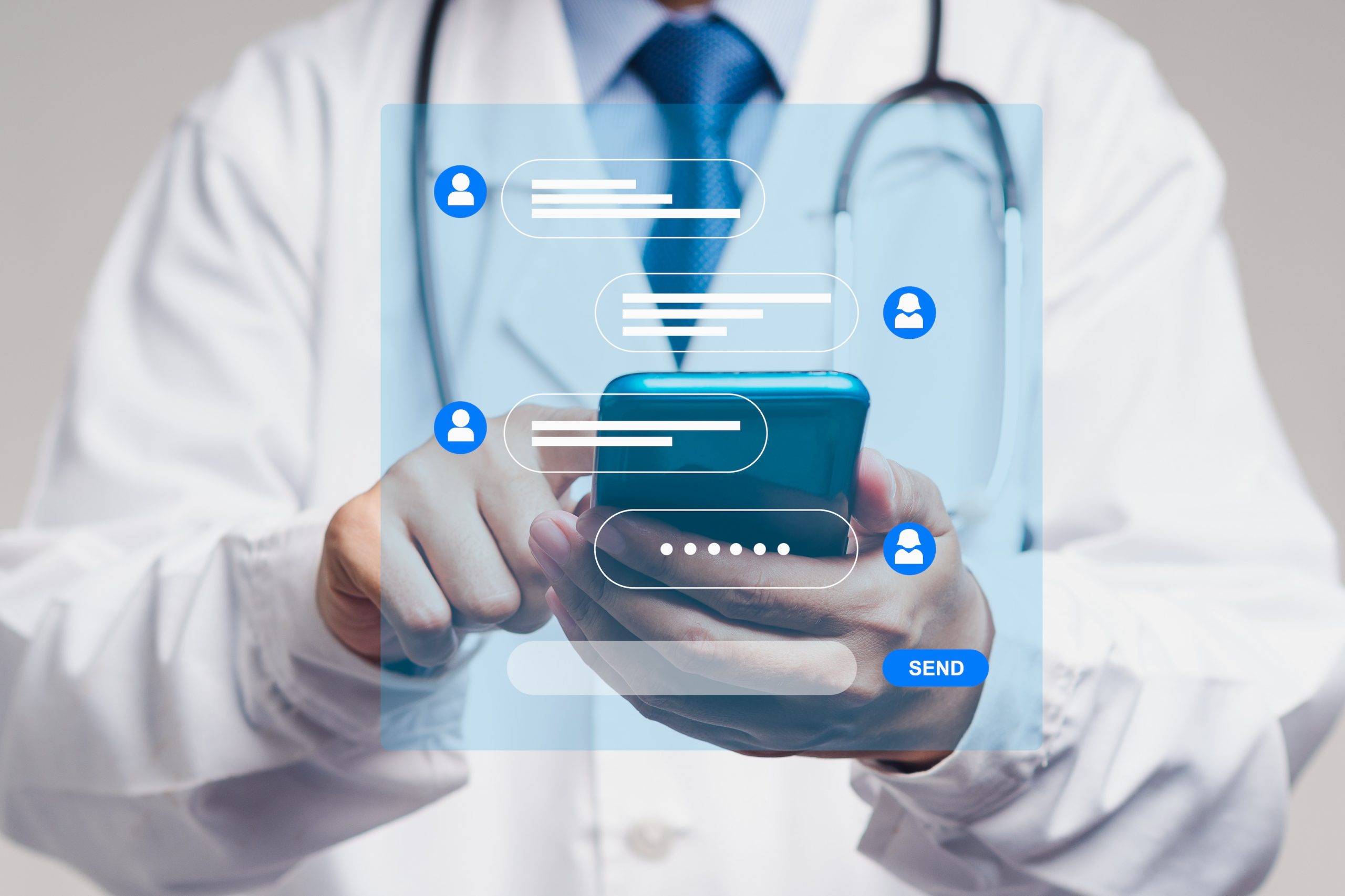Estimated reading time: 5 minutes
Meeting with your clients virtually should feel as straightforward as in-person appointments; that is, easy to schedule and effortless to join.
And the truth is, expectations are high. Clients get frustrated when they have to dig through their inbox for a link, and you don’t want to be scrambling to send it at the last second. Virtual shouldn’t mean chaotic.
That’s why Apptoto can now automatically generate a Google Meet link when someone books through your online scheduling page. The link is added directly to their calendar event. No extra clicks. No manual setup. Nothing to chase down later. Just a smooth experience from booking to joining the call.
If you already use Google Workspace, this fits perfectly into your routine. Your tools stay connected, clients stay confident, and virtual appointments stay on track.
Why Great Meetings Start Before Anyone Joins
A smooth appointment starts long before anyone enters the virtual meeting room.
It begins with clear details, the right meeting link in the right place, and confidence that everything will work no matter where your client joins from. When virtual meetings are friction-free, clients show up prepared, and you stay focused instead of firefighting tech hassles.
Google Meet checks all those boxes. And when you pair it with Apptoto’s booking pages and automated reminders, you get a clean, reliable workflow that keeps appointments on track and clients confident.
What Google Meet + Apptoto unlocks for businesses:
- Clients can self-book virtual appointments without back-and-forth
- Meet links automatically land in both calendar invites and reminders
- One-click join experience from any device
- Consistent scheduling if your team uses Google Workspace
- Fewer no-shows thanks to clear reminders and join links baked in
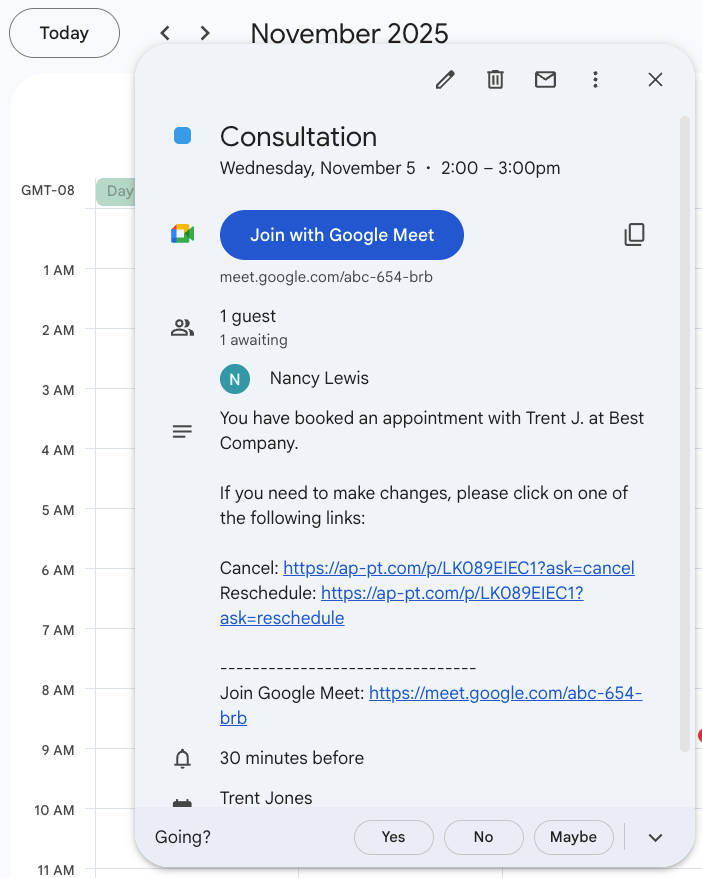
If your business already runs on Gmail and Google Calendar, this isn’t just convenient; it’s a workflow upgrade. Less scrambling, fewer missed meetings, and a client experience that feels polished from the moment they book.
How to Integrate Google Meet & Apptoto
It takes about one minute. Seriously.
- Sign in to your Apptoto account.
- Go to Settings → Virtual Meetings tab.
- Click “Connect with Google Meet” and follow the prompts to log in to the Google account you want to link.

- Follow any additional prompts to grant Apptoto access to create and edit information about your Google Meeting conferences.

- Head to the Booking Pages tab → click the booking page you want to edit.
- Open the Appointment Types tab and find the Virtual Meeting section.
- Toggle “Create a virtual meeting automatically when clients book” to ON.

After that, every appointment booked through that page will automatically include a Google Meet link (if it’s your default Virtual Meeting platform).
Tip for teams
Some people love Google Meet. Others swear by Zoom or Teams. The great news is that Apptoto adapts to all of them.
Each person can connect their own Google Meet account (or Zoom or Teams) right from Settings → Integrations tab.
Then, under Settings → Calendars → Scheduling, you can set which virtual meeting platform each unique calendar should use by default.
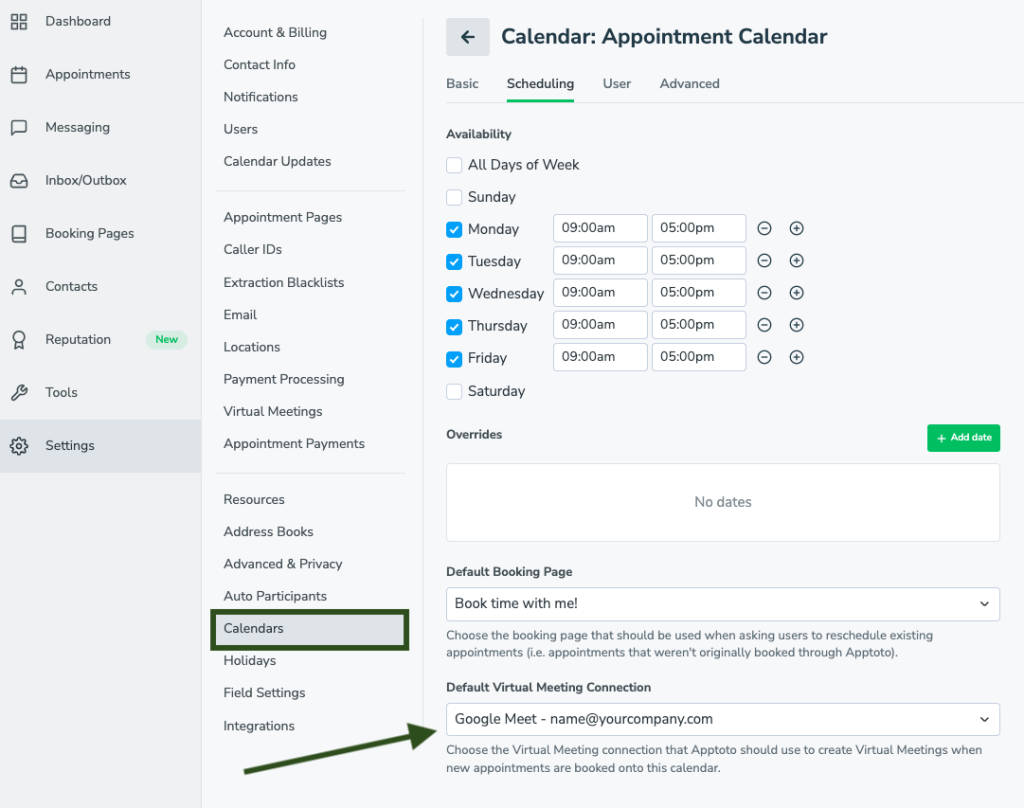
So whether one teammate prefers Google Meet, another lives in Zoom, and someone else uses Teams, Apptoto handles it. Everyone gets their own setup, meetings route to the right platform, and there’s zero “Which link are we using today?” confusion.
Adding Virtual Meeting Details to Messages
Want the Google Meet link to show up in your confirmations, reminders, or on your appointment pages? Easy. Apptoto adds the link to the calendar event automatically, and you can also pull it directly into your messages using virtual-meeting fields like these:
| Field | Description |
|---|---|
| {{ virtual_meeting.join_link }} | Direct link to join the meeting |
| {{ virtual_meeting.invite }} | Full invite text for Apptoto-created meetings |
| { virtual_meeting.join_button }} | Click-to-join button for emails and pages |
| {{event.is_virtual_meeting}} | Indicates whether an appointment includes a virtual meeting link |
That last field is especially useful. You can use {{ event.is_virtual_meeting }} in your Appointment Messaging Rules to trigger messages only for virtual appointments, so clients only see join info when it actually applies.
To add these fields to your Appointment Messaging Rules, head to Messaging → Appointment Auto Messages, then edit an existing virtual-meeting rule or create a new one.
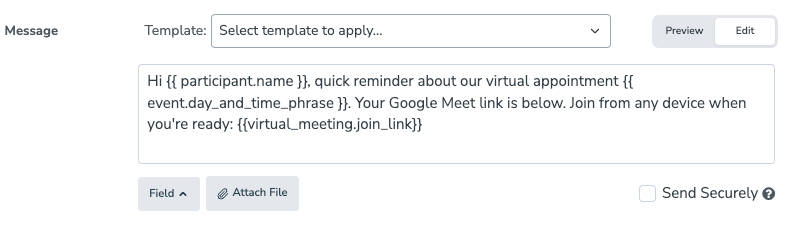
If you want a deeper walkthrough and more examples, check out our Google Meet knowledge base article.
Pro tip: Add a short reminder with the join link 10–15 minutes before virtual appointments to reduce last-minute no-shows.
Smoother Virtual Meetings with Less Work
Scheduling virtual meetings shouldn’t feel like a chore. Adding Google Meet keeps everything familiar for clients and seamless for you. No extra software. No extra clicks. Just simple, reliable appointments.
Try it on your booking pages and streamline your virtual appointment flow for you and your clients. Need more help? Connect with our support team to get started!