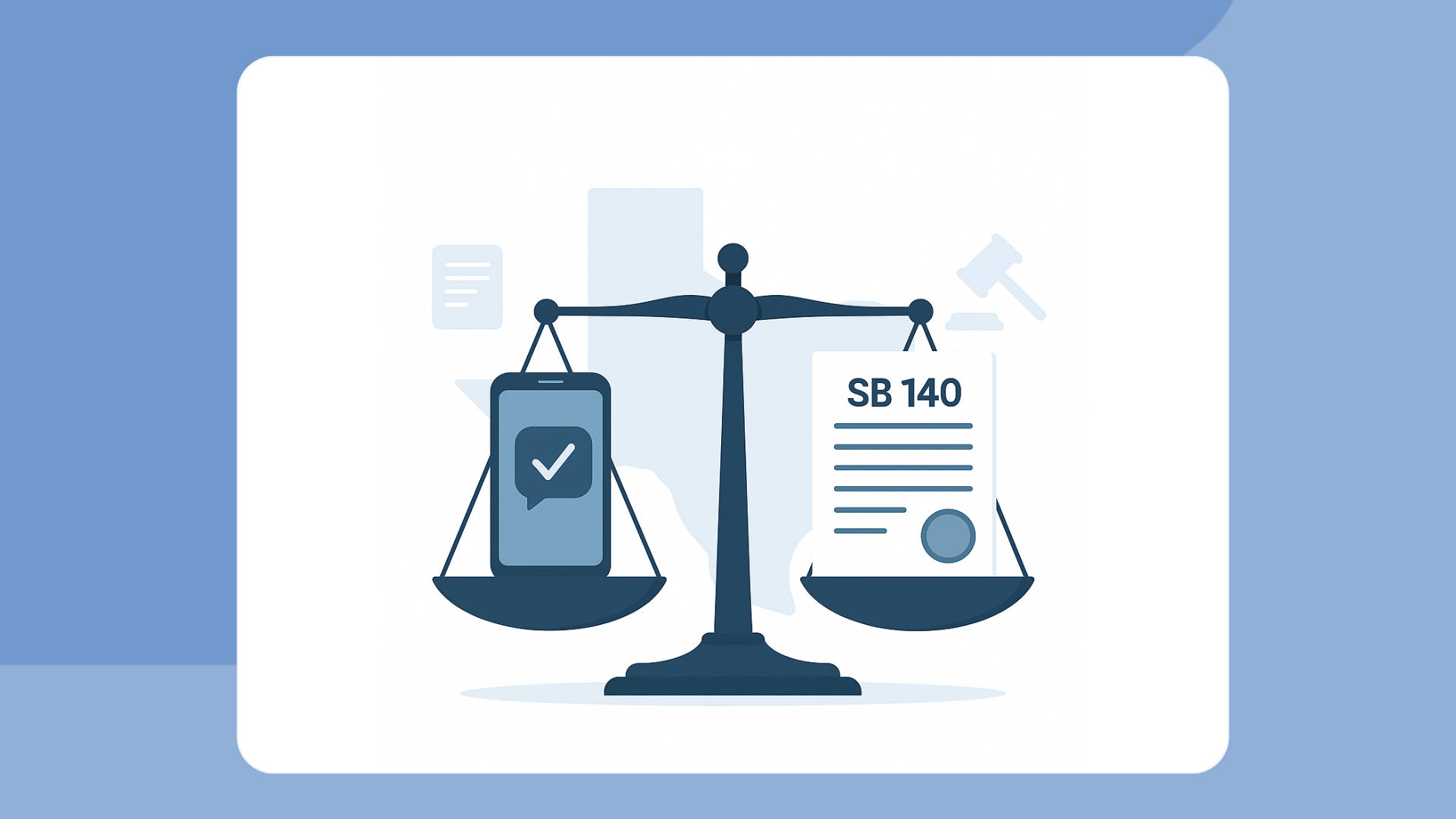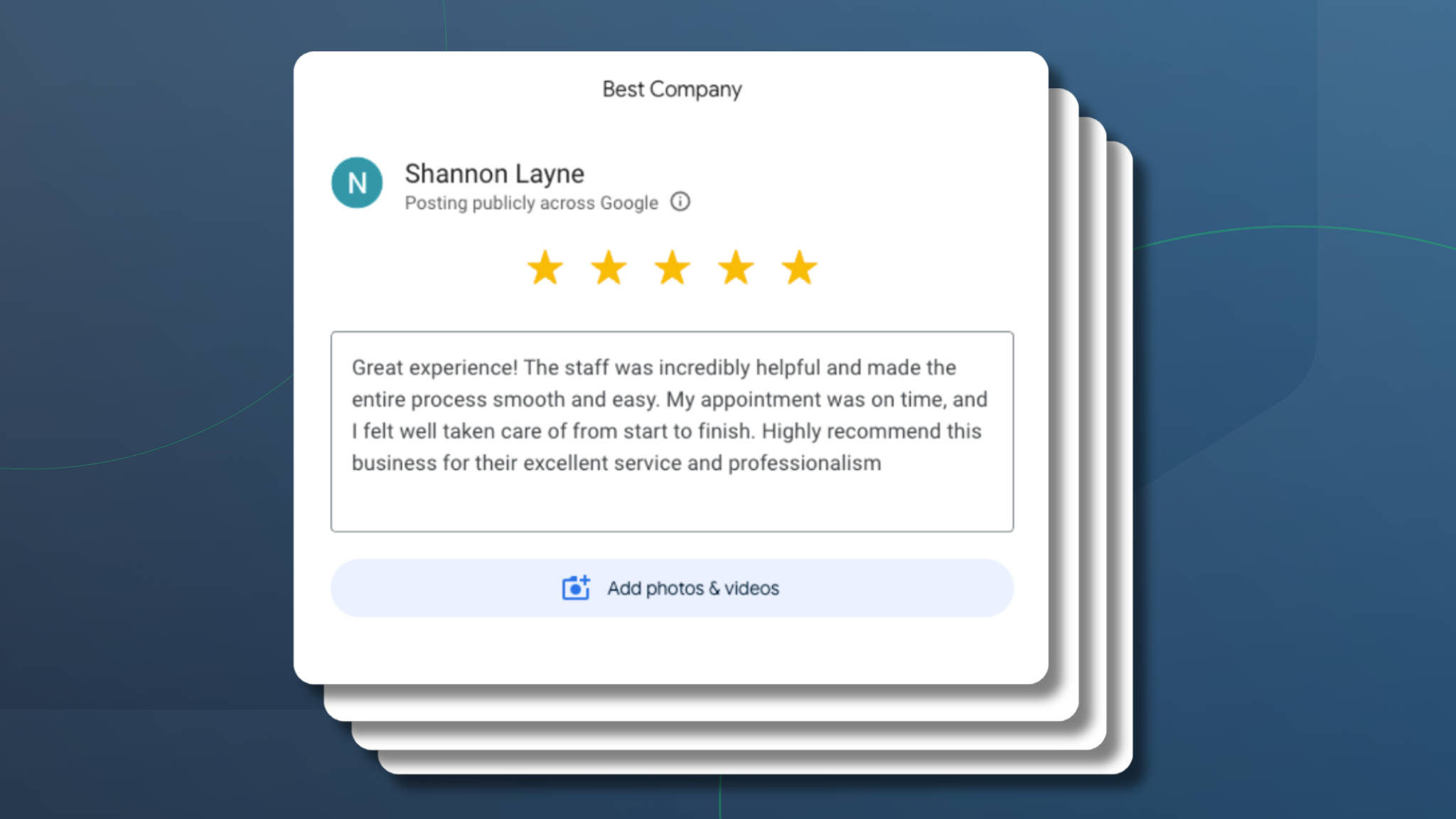Estimated reading time: 3 minutes
If you’ve used the compose button on the Agenda or Inbox/Outbox view lately, then you’ve noticed that you can now send Voice Call messages to one or more recipients easily from your Apptoto phone number.

The Compose button can be used to send messages to contacts who have appointments with you (by clicking the checkboxes on the left and then clicking Compose) or to contacts who are not on your calendar.
Here is a great way to use Apptoto voice call and messaging reminders for your scheduling.
Easily send your own voice (MP3 messages)
Once you click “Compose” you have the option to choose which type of messages you want to send. With our latest release, if you choose “Voice Call” only, then you are given the opportunity to upload an MP3 file to send as the content of the message. This lets you send your pre-recorded voice instead of using our Text-to-Speech engine.
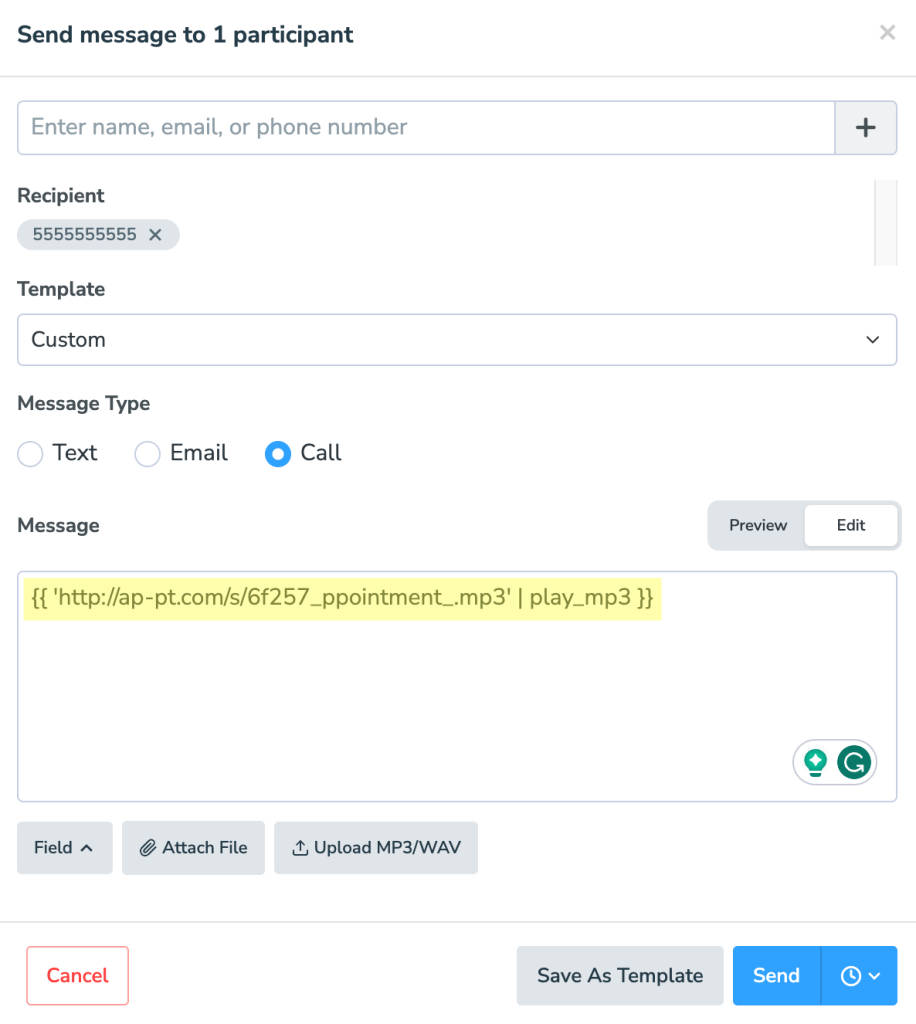
You can interweave Text-to-Speech content with MP3 too! Just type out the full message that you want to send (and add any dynamic fields you want included). Then highlight the part you want to replace with an MP3 and click “Upload MP3/WAV” to replace just that part.
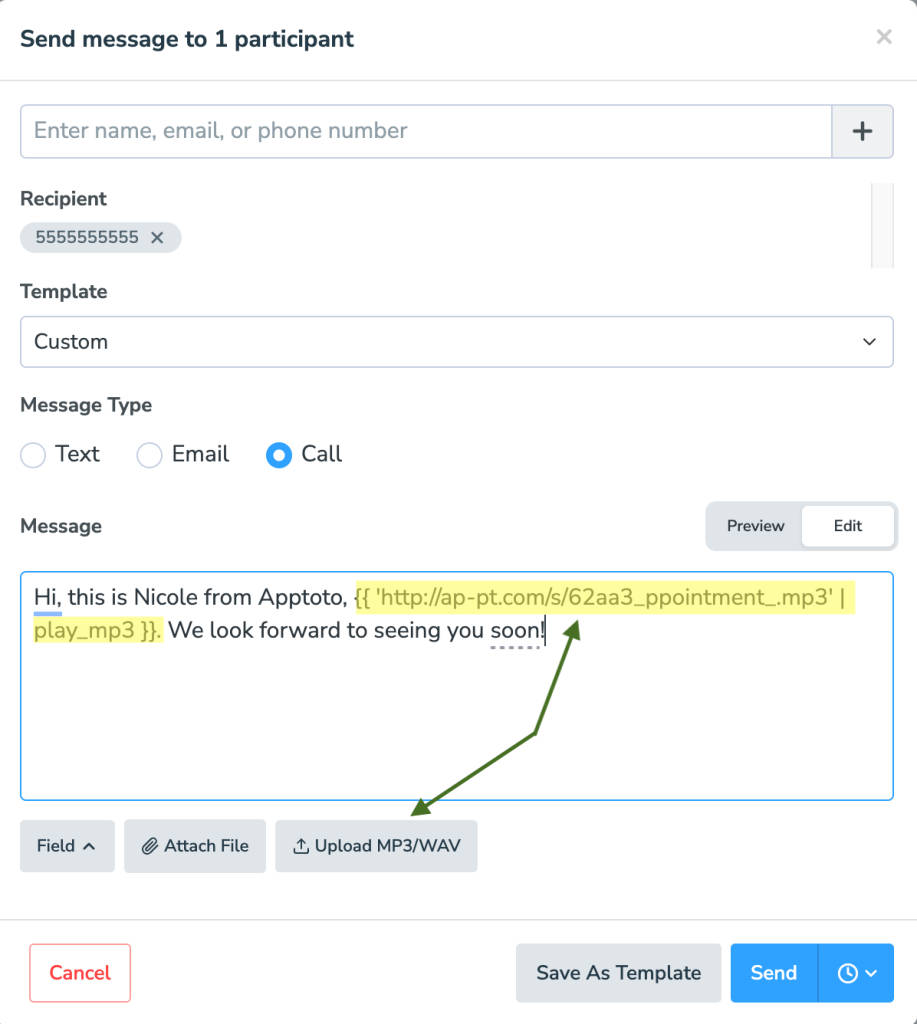
If you’re looking for a good place to record MP3s, we often use Record MP3 Online.
Also, our Apptoto voice call message reminders are HIPAA compliant for healthcare providers.
More Apptoto features are coming
We have more Apptoto features to help you connect with clients, including Auto Replies and Templates. Let us know if you have any questions about setting up these new feature updates for voice calls and messages or want to see a sneak preview of what’s coming!