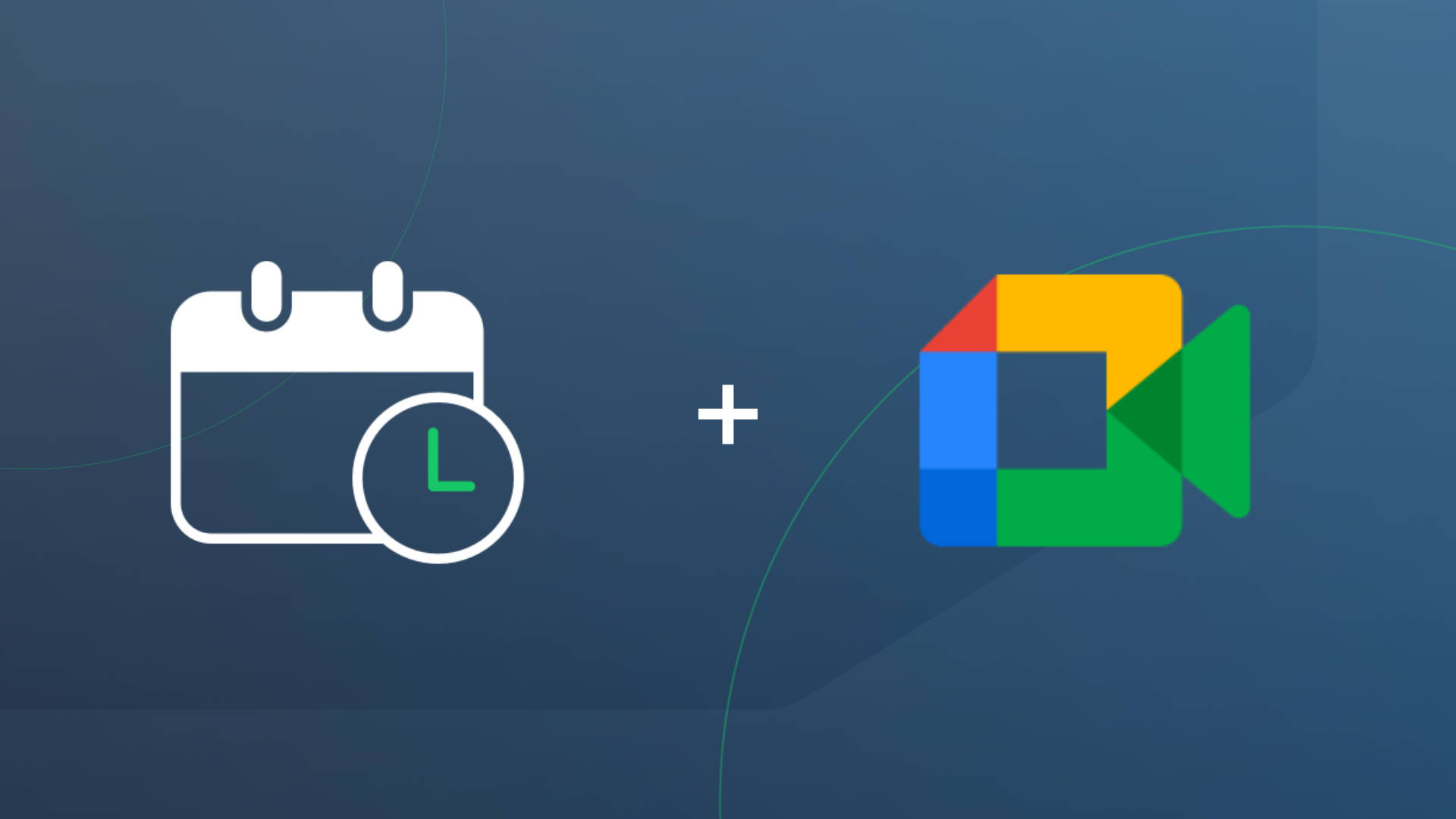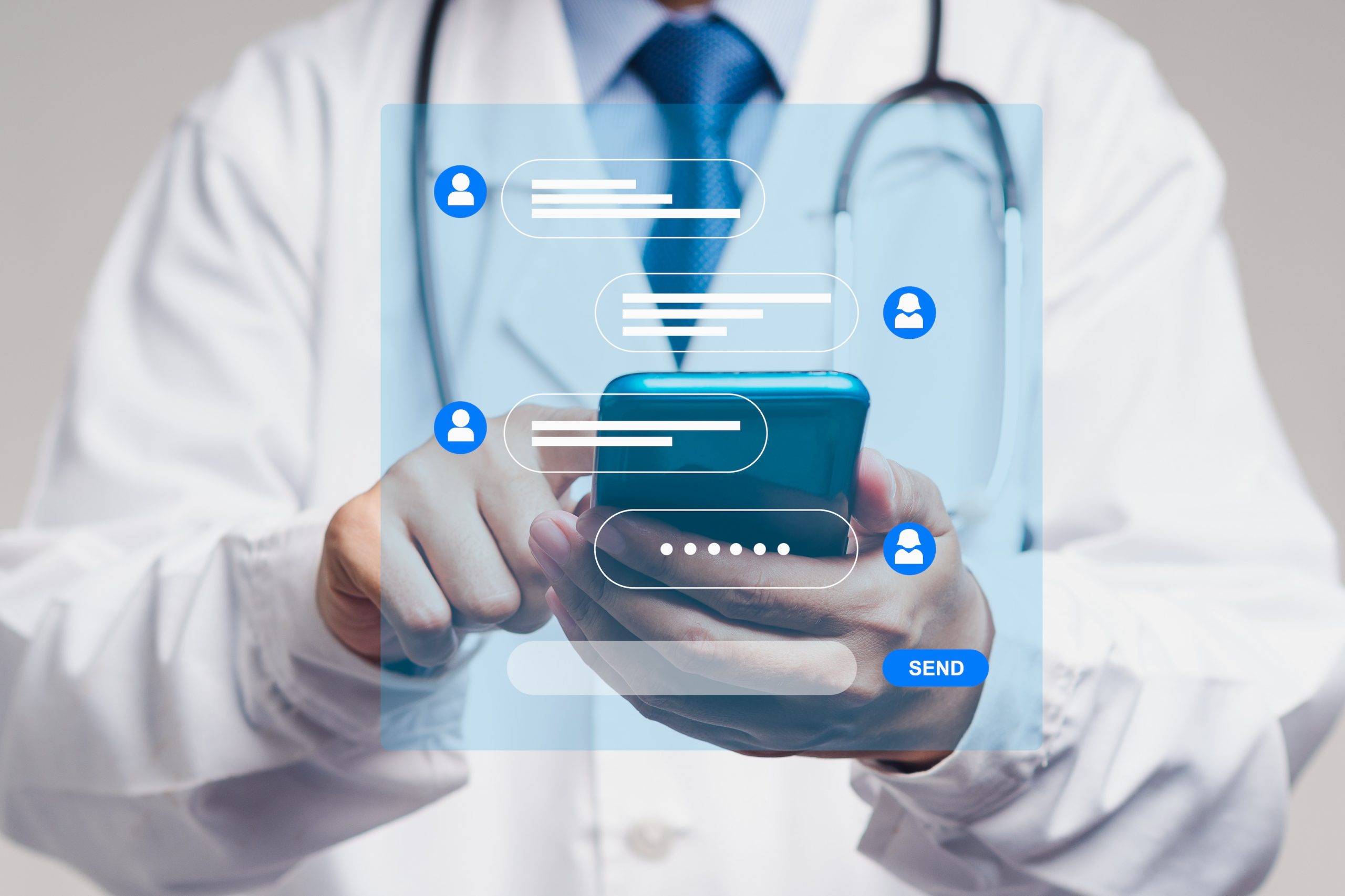Estimated reading time: 3 minutes
Are you tired of creating fake appointments on your calendar to block off time on your Apptoto online booking pages? Have you wanted to add or adjust your schedule availability online easily? If you answered yes to either of these questions, you’re in luck! We’re excited to announce a new feature on our online scheduling pages: Availability Overrides.
This feature is immediately available to all Apptoto users. Use it to easily block off available time on your booking pages for specific dates or date ranges. You can also use Availability Overrides to expand available times on specific dates!
For example, if you are leaving on vacation and want to make sure no one books time with you, simply create an Override for that time. This will block out the time on your schedule on your website and prevent any new appointments from being created.
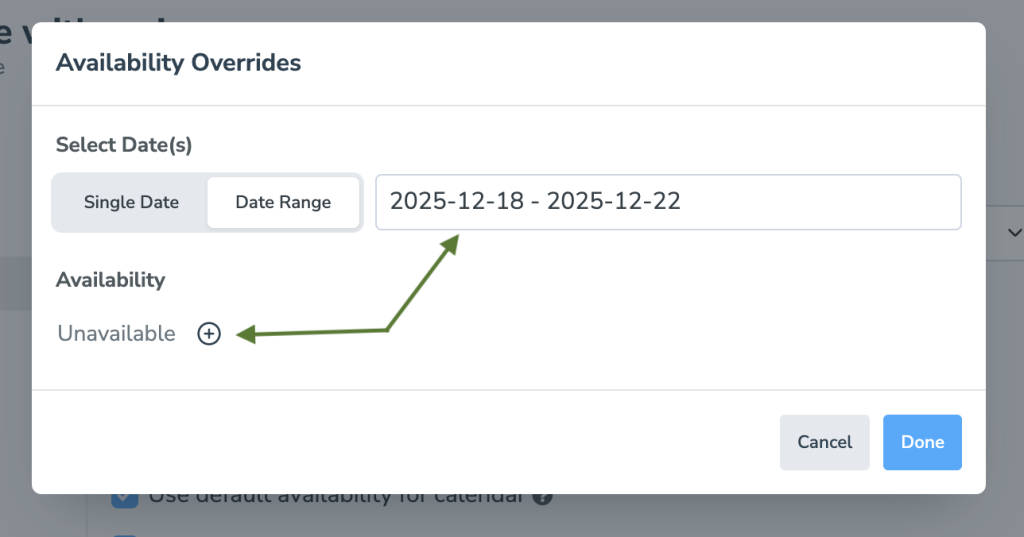
As another example, if you plan on adjusting your hours for a specific day, you can easily adjust your schedule availability for online bookings by creating an override with different start or end times.
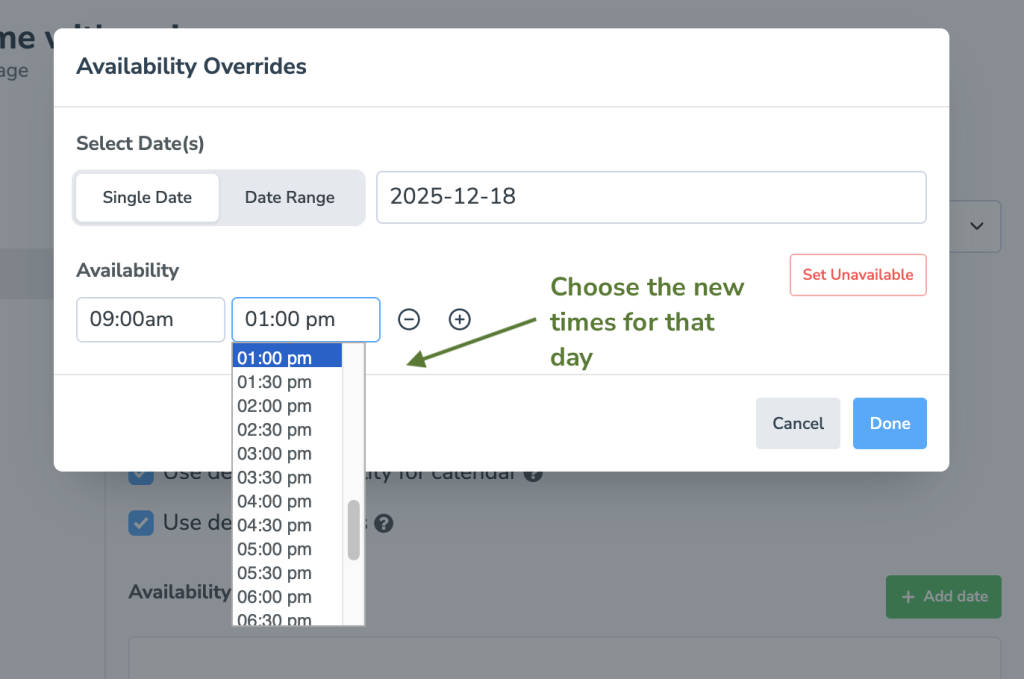
Setting Up Availability Overrides in Apptoto
You can configure “Availability Overrides” in two places:
- In each Calendar’s settings
- In each Booking Page’s settings
The Calendar override settings can be found here:
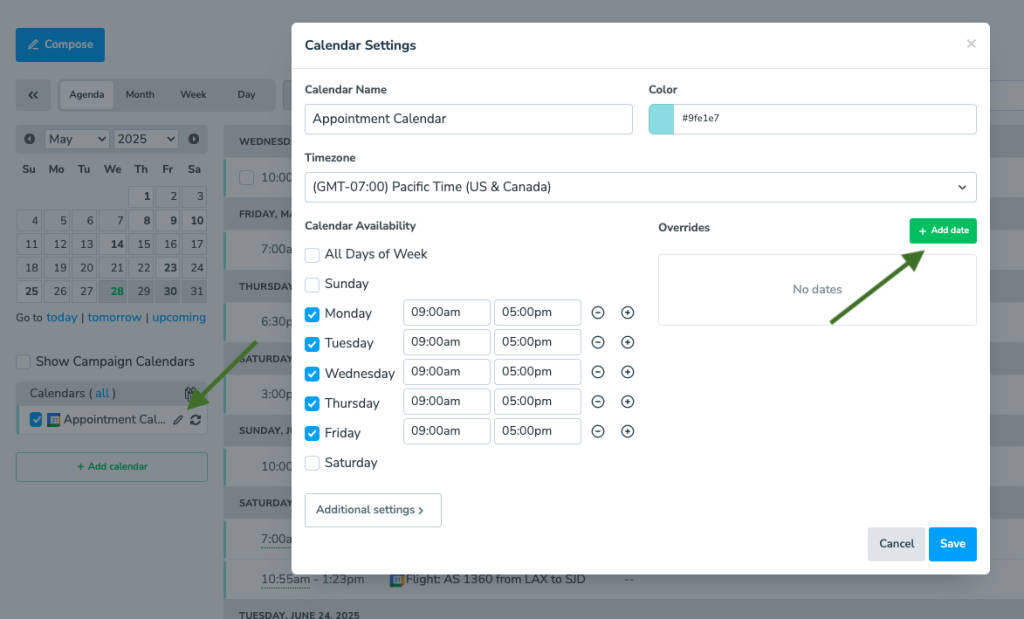
Booking Page overrides are available in the settings for each Booking Page here:
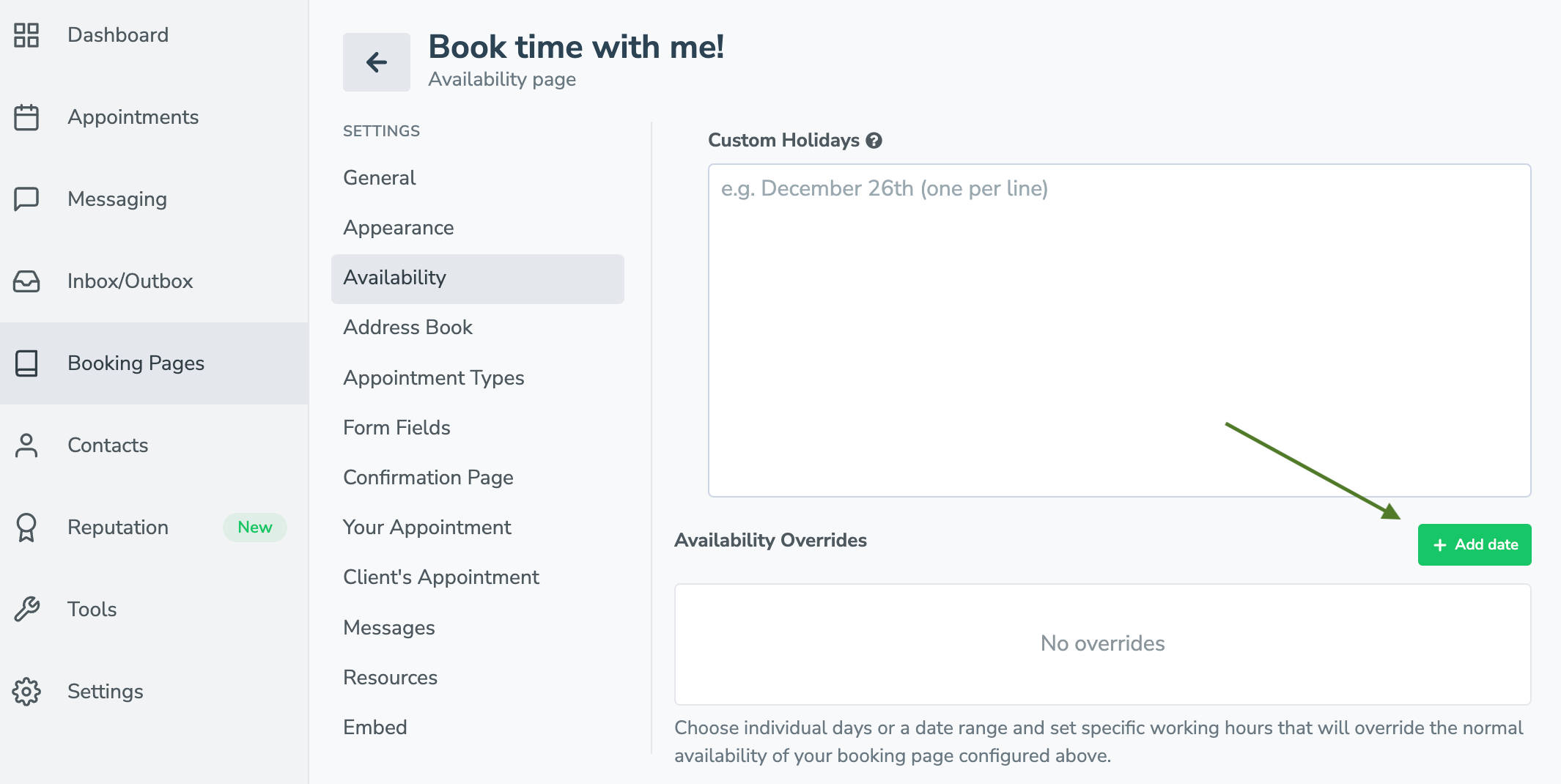
Typically, it’s best to set up the overrides in the Calendar settings if your Booking Pages have the “Use default availability times for calendar” option turned on.
Otherwise, you might want to configure the overrides at the Booking Page level. This can be useful if you use different Booking Pages for various purposes.
For example, I have two booking pages: one for virtual meetings and one for in-person meetings. When I travel, I need to block off my “in-person” meeting booking page but not my virtual meeting booking page. This way, I can simply add overrides to my “in-person” booking page.
Learn more about Availability Overrides and all of the Availability settings in Apptoto.
With availability overrides, online scheduling just got easier and more efficient. Our clients now have the power to adjust their availability quickly and easily, leading to a better overall experience for their customers. Try it out today and see how it can make managing online bookings even easier!