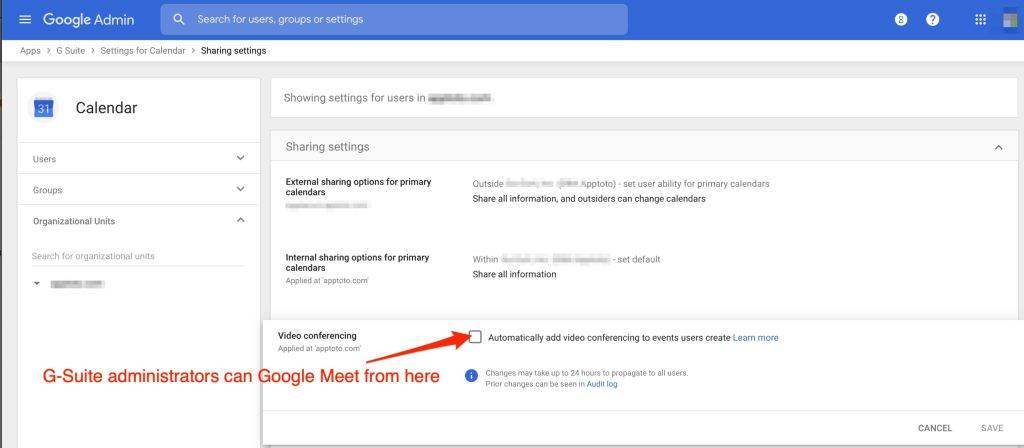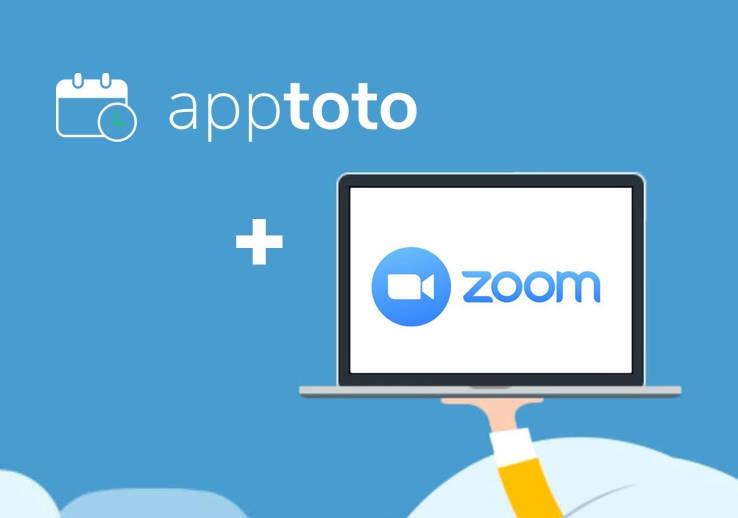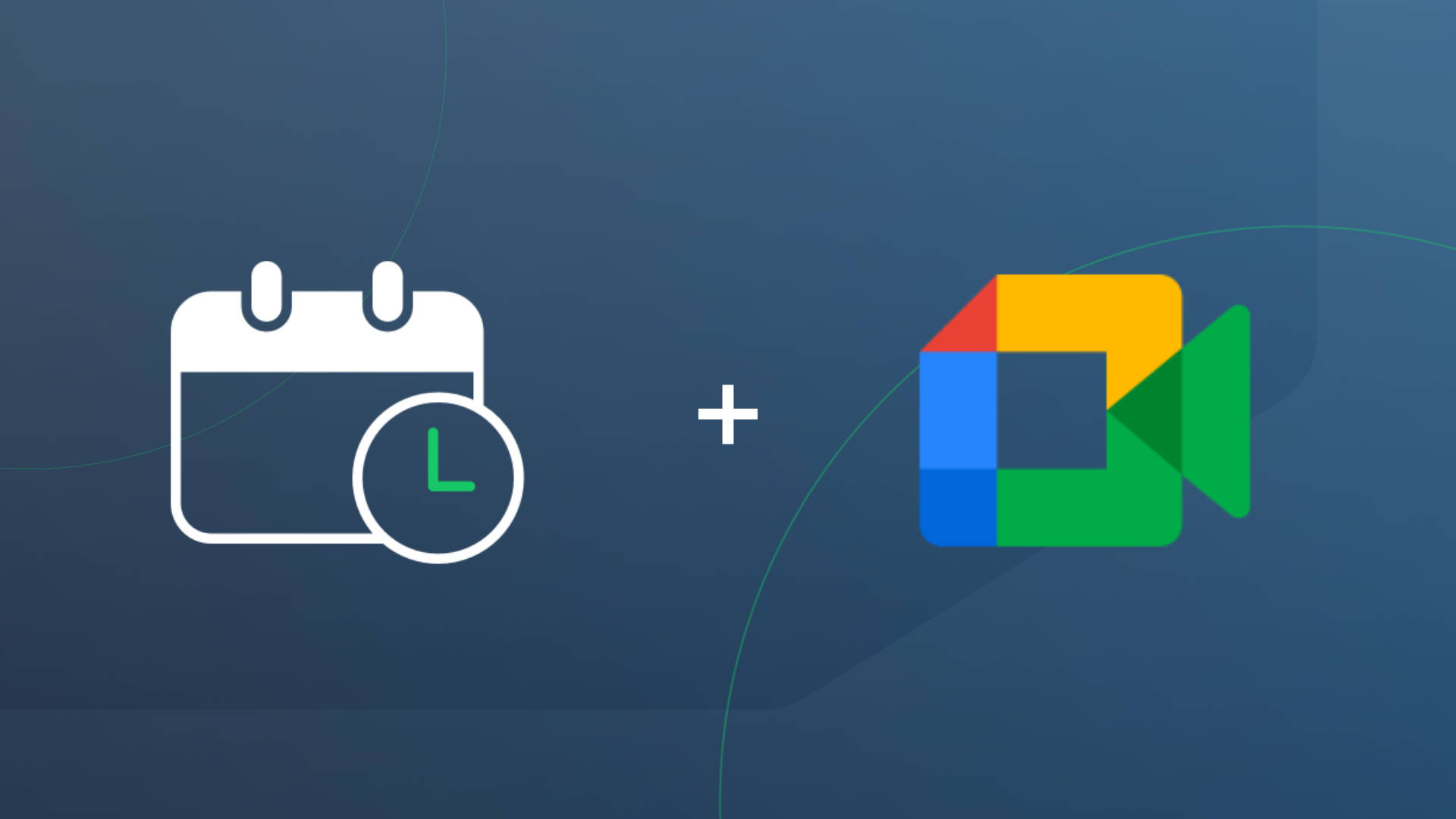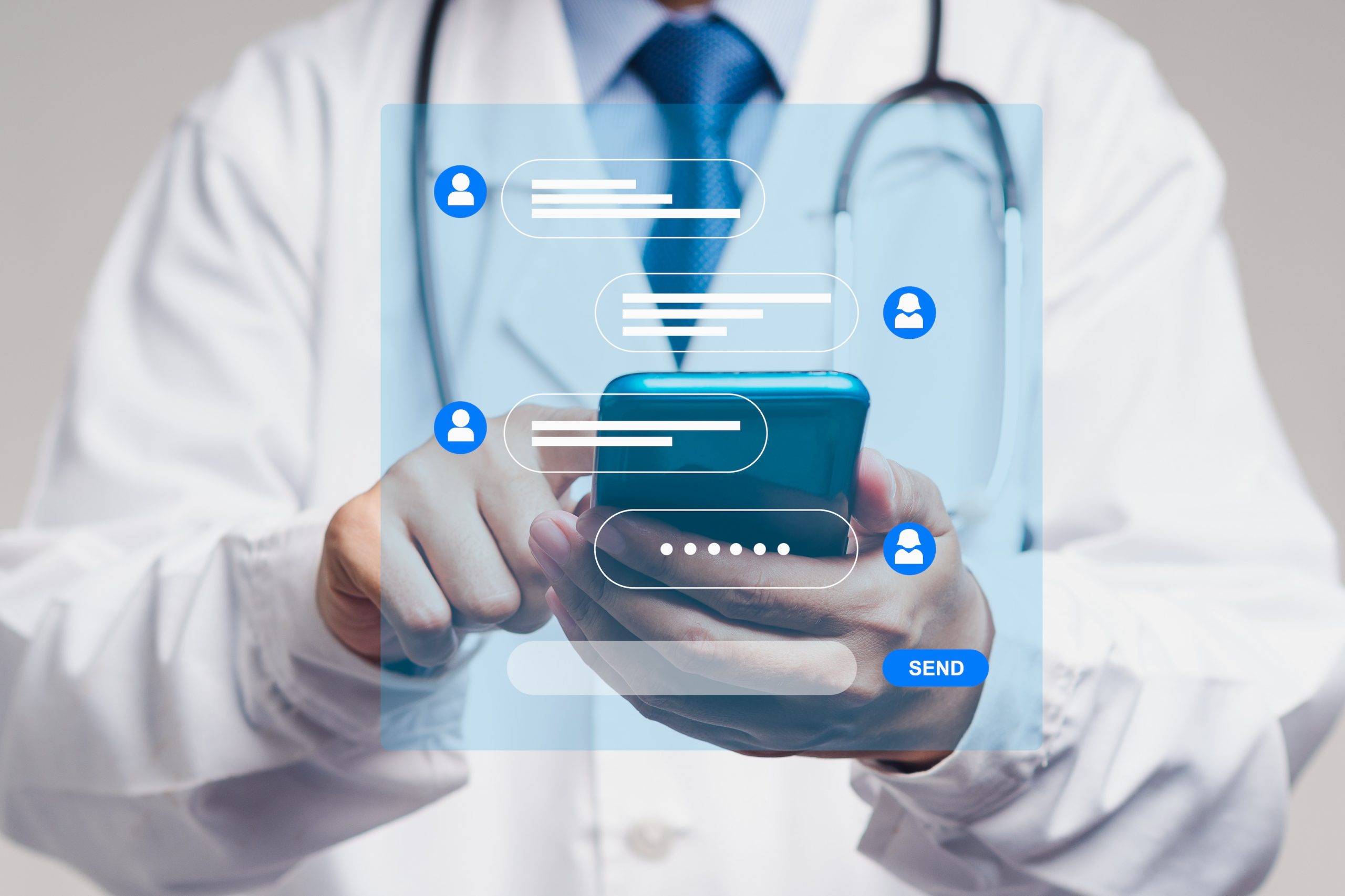Estimated reading time: 5 minutes
Based on our data, we’ve seen a 10x increase in the number of virtual meetings this year! This change in behavior is almost certainly due to COVID; however, Virtual Meetings are expected to stick around long after the world recovers from COVID.
We’ve recently launched two new features that will make sending appointment reminders and scheduling Virtual Meetings easier through Apptoto. Those features include:
- Apptoto / Zoom Integration
- Virtual Meeting Fields (for automated messages sent for all your appointments)
Apptoto / Zoom Integration
You can now connect Zoom to your Apptoto account. Once connected, your Apptoto Booking Pages can automatically create Zoom meetings and send the correct Zoom meeting information to your clients.
To find out more about this feature, please visit our Zoom Integration Knowledge Base page.
Virtual Meeting Fields
Apptoto now has the ability to detect if an appointment is meant to be virtual and then automatically send the right information in your appointment reminders. You can use the “event.is_virtual_meeting” field in your Auto Messages rules now to do so. For example, if you wanted to set up an Auto Message Rule that would only target virtual meetings, you could set one up like so:
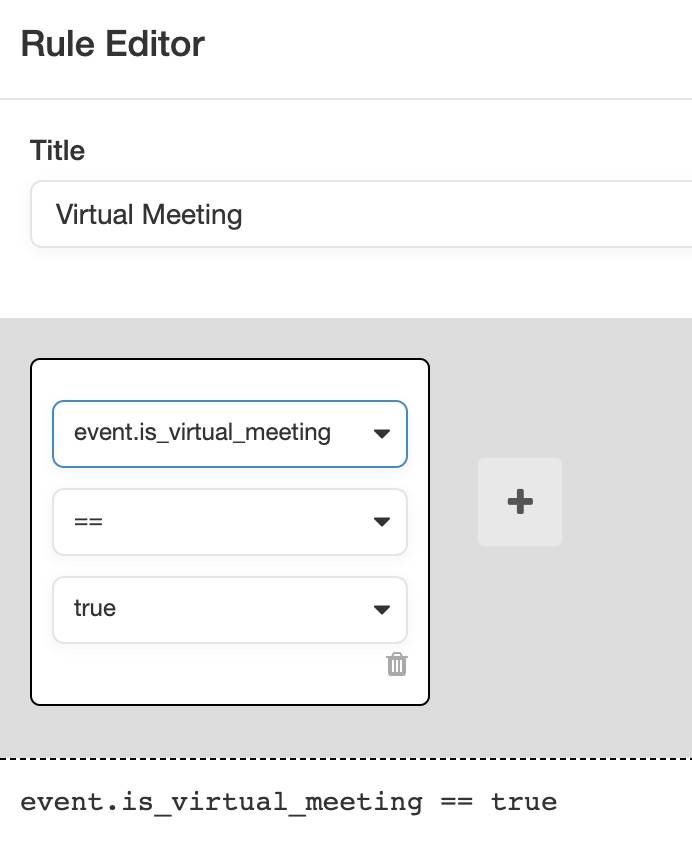
Your Auto Message templates can then use special Virtual Meeting fields to include all the information your client will need to join the meeting. For example, you can create an SMS Reminder template with the field {{ virtual_meeting.join_link }} in it like so:
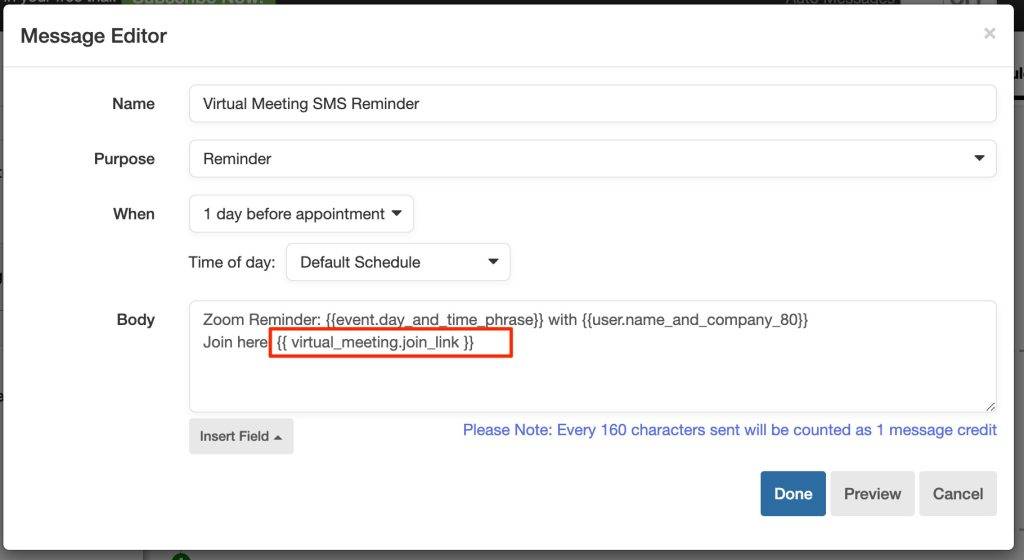
In that case, Apptoto will extract the join link from your event and inline it in the SMS message sent.
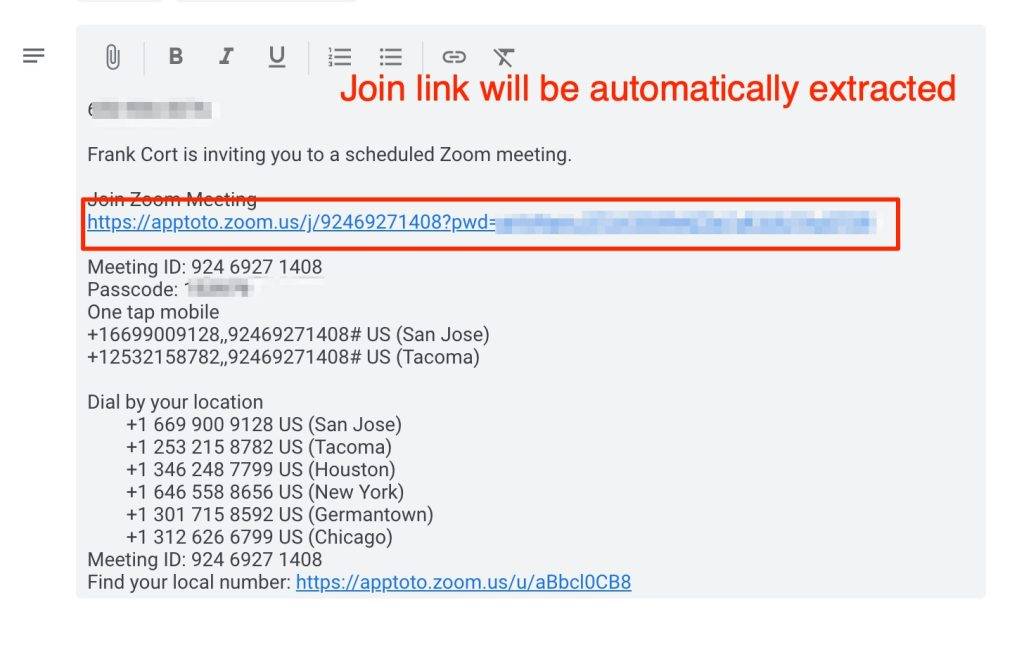
And included in your SMS message:
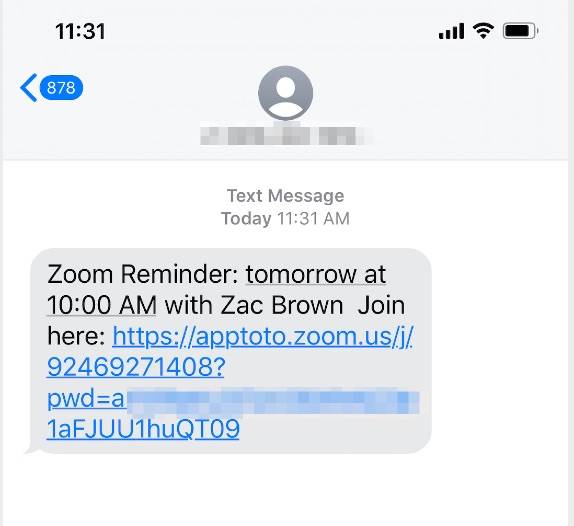
Here are all the fields you can use in message templates and on Apptoto Appointment Pages!
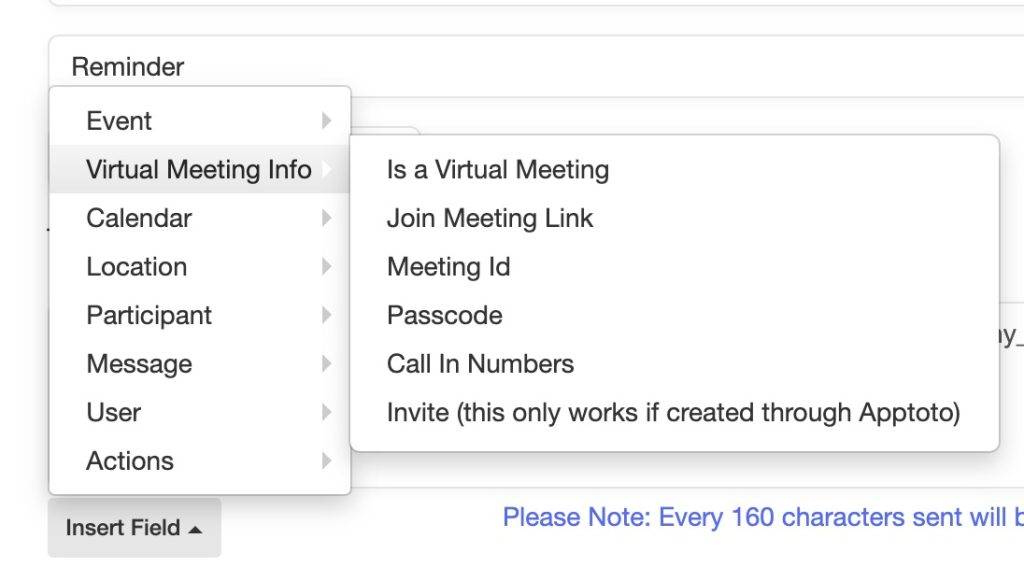
Those are all documented under “Virtual Meeting Fields” on our Fields reference page.
One thing to note is that Apptoto will also extract Virtual meeting information if you use Google Calendar’s new “Video Conferencing” feature, as shown here:
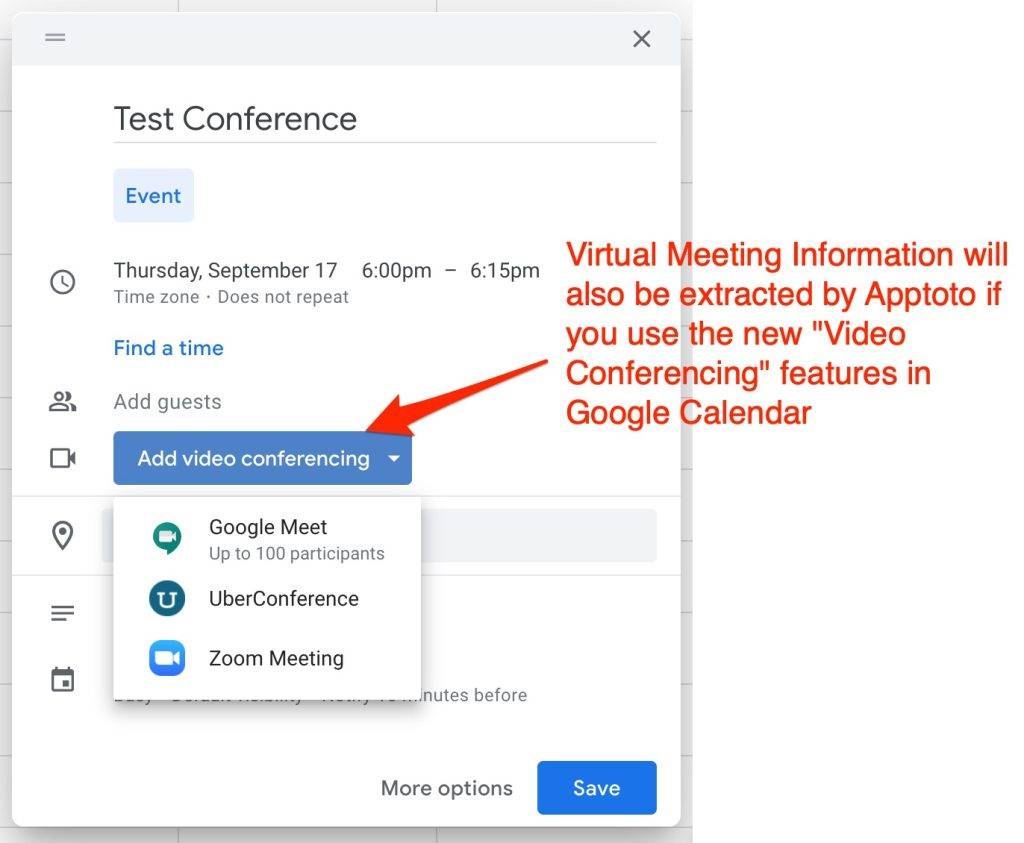
Adding a “Join Meeting” button to your Appointment Pages
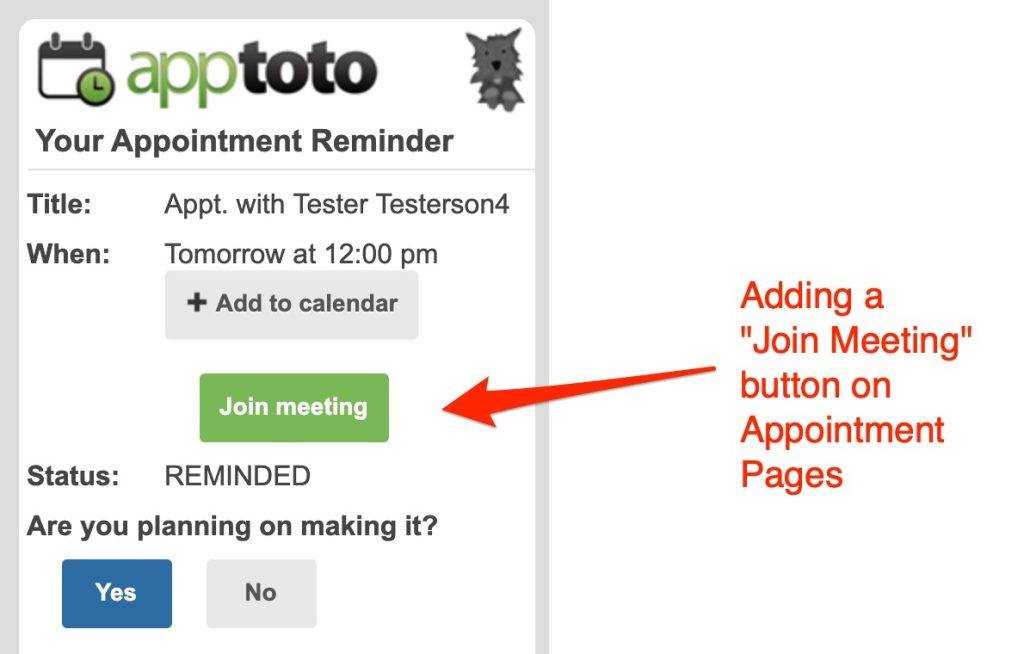
To add a “Join Meeting” button to your Apptoto appointment pages when Apptoto detects that the appointment page is a virtual meeting, be sure to check the “Include Virtual Meeting Information” checkbox under your Appointment Page Settings. This is on by default for newer users, but if you’ve been an Apptoto user for a while, it may not be turned on by default.
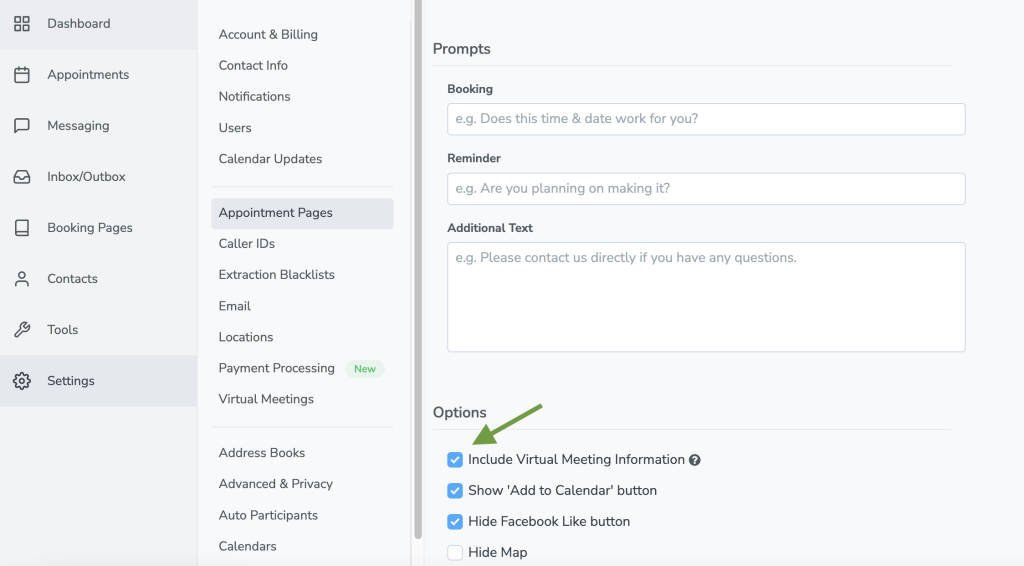
How to turn off Google Meet in Google Calendar
Google Calendar has a habit of automatically creating Google Meet meetings for you when you create appointments in Google Calendar. So that might throw Apptoto off if you do not want to use Google Meet. To fix that, please consider disabling “Google Meet” video in Google Calendar.
For non-G Suite Google accounts, you can do that in Google Calendar settings here:
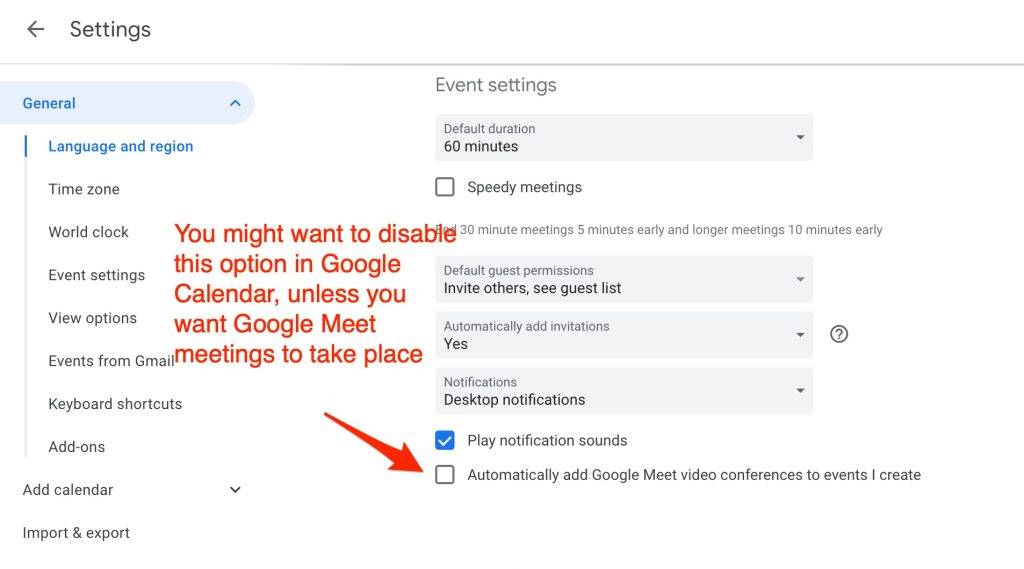
That option might not exist if you are G-Suite user. If that is the case, you will need to have your G-Suite admin uncheck “Add Video” under the “Video Category” in the G-Suite’s admin console’s calendar settings. Here is a screenshot: