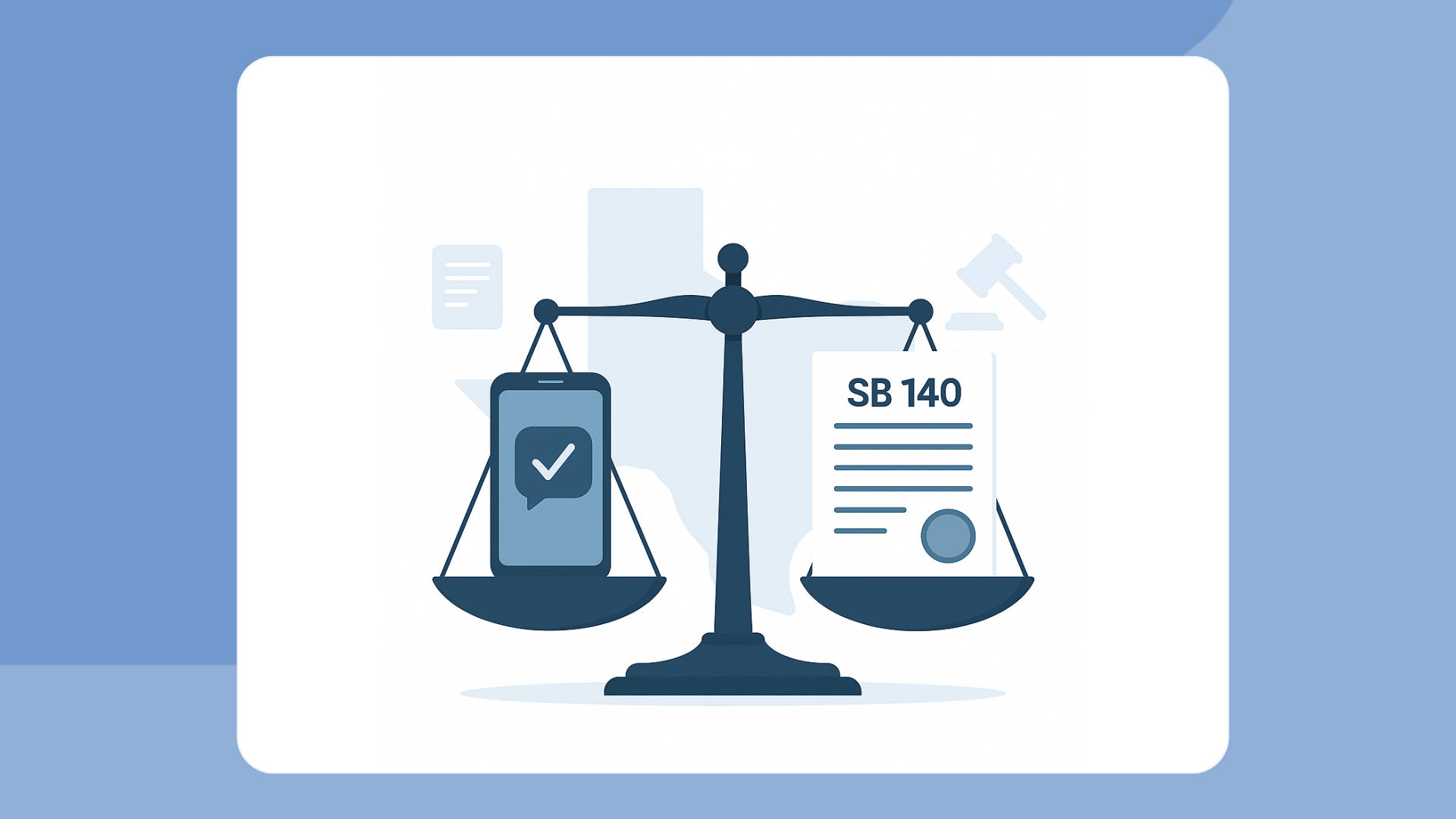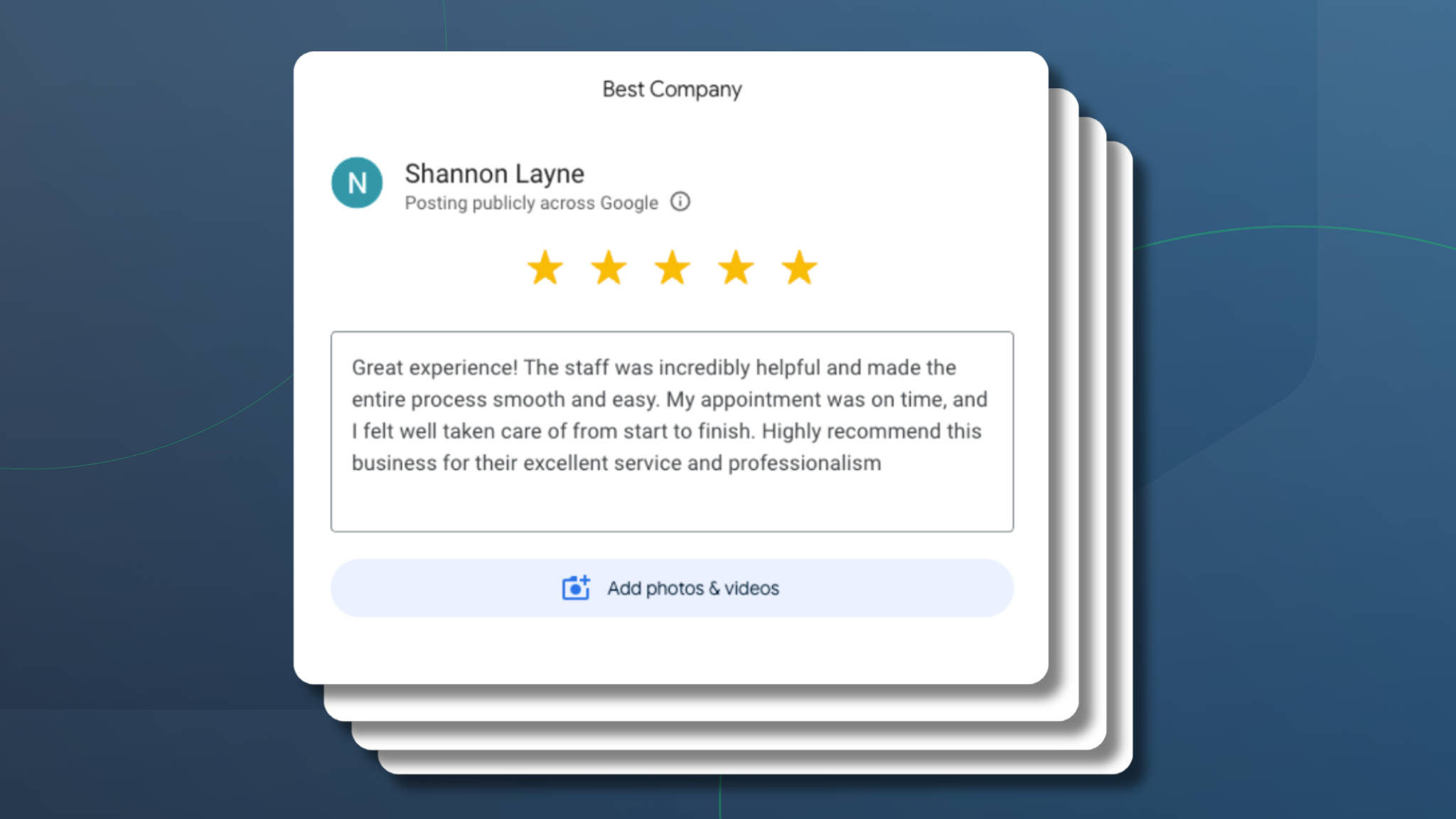Estimated reading time: 4 minutes
Apptoto has released a very powerful search feature that allows you to search for customers, confirmed appointments, no-shows, and custom fields, with robust reporting and messaging capabilities.
How Can You Leverage Apptoto Search?
Search allows you the ability to manage appointment messaging, view your customer’s appointments, and enhance reporting.
Viewing your customer’s behavior is easy with search. You can look at the history of their appointments, who they booked with at your business, if they attended, and their appointment cadence. Apptoto will also create a custom report for your searches.
If you leverage custom fields in Apptoto, for example, if you use Apptoto to manage your sales calls, you can search for all your upcoming prospect calls.
Common Search Syntax
“confirmed: true” → Confirmed Appointments
“confirmed!=true” → All Unconfirmed Appointments
“cancelled: true” → All Cancelled Appointments
“start_time> today” → All Appointments After Today
“name: Jane Doe” → All Appointments with Participant named Jane Doe
You don’t need to remember these, though. You can select the funnel on the search bar, and they will populate for you. Also, check out our in-depth article on search syntax for more information.

Helpful Tip: Are you doing the same search over and over again? Use bookmarks. You can save the search to your bookmarks tab, and it will behave like a saved search!
Easy Messaging
Let’s say you just looked up all of your upcoming confirmed appointments for tomorrow, but you will need to move those appointments for an unforeseen circumstance. You can search for your appointments that meet the “confirmed = true” and then select “Tomorrow” from the date selector. Only the appointments that meet your criteria will populate. You can then highlight the checkboxes for all those customers and select compose to send them a quick note.
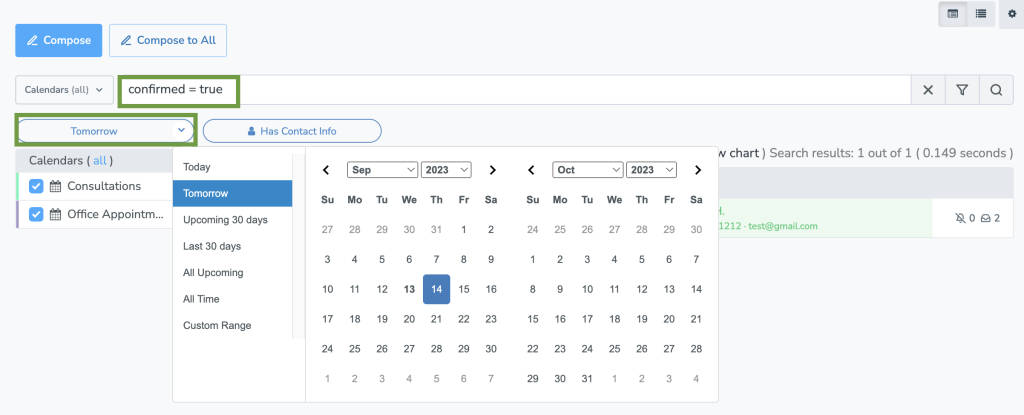
Advanced Reporting
Your appointment and booking histories are at your fingertips with Apptoto reporting.
Do you want to see all of your no-shows or canceled appointments? Enter “no-show = true” in the search field. Above your appointments, you’ll see information about how many results met your criteria and the option to “Show Chart.” You’ll see all your appointments that meet your search criteria neatly plotted out.
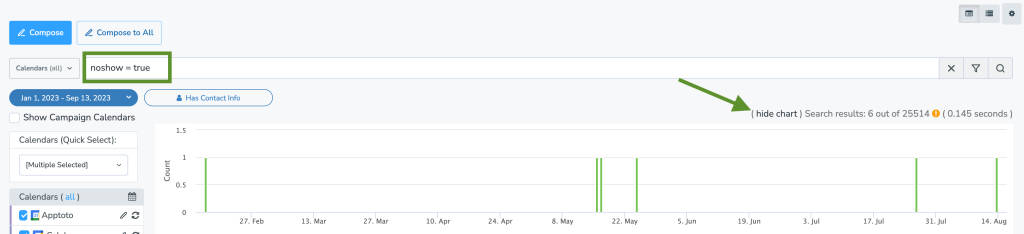
Want to see how often your customer visits? Try entering “confirmed = true name=(enter customer name)” and showing the results in a chart!
Gotchas
- Positive/Negative Search Operators: Apptoto has a large list of canned searches to choose from, and you can even use negative search operators as well. Place a – symbol in front of the word you don’t want to appear in search results.
- Timing: Using the calendar filter, you can check “All Upcoming” dates and then filter by your search criteria. Your search will only apply to future appointments. If you are looking for appointments in the past and future, you could use “All Time” or a “Custom Range” as needed.
- Searching by Calendar: Do you want to only look at appointments that meet your specific criteria on a specific calendar or on a subset of calendars? Check the boxes next to the calendar (or calendars), and you want to search on the “Calendars” list on the “Appointments” tab. Then enter your filter, and search away!
Get Started with Apptoto Search!
For more detailed instructions on Apptoto Search and how the search syntax and search operators work, check out our Knowledge Base article on Appointment Search Syntax.
If you’re looking for more detailed help, don’t hesitate to schedule a demo or check out this video by our Founder, Frank Cort, where he takes a deep dive into Apptoto’s search functionality. Happy searching!