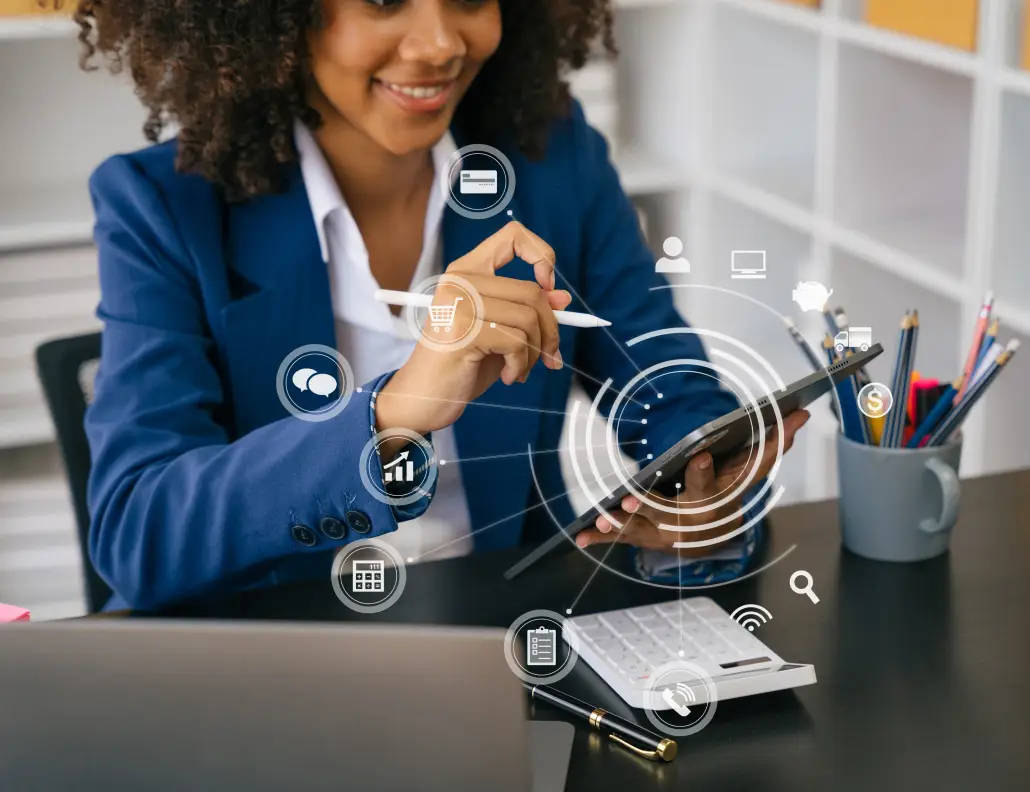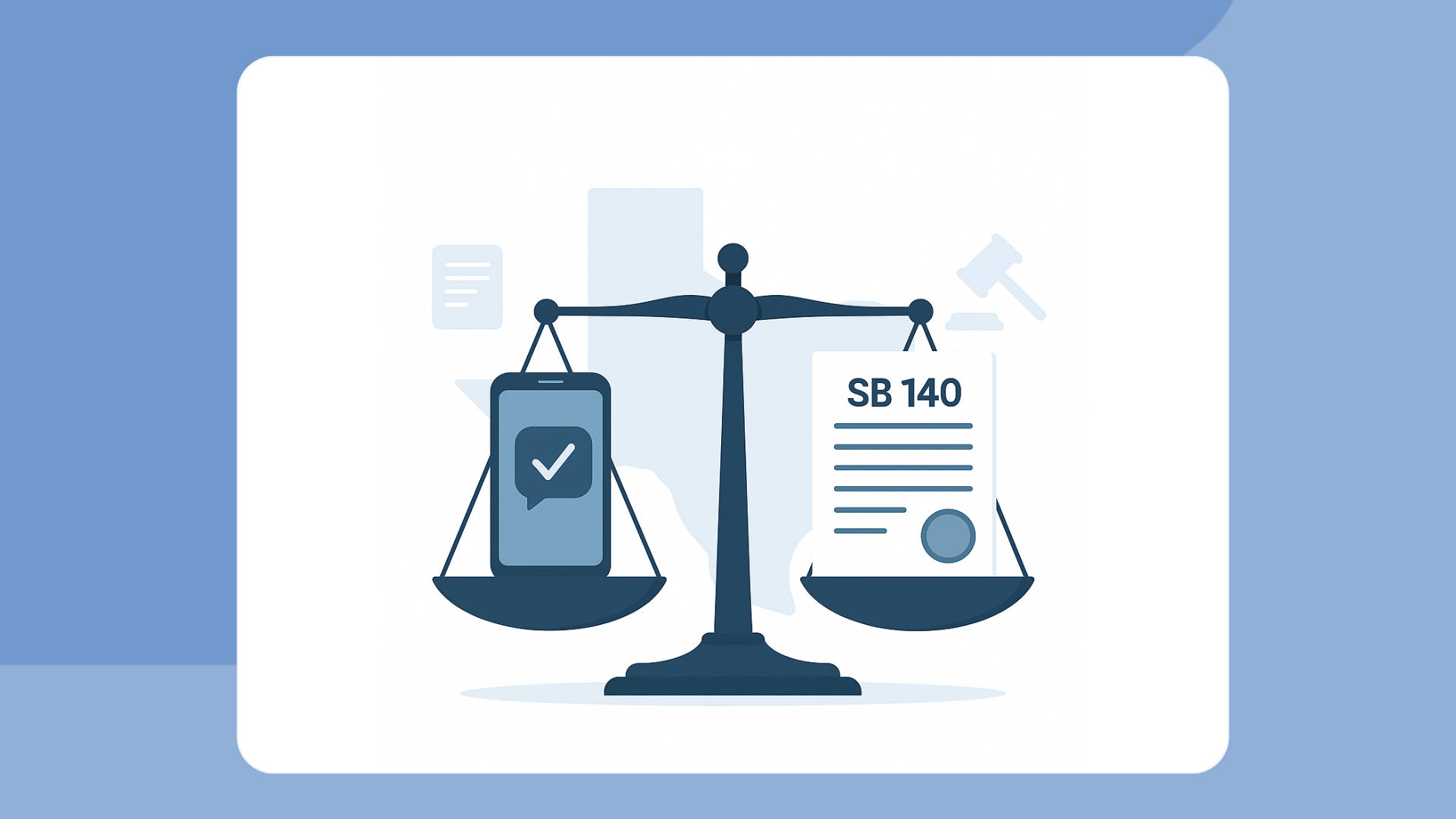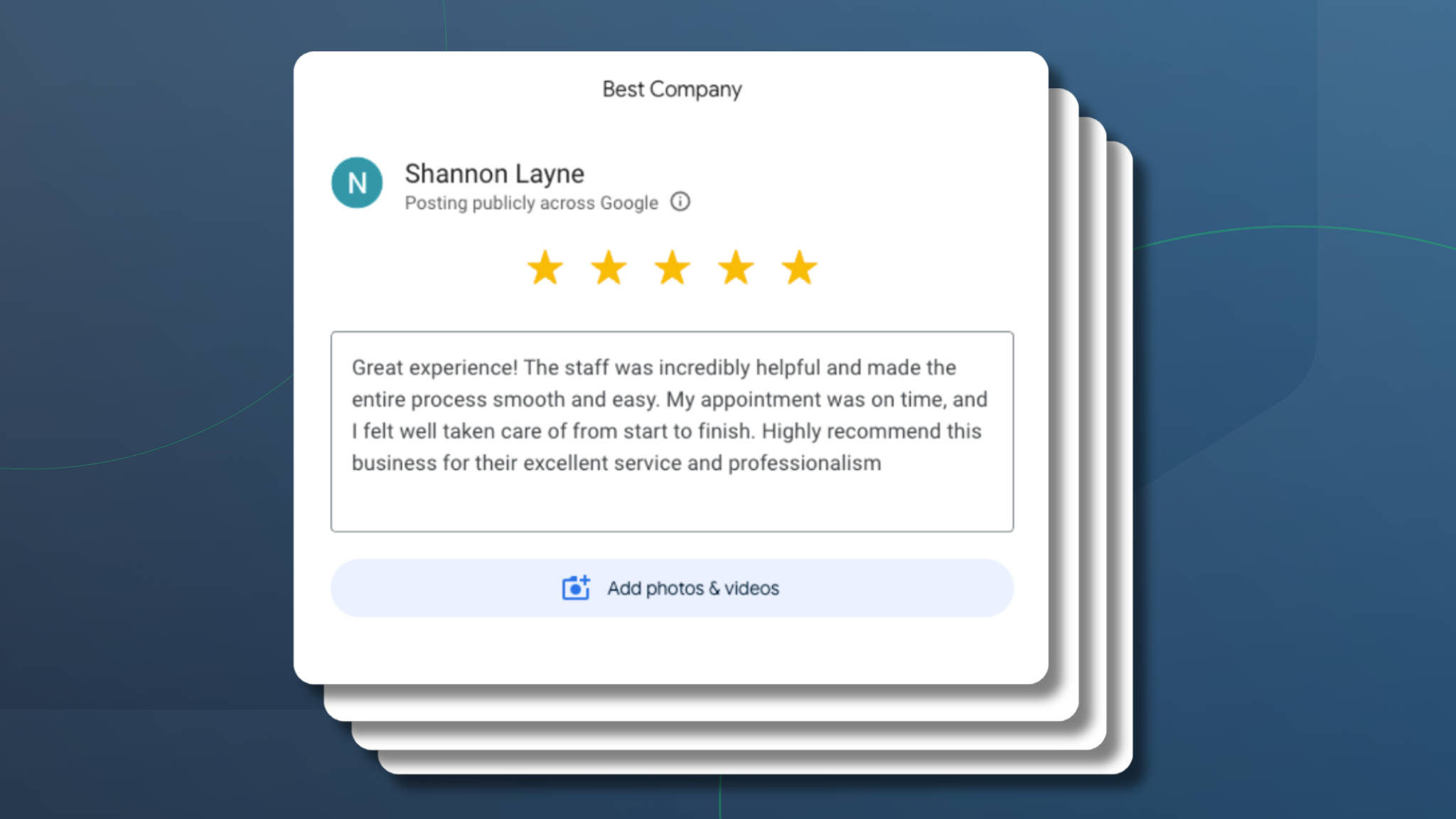Estimated reading time: 8 minutes
Are you harnessing the full potential of your website when it comes to driving appointments for your business? You know your company needs to have a website that highlights your offerings, provides helpful information and contact details, and lets clients automatically book appointments with you.
Understanding where your website traffic comes from and what high-value actions (or conversions) visitors take is key to optimizing your sales strategy. This is where Apptoto’s integration with Google’s free analytics software, Google Analytics 4 (GA4), becomes invaluable, enabling you to track appointment bookings on your online booking pages. Additionally, if you utilize Google Ads for online advertising, its seamless integration with GA4 can create a significant advantage for your business. How? By enabling you to create ads targeted on driving increased bookings.
When you understand whether visitors from your social posts, email campaigns, blog posts, or digital ads book the most appointments, you can focus more time and attention on those marketing channels. Walk step-by-step with us in this three-part guide as we show you how to track and drive more appointment booking conversions with Google Analytics 4, Google Ads, and Apptoto.
Integrating Google Analytics and Apptoto
Important: This post assumes that you have:
- A GA4 property for your website with Editor or Administrator permissions
- A Google Tag Manager account
- This article assumes you’ve already added the GA4 tag to your GTM container.
- Administrative access to Google Ads
If you are missing anything above, please work with your IT team or website provider to take the necessary steps before following the directions below.
- Log in to Google Analytics, Google Tag Manager, and Apptoto
- In Google Tag Manager, ensure you’re on the “Accounts” tab. Find the container you’ve set up for your website and then copy the “Container ID”(This will start “GTM-” followed by an alphanumeric code.)
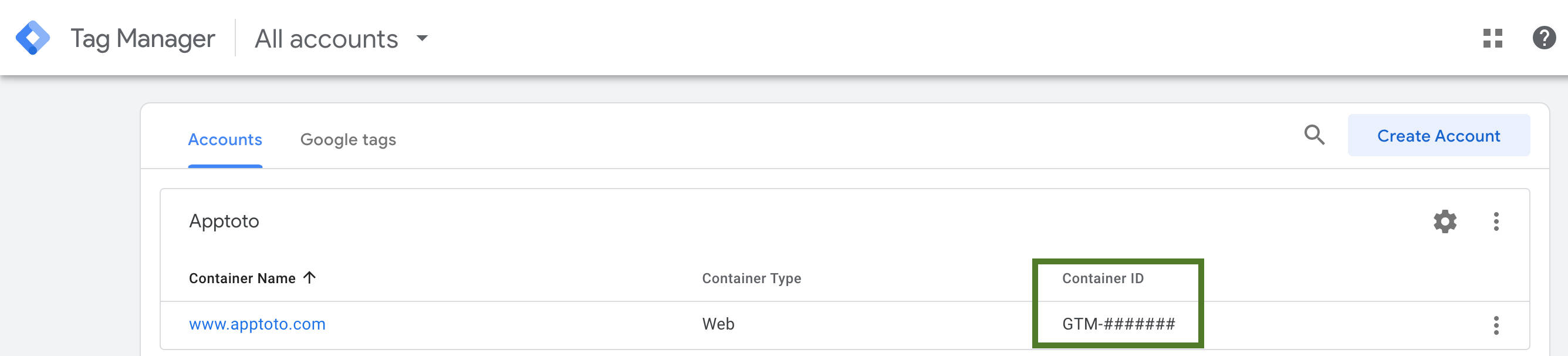
- In Apptoto, navigate to “Settings” > “Integrations” > “Google Analytics/Tag Manager.”
- In the field “Google Tag Manager Container ID,” enter the ID from step 2.
- Click “Save Google Settings.”
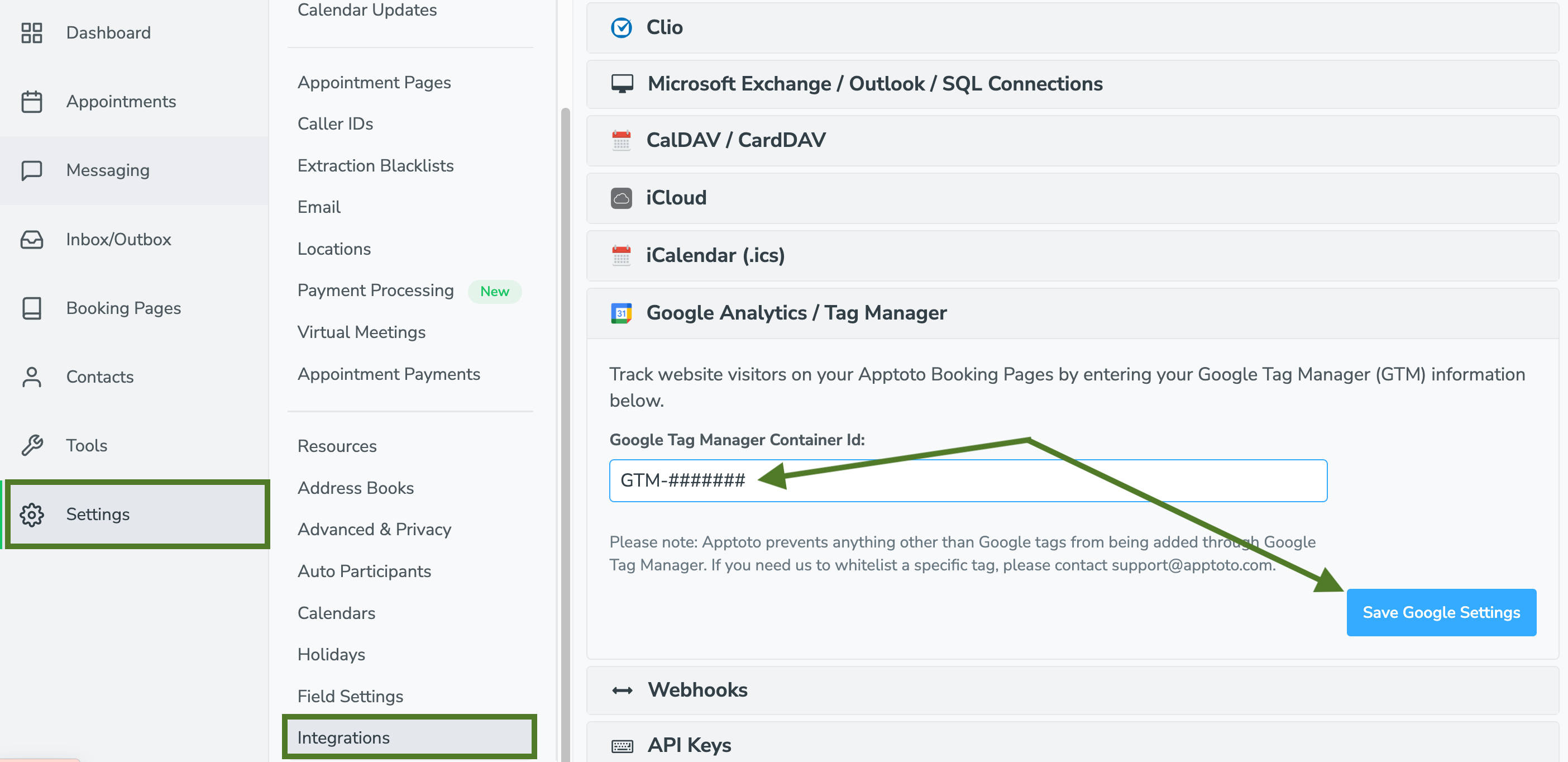
- Navigate to Google Analytics and open the “Admin” tab (gear icon).
- Find the “Data Streams” section under “Data Collection and Modification.”
- On the “All” tab, click the data stream for your primary domain/URL.
- Click the “Configure Tag Settings” option.
- Scroll down and click on “Configure your domains.”
- Under “Cross-domain Linking Configuration,” click “Add condition.”
- Set match type to Contains
- In the domain field, enter: .apptoto.com
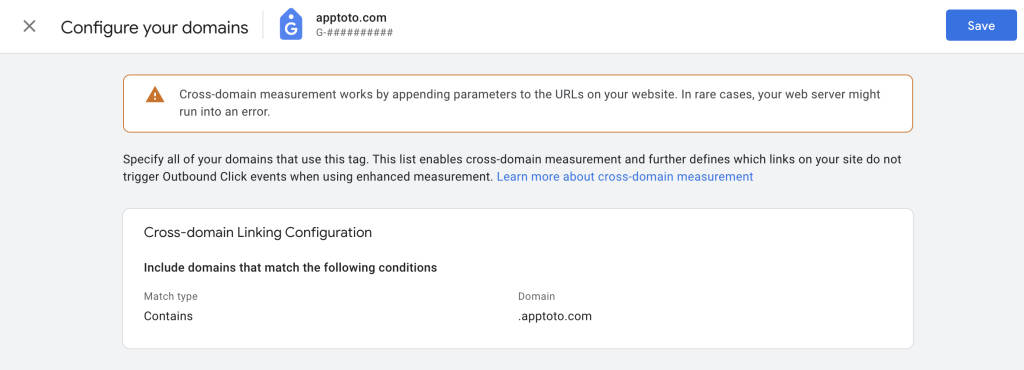
NOTE: This will allow Google Analytics to recognize your GTM tag on any Apptoto book page you’ve created instead of you having to enter each one.
Apptoto will start sending any appointment bookings to GA4 as “apptoto_booking” events. Depending on how frequently you receive new bookings, it may take GA4 several hours to days to track these events.
Adding Appointment Bookings as Conversions to GA4
Once “apptoto_booking” events begin flowing into GA4, you should take the steps below to track them as conversions.
- Log into GA4, and click the “Admin” tab (gear icon)
- Navigate to the “Data Display” section and click “Events.”
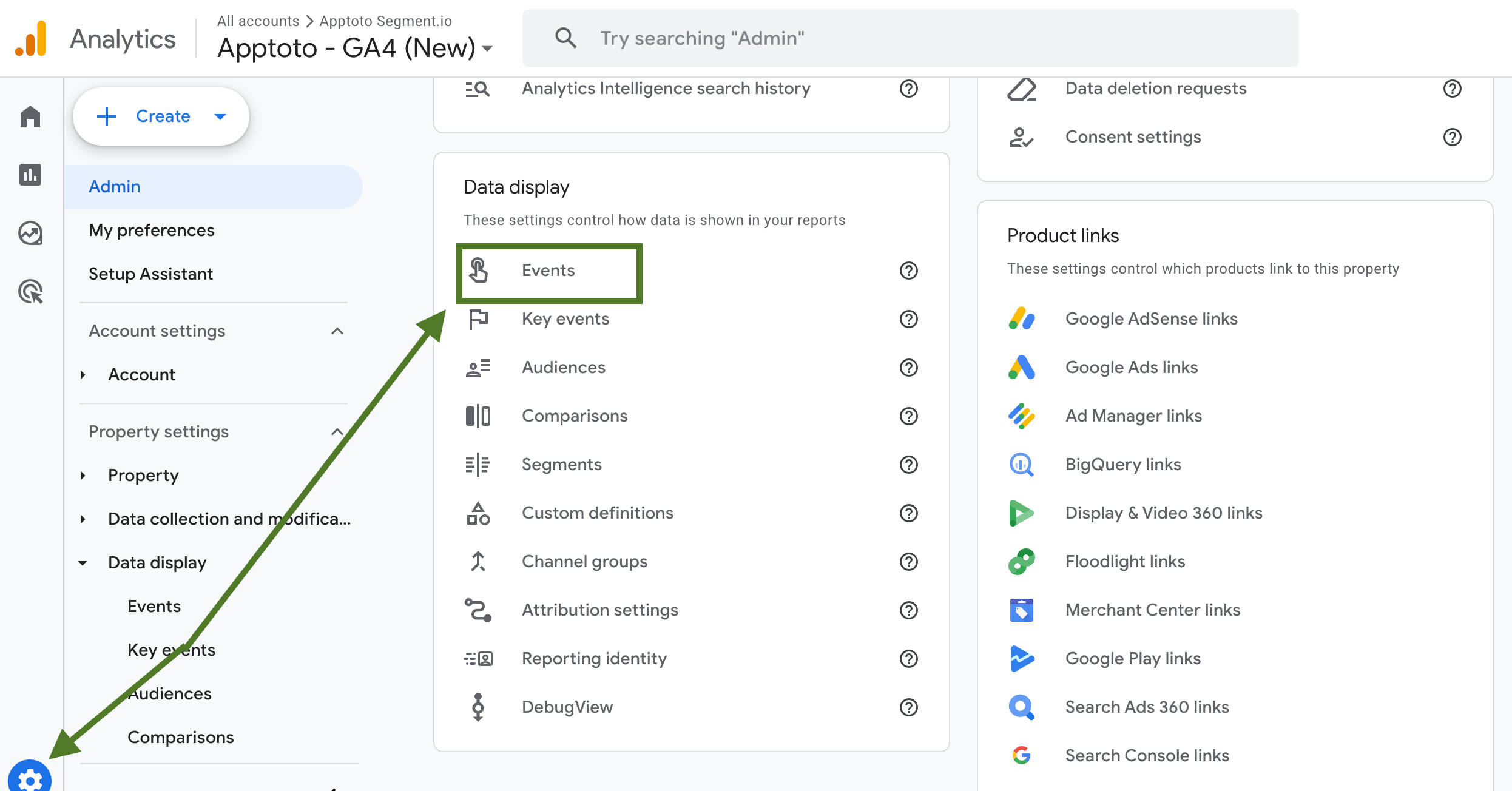
- Use the search bar (magnifying glass icon) to type in “apptoto_booking.”
- In the far-right column “Mark as Key Event,” flip the toggle to on.
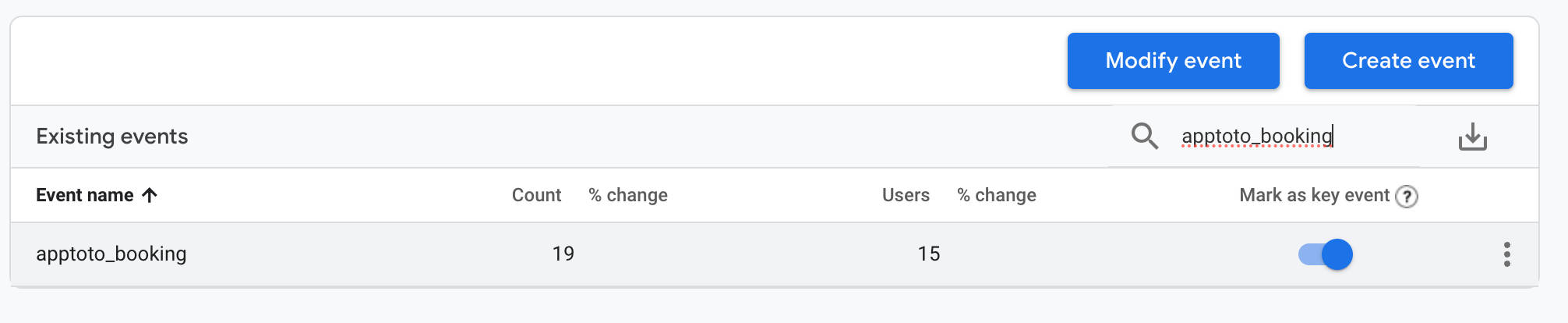
After you’ve set Appointment bookings as a conversion in GA4, you can use the tool’s plethora of reports to learn more details about your clients. For example, you can view or add Key Events in certain GA4 Reports, Explorations, and Advertising reports. You can filter to see how many “apptoto_bookings” you’ve received and layer in additional demographics, geographic, and traffic source data to garner additional insights.
Importing Appointment Booking Conversions into Google Ads
Finally, by importing your appointment booking conversions into Google Ads from GA4, you can do several things: 1) Track what Google Ads campaigns, keywords, and ads are driving the most appointment bookings and 2) Set “apptoto_bookings” as a conversion goal to allow Google to optimize your campaigns to drive more conversions.
- If you have not yet linked GA4 and Google Ads, navigate to GA4.
- Click the “Admin” tab (gear icon). Navigate to the “Product Links” section.
- Click “Google Ads” links.
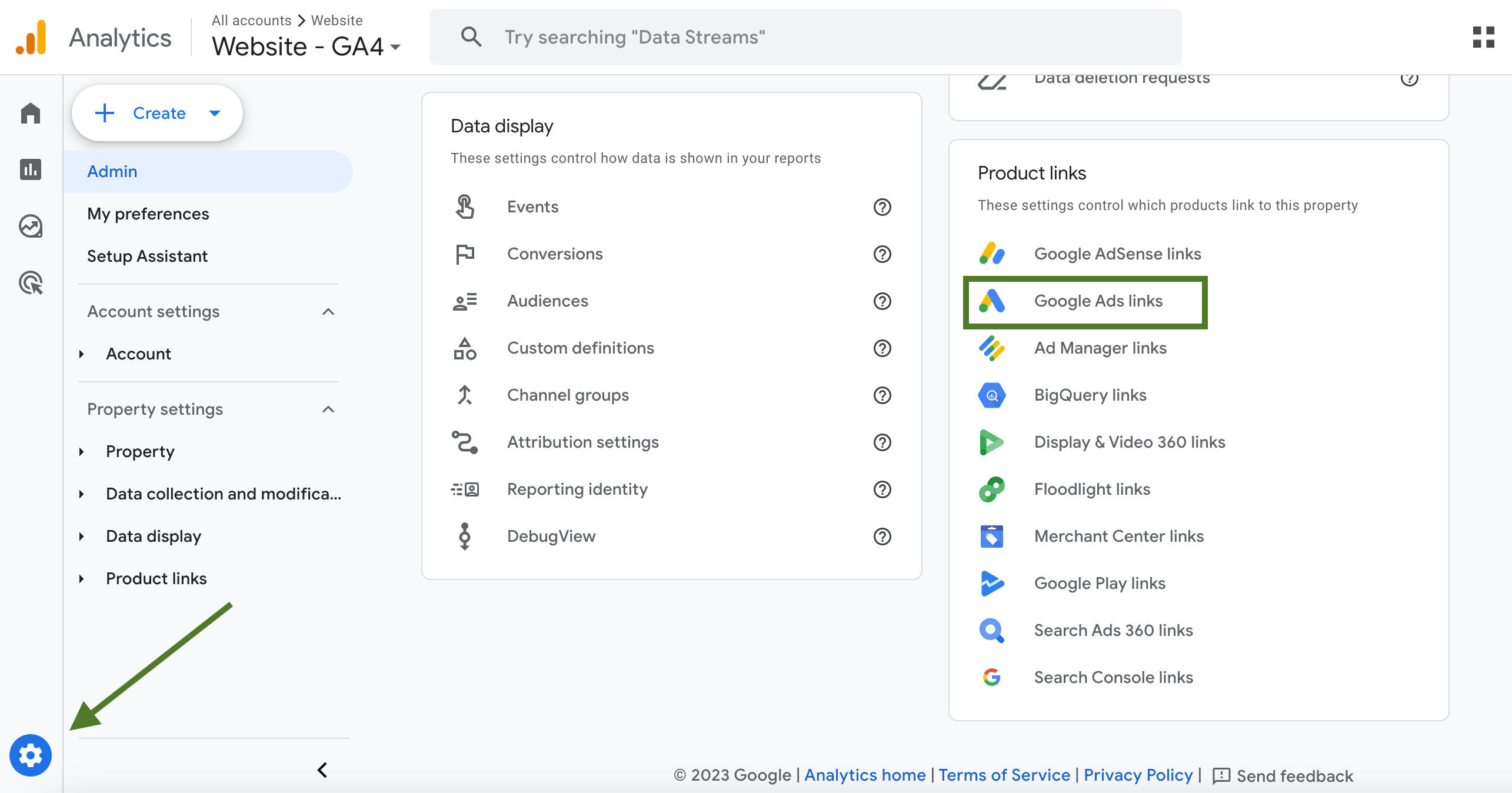
- Click the blue “Link” button.
- First, click “Choose Google Ads accounts.”
- Choose the Google Ads account you want to link from the list and click confirm. Then click “Next.”
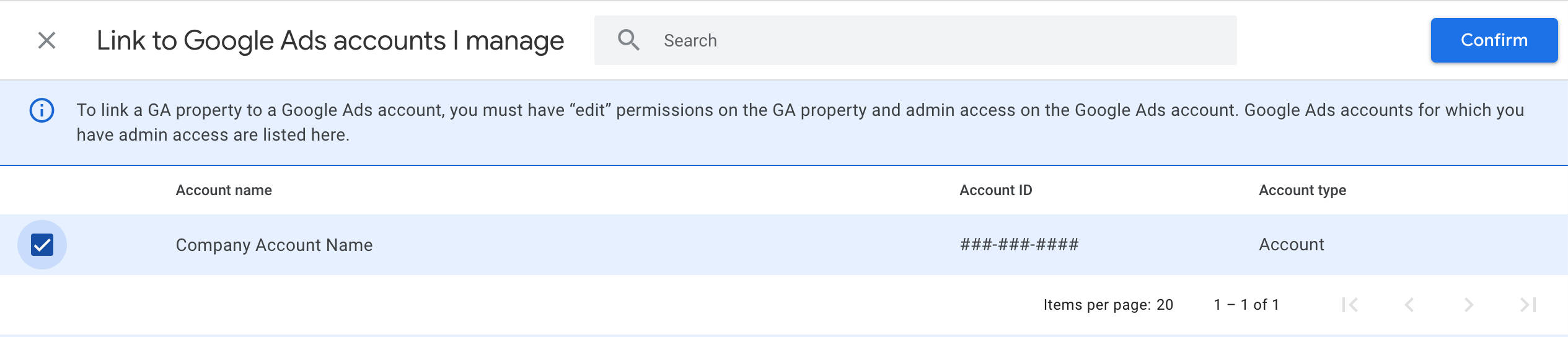
- In the next step, configure any additional settings. Select whether to enable Personalized Advertising, Auto-Tagging, and Allowing Access to Analytics features in Google Ads. Choose your desired settings and click “Next.”
- Finally, review your configuration and click submit. Your GA4 properties and Google Ads account are now linked, but a few more steps remain.
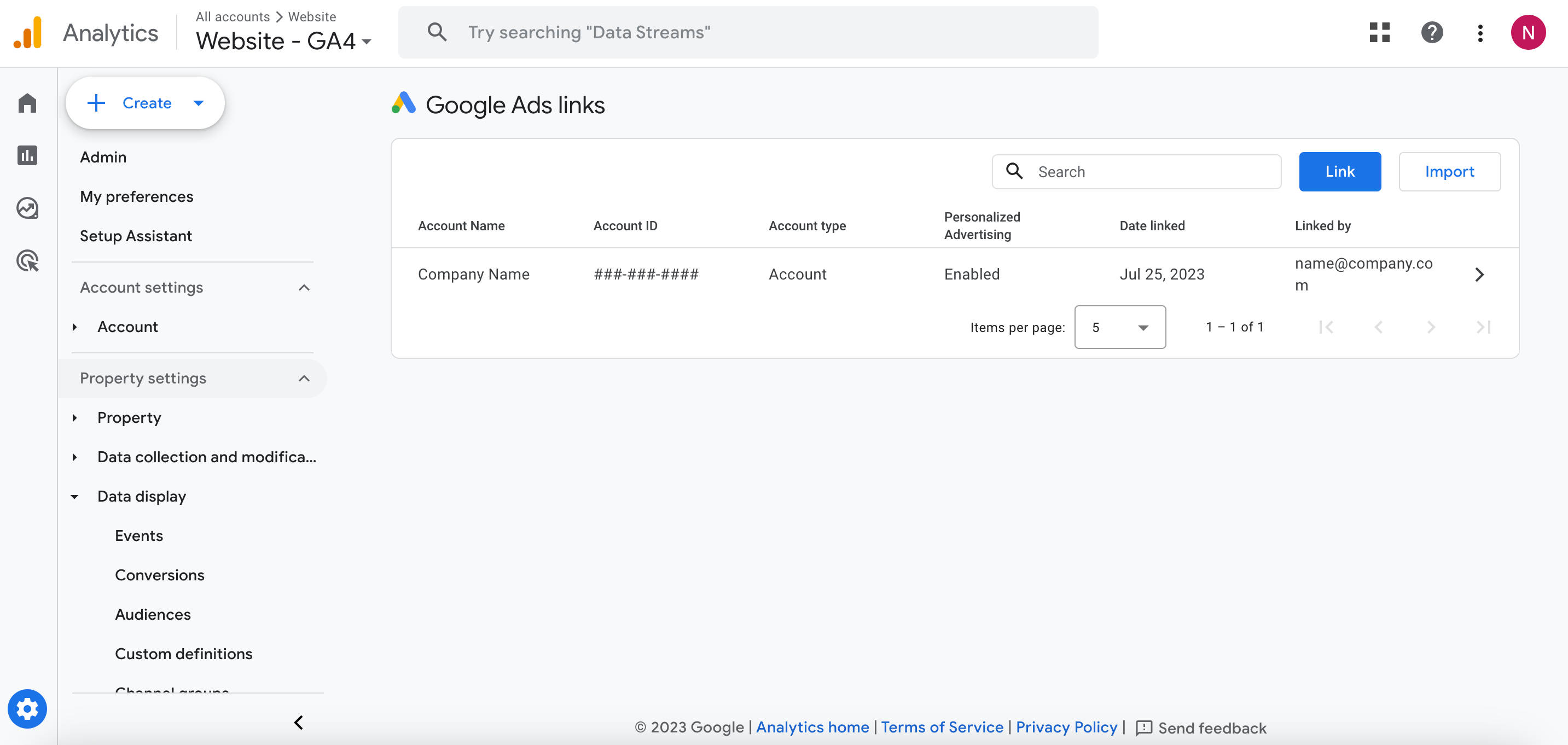
- Navigate to Google Ads. Click Goals > Conversions > Summary. Click “+Create Conversion Action.”
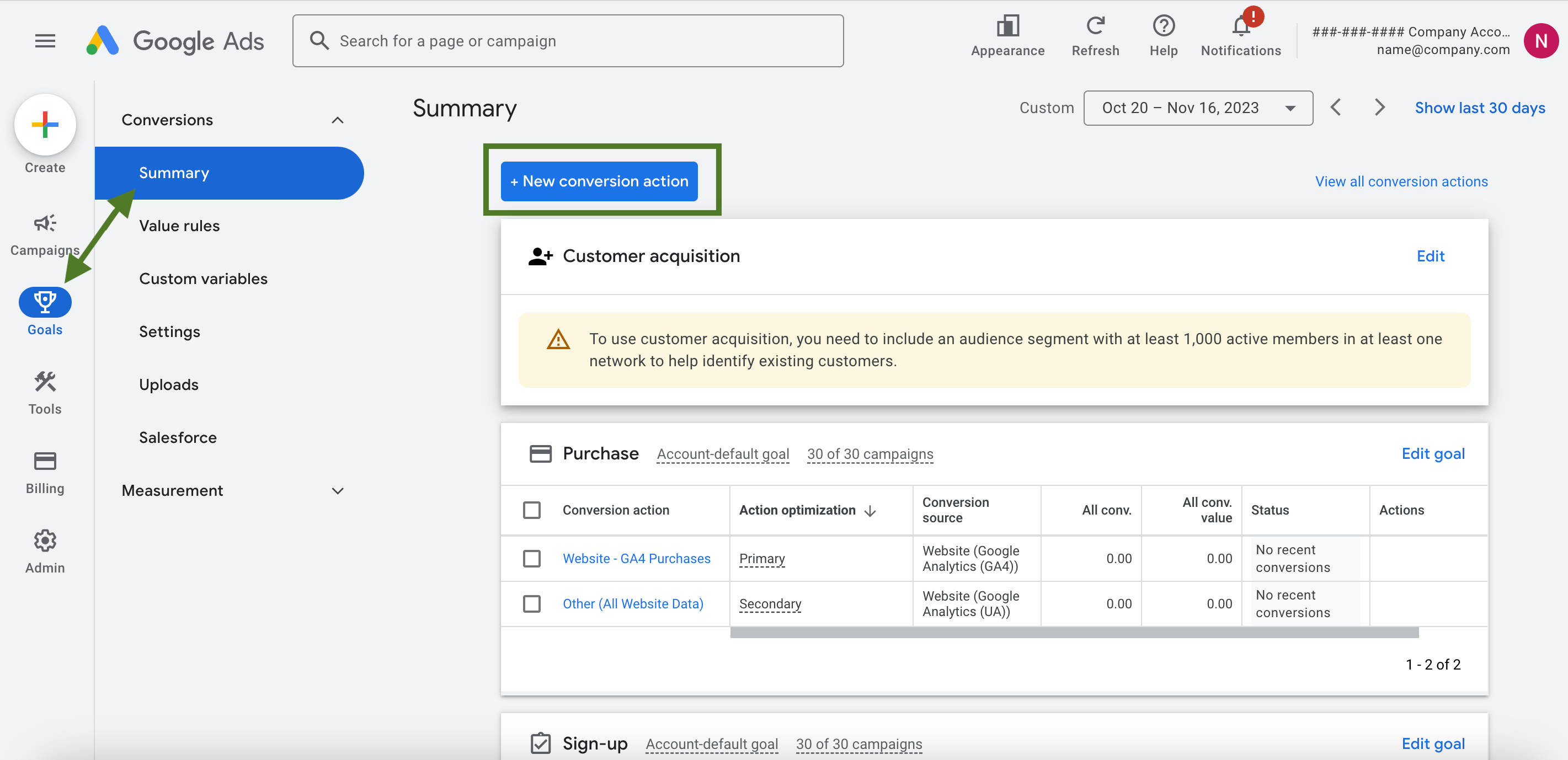
- Click “Import,” then select “Google Analytics 4 properties” from the drop-down and “Web” property. Click “Continue.”
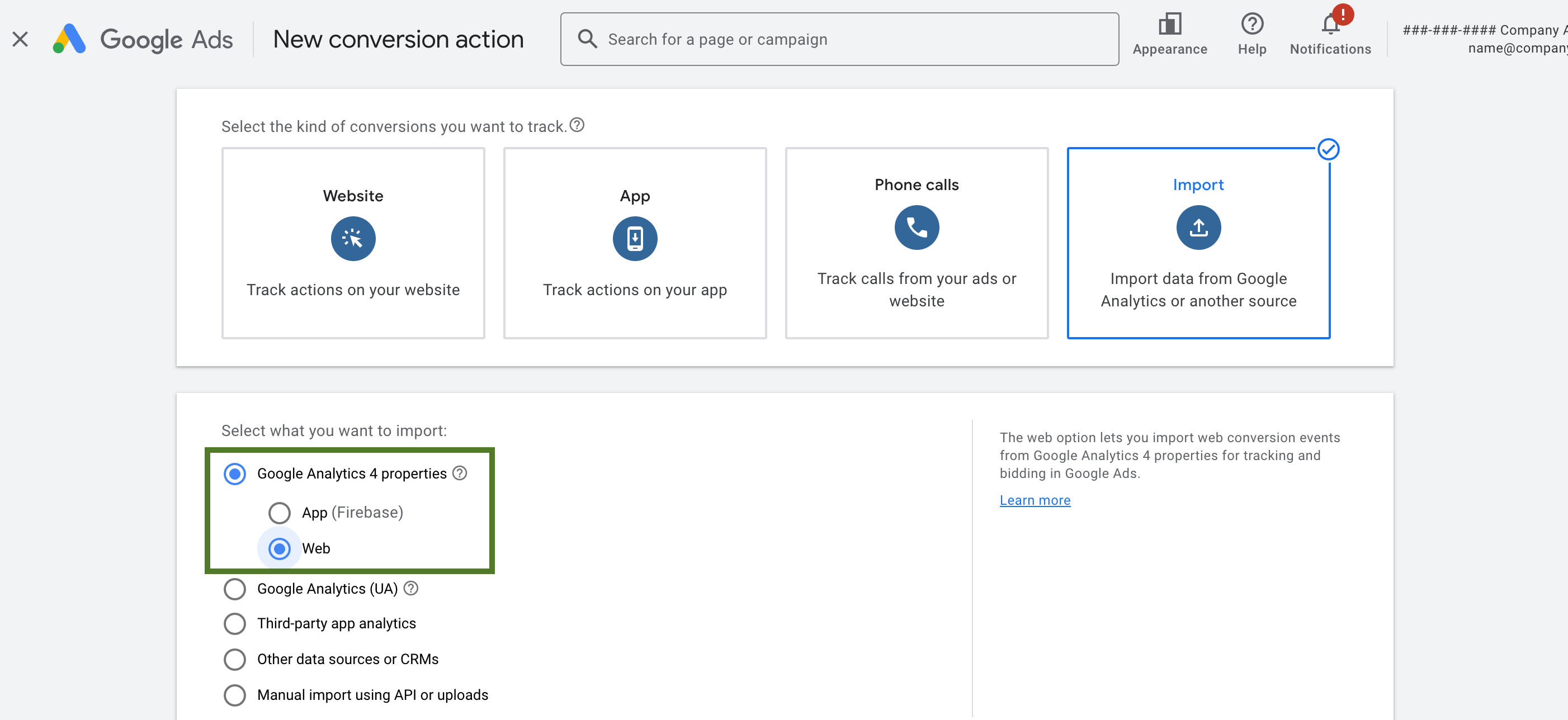
- Find “apptoto_booking” on the list of conversion actions to import. Click “Import and continue.” Click “Done.”
- You’ll be taken back to the “Summary” screen. Find “apptoto_booking” on the list and click “Edit Goal.”
- Select whether to make it an account-default goal or a primary or secondary action. Note: Setting “apptoto_booking” as a primary action will allow you to use it for bidding optimization and reporting while setting it to a secondary action will not.

Now, you can create new campaigns aimed at attracting people likely to book appointments or optimize existing campaigns to do the same.
Harness the Power of Your Website to Maximize Appointment Bookings
Leveraging the powerful combination of Google Analytics 4, Google Ads, and Apptoto can make you even more effective at driving appointment booking conversions. By tracking and understanding which marketing channels are most effective in generating appointments, you can devote more resources to those strategies. With this approach, your website isn’t just a digital storefront but an integral tool for growing your business and maximizing client engagement.
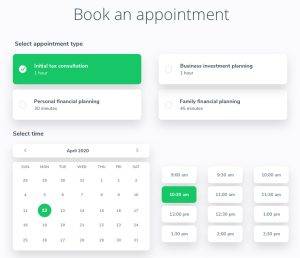
Ready to Book More Appointments?
Discover how to turn online scheduling and automated appointment reminders into a powerful tool to grow your business. Explore our full range of features, including tracking booked appointments in GA4 and Google Ads.