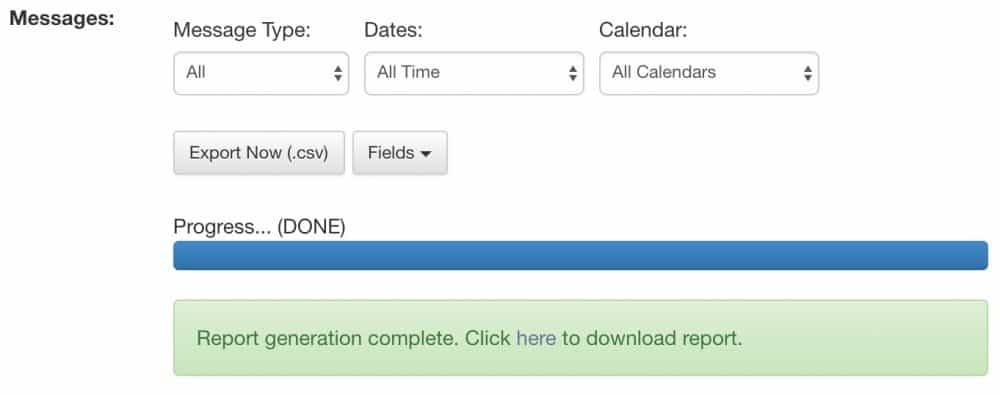You can export all messages that have been sent since beginning to use Apptoto. To do that, you simply need to follow these steps. Though the export may take some time, so please refer to the tips at the end of this article on delivery options.
1. Open the “Tools”>“Reports” tab of your account

2. Under the “Dates” field of the “Messages” section, select the “All Time” option

3. Click the “Fields” dropdown to the right, and select all of the relevant data that you’d like to include in the export

4. If you used any custom fields in your events and need to include that in the report, be sure to select the “Add Custom Field” option – this step will need to be repeated for each custom field you would like to include in the export

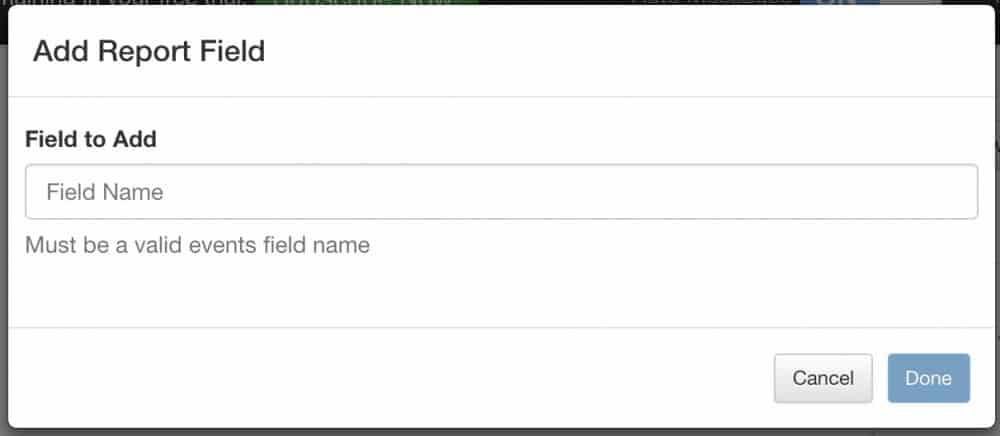
5. Click the “Export Now (.csv)” button
6. You can then have a copy of that export emailed to you when it is complete – just specify where you’d like that report sent here,
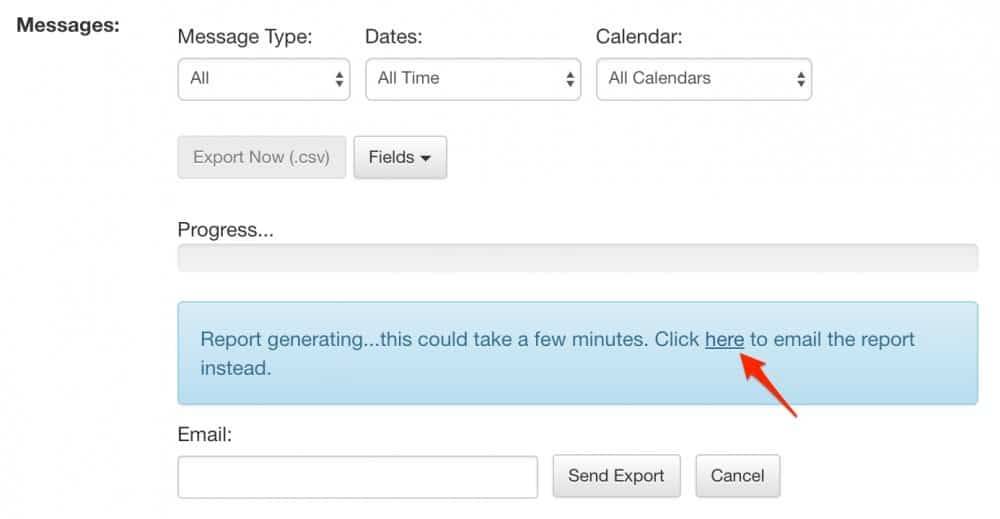
or you can wait for the service to finish exporting that report for download directly through your account portal.