Step 1: Navigate to your “Appointments” tab and click the “+Add Calendar” button
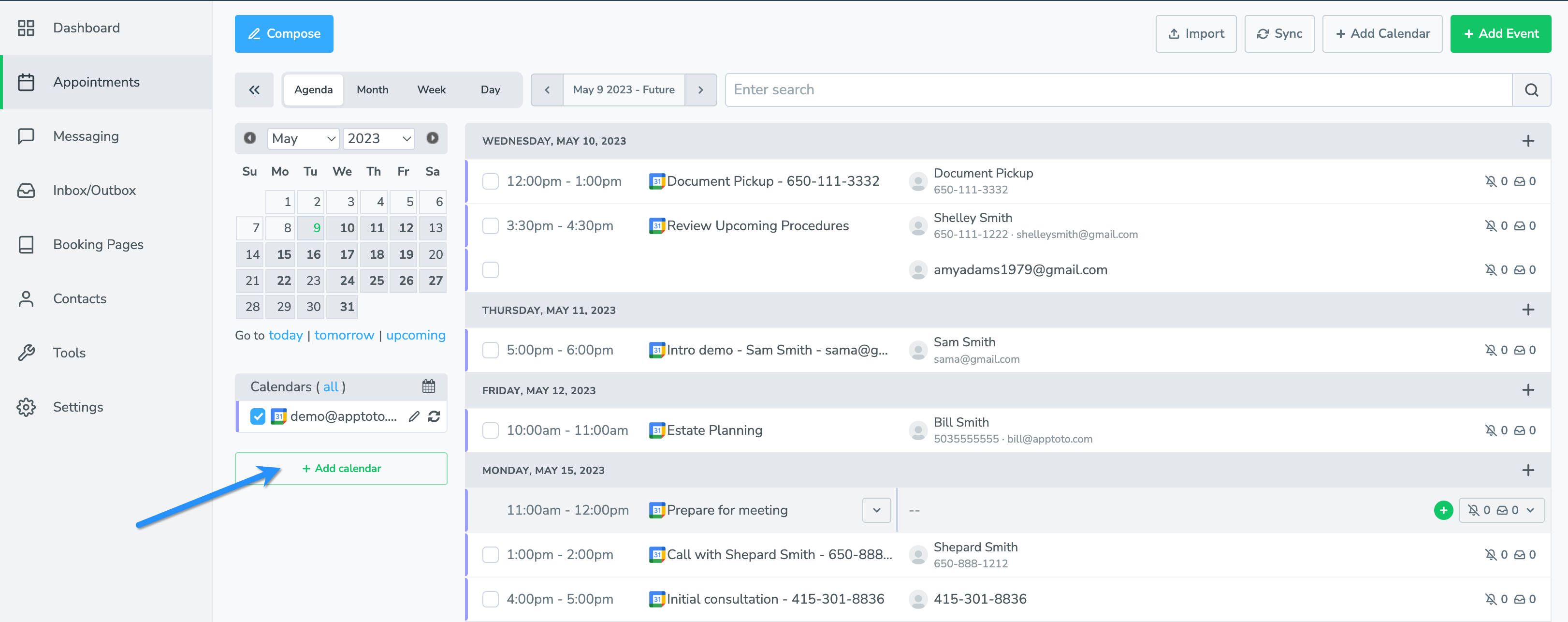
Step 2: Select the ‘CalDAV’ option
This will direct you to a page where you’ll enter the url and login credentials for the CalDAV server hosting the calendar you want to connect.
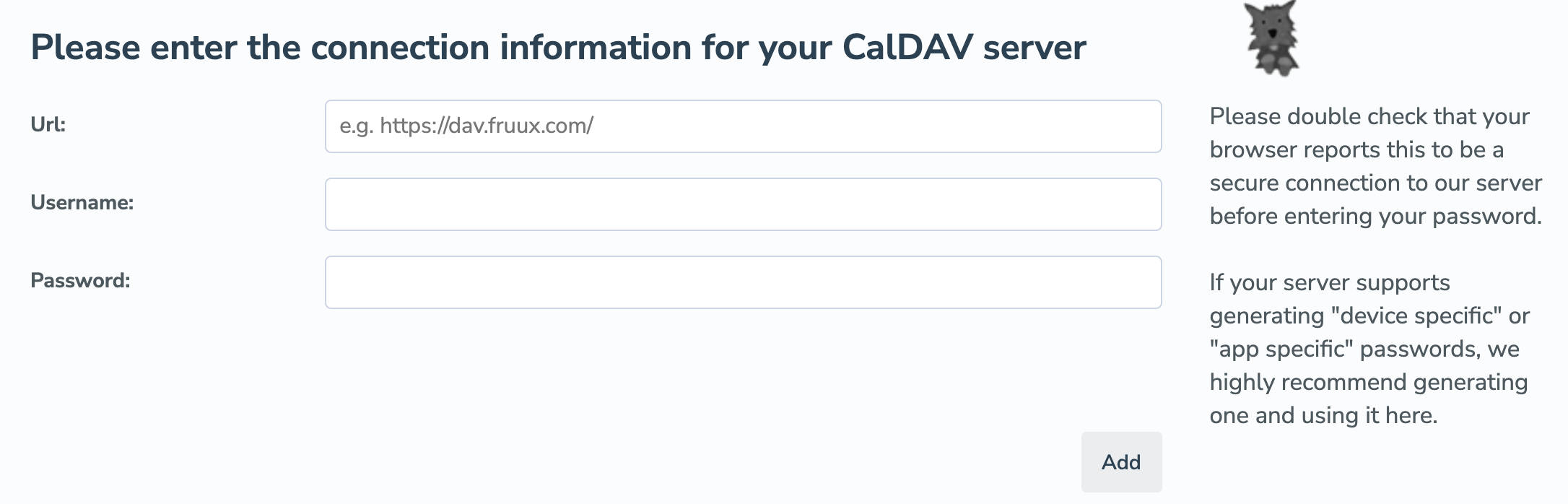
Step 3: Select calendar
In the drop-down menu, select the calendar that you want to have synced to your Apptoto account, then click the “Add” button.
Step 4: Check the “Appointments” tab
Go to Apptoto.com, click “My Account” in the top right, then click on the “Appointments” tab. Confirm that your calendars appear in Apptoto.
Now that your calendars are connected, next steps to setting up your account is to set up your default messages. For a walkthrough of that, see message setup.