Step 1) Check your time zone settings in Apptoto
Make sure that Apptoto knows what your default time zone is. This setting is found on the “Settings” > “Contact Info” tab.
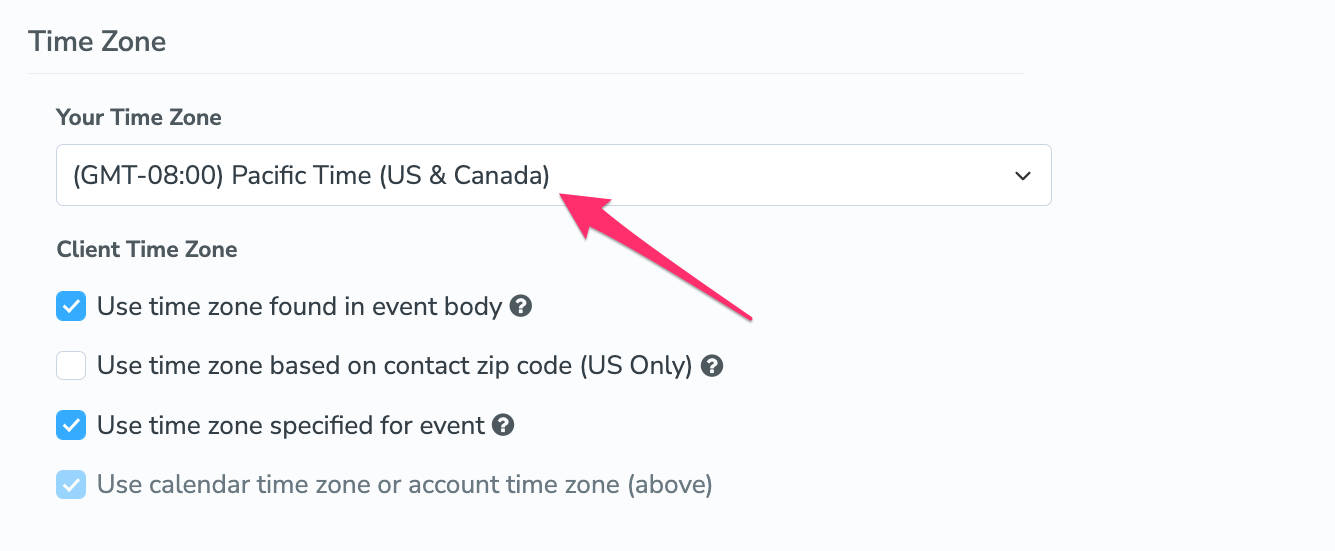
Step 2) Check your time zone for your calendar
Each calendar in your Apptoto account can be set to use a different default time zone so it’s important to check that the time zone settings are correct for each calendar. Typically they are correct by default, but if you’re having trouble with the time showing up properly in Apptoto, then you will want to check these settings.
You can find the calendar settings on the “Settings” > “Calendars” tab. Once on that tab, click the gear icon to access the settings for each calendar.

And then check the calendar’s settings to make sure the time zone is set properly.

Be sure to click “Save Changes” if you make any changes.